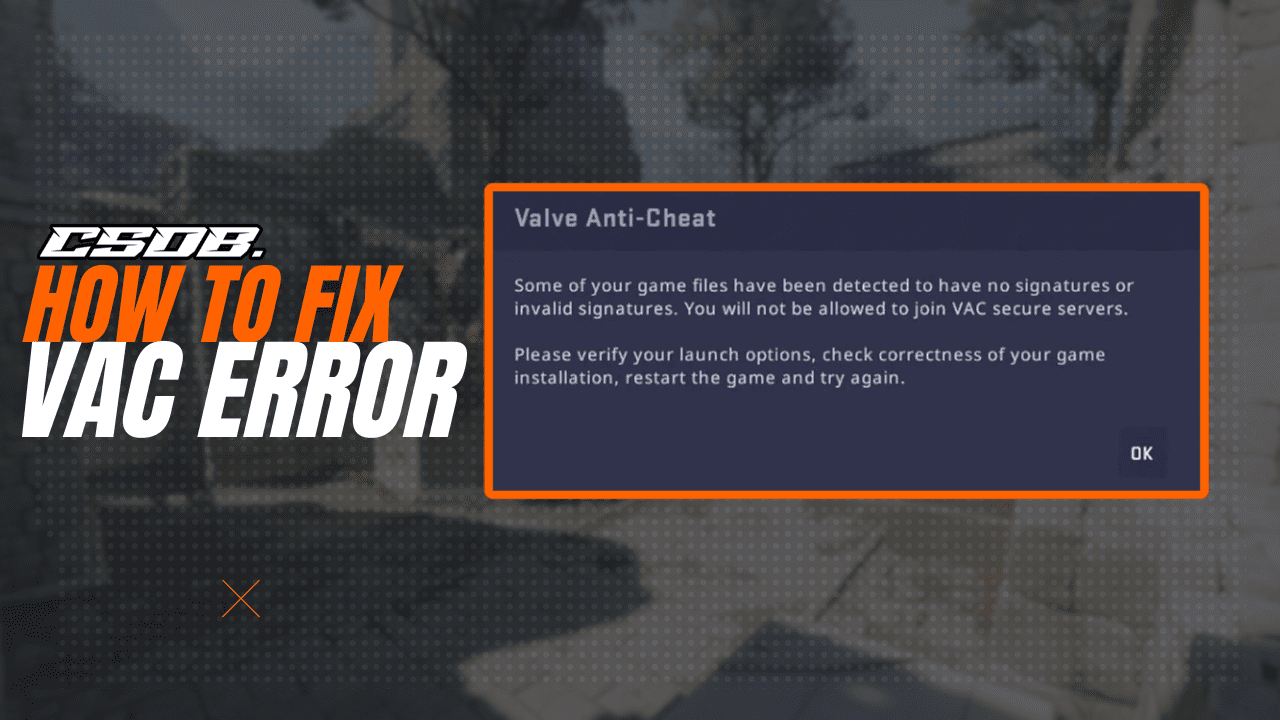When looking to queue into a Counter-Strike 2 match, some players are often met with an error that says VAC was unable to verify a game session for a player in the party. This type of message can surprise players and make them think their party members have cheats enabled, but don’t worry; the issue is not that deep.
In this article, we’ll provide seven methods for fixing the CS2 “VAC Unable To Verify” error.
Restart CS2
The first and most common fix for the “VAC Unable To Verify” error is to quickly reboot your CS2 client.
You can exit CS2 in different ways: by pressing the Exit button on the top right of the client, pressing Alt + F4, or doing it through the task manager. Once CS2 is completely closed, relaunch the game and try to queue for another match.
If the error persists when trying to find a game, try the following methods on the list.
Verify Integrity of Game Files
The most effective fix for the CSGO VAC was unable to verify issue is to check the integrity of your CS2 game files. This process can take up to ten minutes to complete.
Follow this step-by-step guide to verify your game files:
- Exit CS2 and make sure the game is closed.
- Open your Steam client and head over to your Steam Library.
- In your Steam Library, look for Counter-Strike: 2.
- Then, right-click on the Counter-Strike: 2 and click “Properties”.
- In the Properties menu, select “Installed Files”.
- Finally, click on the option “Verify Integrity Of Game Files”.
Steam will automatically begin validating your CS2 game files. This process will take anywhere from two to ten minutes to finish. While your game files are being validated, you cannot launch CS2 but can do anything else on your computer.
This method is widely known to be the most effective solution to the “VAC Unable To Verify” problem, but if it did not solve it for you, check out the following steps below.
Restart Your PC
If you have tried the two previous solutions and they have not solved the problem, it is a good idea to do a quick restart of your computer.
While you’re at it, you can also try the following solution on the list: two birds with one stone.
Run CS2 As An Administrator
Sometimes, a lack of system permissions may affect how VAC detects your CS2 game. As a result, it won’t hurt to run CS2 as an administrator. To perform this solution, you must be a desktop user with admin permissions.
If you launch CS2 using a desktop shortcut, right-click the game and hit “Run as administrator”. Your computer will ask you to confirm your actions. Simply accept the confirmation, and your game will begin running as an administrator.
Load Into A Bot Match
The following solution on the list isn’t the most effective; some players have found this method to work while others have not. Still, it should be worth a shot.
If the game still prevents you from finding a match due to the VAC error, you should try loading into a practice match with bots.
To load into a bot match, follow the steps below:
- Click on the “Play” button at the top of the CS2 main menu.
- Then, go to “Practice”.
- Next, feel free to select any game mode and simply load into a bot match.
- Once you have loaded into the game, you can leave it immediately.
After disconnecting from the bot match, you can try queuing for a matchmaking game to see if this solves the issue.
Change Your Steam Name
Like the previous method, this one may not completely fix the problem for all players, but some have reported it to fix their issues.
This solution will only require you to change your Steam nickname. After changing your name, you can immediately change it back.
To change your Steam username, follow the steps below:
- If you are in CS2, hold Shift + Tab on your keyboard.
- On your Steam Friends List, click the drop-down arrow next to your name.
- Then, change your username. You can instantly change it back right after confirming the change.
Reinstall CS2
If none of the methods above have solved the CS:GO VAC Unable To Verify error, then there is a severe problem with your CS2 client. The last resort solution is to reinstall the game entirely.
By reinstalling the game, all your downloaded CS2 files will be wiped and replaced with new, proper files.