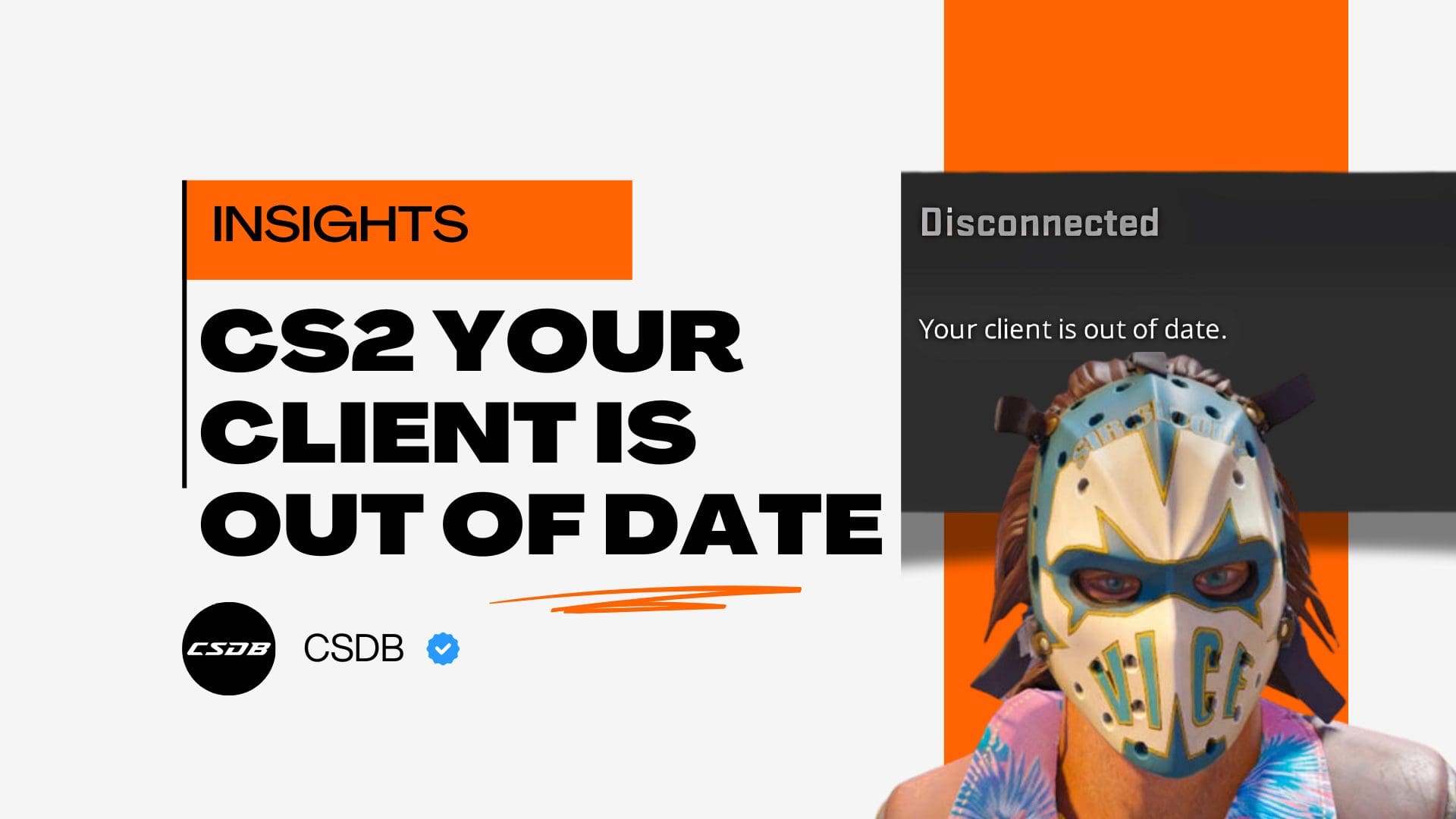Sometimes, your friends are waiting for you to join the Premier matchmaking lobby, and once you’ve booted up the game, you get met with the frustrating “Your CS2 client is out of date” message. If you get this warning – you’re not alone. This is a common issue players face in CS2, especially since the game receives rapid patches and hotfixes at random times.
In this guide, we’ll break down what this error means, why it happens, and the full list of proven solutions. These solutions can range from quick fixes to advanced commands, so try them until the issue is resolved!
What Does “Your Client Is Out of Date” Mean?
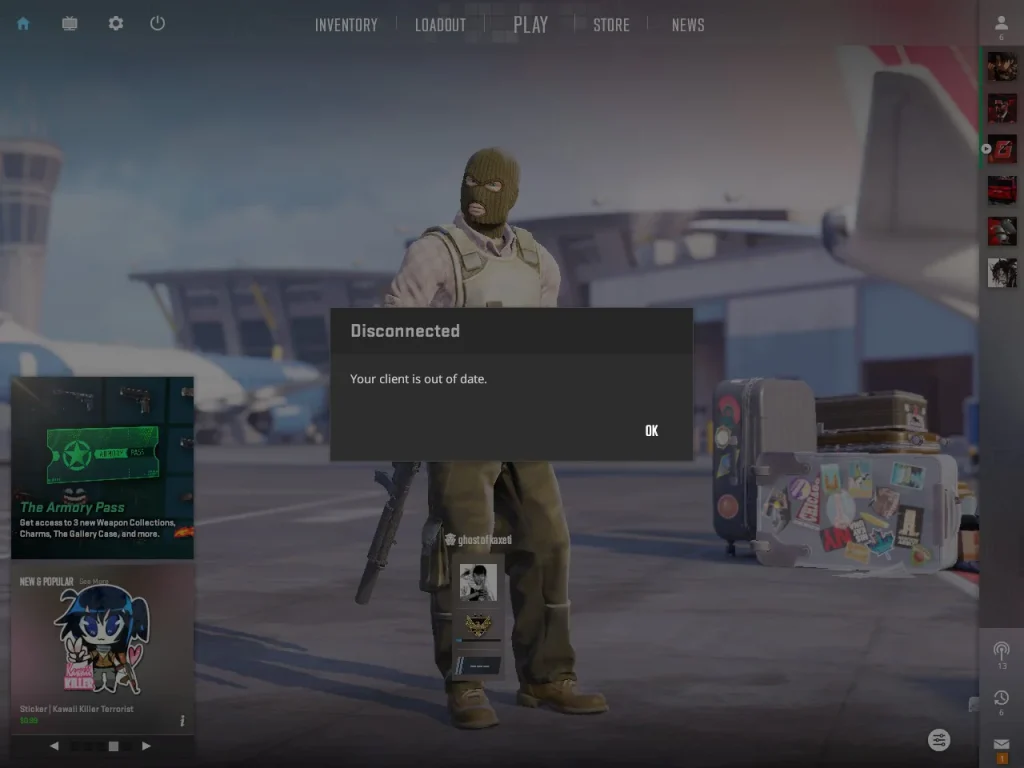
The “Your client is out of date” error usually appears when there’s a mismatch between your CS2’s current version and the one required by the server you’re trying to join. This issue can show up when you’re trying to join an official Valve server, or a community-hosted one.
This error typically happens when:
- Valve releases a game update, but your client hasn’t downloaded it yet before you launch your game.
- You’re using a custom or beta build that’s not aligned with the current matchmaking version.
- You’re running CS2 via third-party services like FACEIT, ESEA, or using custom launchers that could alter your game.
- You’re a server host who is using outdated server files or misconfigured SteamCMD directories.
How to Fix “Your client is out of date” – Solutions
Now that we understand what the problem is, let’s go through all the solutions to fix the issue, starting with basic fixes and more advanced ones later on.
Fix #1: Restart CS2 via Steam
The first and easiest way to fix the “Your client is out of date” is to simply do a full restart of your CS2 client, and relaunch it through your Steam Library. Often, Steam doesn’t trigger an update until you re-launch the game.
Restarting forces Steam to check for any missing or pending updates in your game installation, so this is always worth a shot.
To restart CS2, simply click the power button on the top-right corner and close the game. Then, open your Steam desktop client, go to the Library, and try launching the game from there. Usually, a small update should be present.
Fix #2: Verify Integrity of Game Files
The next method is Steam’s built-in way to detect and replace any broken or outdated files which could be causing a mismatch in game versions. Sometimes, a difference of one file can trigger the “Your client is out of date” issue.
Here’s how you can verify the integrity of your game files:
- Close Counter-Strike 2.
- Open your Steam Library and right-click CS2.
- Then, go to the “Properties” section.
- Navigate to “Installed Files,” then click “Verify integrity of game files”
This process will take anywhere from 2 to 10 minutes, so patiently wait until the process is finished. During this wait time, do not cancel it or try launching CS2. The wait will be worth it, since it is highly effective for syncing your client with the latest version.
Fix #3: Load a Map via Console
Another way to fix the issue through the in-game client is by loading a map through the developer console. To do this, you must have the developer console enabled, which can be turned on through the in-game settings menu.
Once your console is enabled, follow these steps:
- Open the developer console using the tilde (~) key.
- Type “map de_mirage” and hit Enter.
- This will load you into a private match on Mirage.
Loading into a map will force CS2 to boot up the core game assets, which can help prompt background updates or file refreshes. Make sure you restart the game after you’ve loaded into the map to see if it works.
Fix #4: Join an Arms Race Match
Though this might sound like a funky fix, many users have actually reported that joining a casual game mode like Arms Race immediately after an update can refresh the client status.
Arms Race matches do not fall under the Competitive game mode, so you can simply join a game and leave whenever you want.
Fix #5: Restart FACEIT / Anti-Cheat Services
If you’re using third-party services like FACEIT or ESEA, you must know that these clients have built-in anti-cheat services. Though this is normal, these anti-cheats might be the reason why your version is mismatched.
You can try:
- Quitting both the client app and anti-cheat engine completely.
- Restart Steam and these clients.
- Then, reopen CS2 and see if the issue still persists.
Sometimes, these services cache outdated files or interfere with how updates are applied, so it’s definitely worth trying.
Fix #6: Force Update Using SteamCMD
This solution is primarily for players who run dedicated CS2 servers or use command-line tools to manage their setups. If your server is throwing version mismatch errors, here’s how to update it properly.
Type in the following command sequence:
- steamcmd
- login anonymous
- force_install_dir ./cs2-ds
- app_update 730 validate
- quit
730 is the App ID for CS2, then replace “./cs2-ds” with your actual install path.
Remember to always shut down your CS2 server before running these updates! Only do this if you are an advanced user who understands SteamCMD.
Fix #7: Check for Beta Branch Conflicts
Sometimes, opting into a beta version of CS2 can misalign your client with public servers.
To leave beta mode:
- Right-click CS2 in your Steam Library
- Select “Properties” and go to “Betas”
- Choose “None” to go back to the live version
This is another niche fix for players who might be using beta mode, so if you’ve never done this before, this solution isn’t necessary to try.
How to Avoid This in the Future
If you’ve successfully found the solution, then that’s amazing! However, here are some ways to prevent this error in the future, so you won’t have to fix it every time.
Set CS2 to Auto-Update
By keeping CS2 on “auto-update” mode, the Steam client will automatically download any new version of the game immediately. This could happen while you’re AFK, so you can come back to a fully-updated version of the game. This is often an ultimate prevention to the “Your client is out of date” issue.
Restart Steam Regularly
Leaving Steam running for days can sometimes cause update checks to fail without you noticing. Sometimes, a simple Steam restart everyday can help keep the client fresh, and all of the games with it.
Keep Third-Party Clients Updated
Remember that platforms like FACEIT and ESEA affect how your game is launched. They sometimes require updated game files or launch scripts, so always check for launcher updates and restart them after Steam updates CS2.
Related Article: CS2 Restrictive Trade Protection Update June 2025
Frequently Asked Questions
Generally, this error usually occurs when there’s a mismatch between your game’s current version and the one required by Valve servers or third-party platforms like FACEIT. It is usually triggered after CS2 releases an update that your client hasn’t downloaded yet.
No, the frustrating part about this error is that it blocks you from joining official matchmaking and community servers. This means you’ll need to update your game client before you can play any multiplayer modes online.
Steam doesn’t always push updates immediately, especially if CS2 has been running since before the update came out. The update may not initiate until you fully restart both CS2 and the Steam client.
No, verifying the integrity of game files will not delete anything of importance, like your configs, settings, or workshop content. It will only check for any corrupted or missing game files and replaces them with the correct version. Doing this will only help your game.
Yes, uninstalling and reinstalling CS2 is the ultimate fix to this error, but it’s generally unnecessary. The solutions we’ve suggested above should be enough to tackle the issue, but if it still persists, then reinstalling CS2 can act as the last resort.