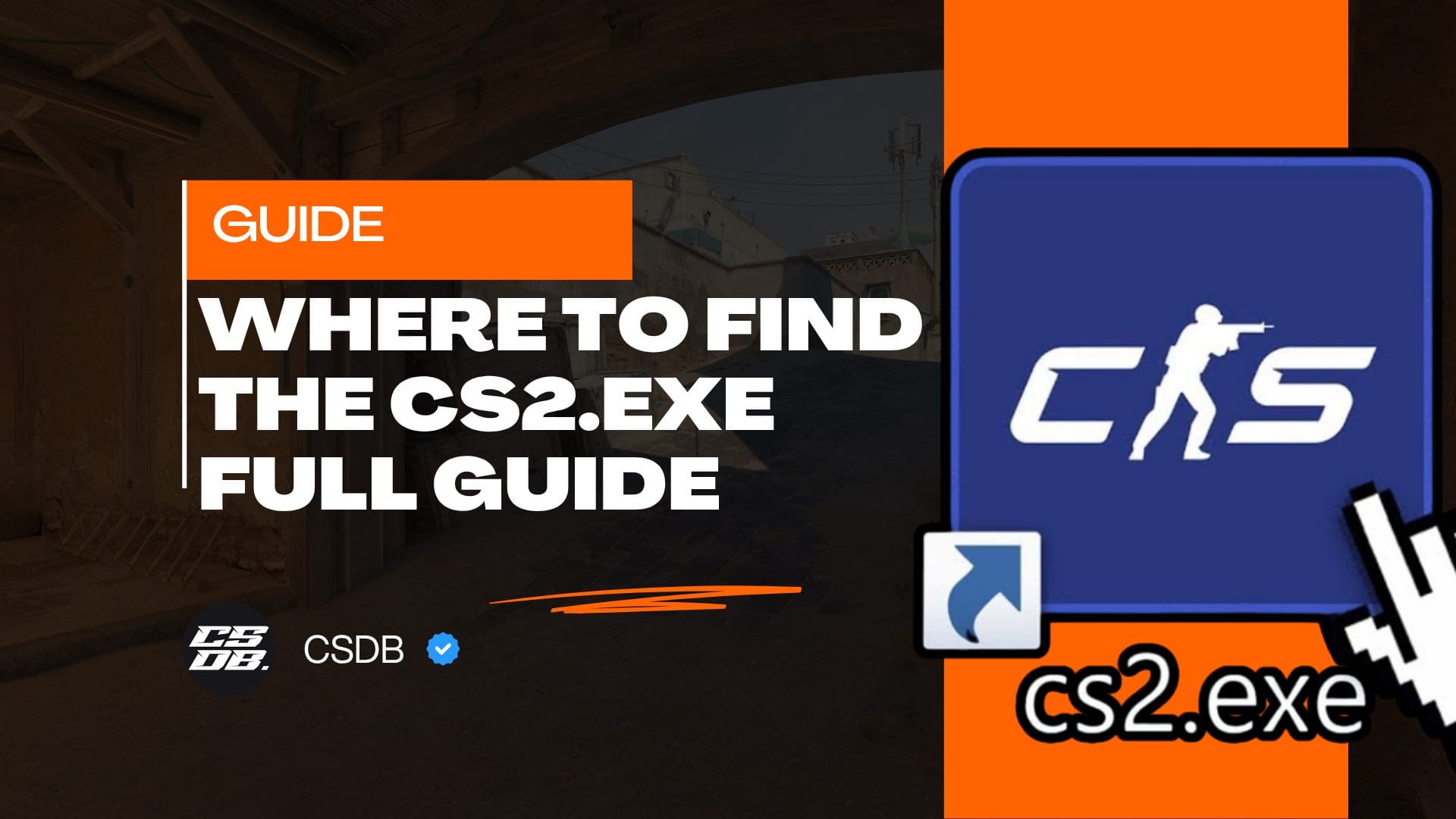The reality of playing CS2 for a long time is you will fall in love with customization, and it goes well beyond buying your favorite skins, as it also includes running your own tailor-made configurations. And to accomplish it, it’s important to learn where is the CS2.exe file located.
This is why we have created this guide, to help you find the CS2.exe file. We are going to guide you through the entire process, showing you two ways of locating this file: via Steam and via the file explorer.
Without anything more to add, let’s start!
What’s the Location of the CS2.exe File?
If you are wondering the exact location of the CS2.exe, here you have it:
“<steamlibrary>\Counter-Strike Global Offensive\game\bin\win64\cs2.exe”
You can manually search for this file under this path, and you will be able to find it, so you can use it for your own purposes, be it trouble-shooting or running your own custom configurations, such as adjusting the GPU settings.
It’s important to note this is the same path used by CS:GO back in the day, so nothing has really changed. If you already knew how to find the executable in CS:GO, it’s the same process for CS2.
And as you can easily guess, you shouldn’t change the location of the CS2.exe, otherwise you will experience problems when launching the game, As we are going to see later, not being able to launch the game is the #1 reason why players want to learn where the CS2 game file is located.
Now that it’s clear where is CS2 exe, let’s check the two ways by which you can find it, so you can adjust it accordingly and use it for trouble-shooting purposes whenever necessary.
How to Find the CS2.exe via Steam
The most popular way (and easiest) to find the CS2.exe is via the Steam client, as you only have to follow these simple steps:
- Launch the Steam client
- Navigate to the Steam Library
- Find Counter-Strike 2
- Right click on CS2 and select “Properties”
- Find the “Local Files” tab
- Click on “Browse”
- The client will open the folder which contains the CS2.exe
It cannot get easier than this, and once you complete the 7 steps, the client will open the same path we previously mentioned: “<steamlibrary>\Counter-Strike Global Offensive\game\bin\win64\cs2.exe”
Now that you have the CS2.exe file at your disposal, you can run any type of custom configuration, or use it for trouble-shooting in case you are not able to launch or play the game as usual.
If for some reason you cannot launch the Steam client, or you don’t wish to, the next section will teach you how to locate the file via the File Explorer.
How to Find the CS2.exe via File Explorer
An alternative way of finding the CS2.exe is via the File Explorer, and here’s how you can do it in easy and quick steps:
- Launch the File Explorer
- Navigate to the following path: C:\Program Files (x86)\Steam (you can type it in the search bar)
- Navigate to the following path: steamapps > common > Counter-Strike Global Offensive > game > bin > win64
- Find the CS2.exe file under the win64 folder
As you can see, it’s pretty easy to locate the file, as it’s in the same path as always. Only that, instead of using the Steam client, you can use this alternative method to locate the executable easily.
The same history again: now the CS2.exe is available to you, allowing you to do with it as you please, be it fine tuning your GPU settings or detecting the specific issue that’s making it impossible to launch the game.
Why Do Players Want to Know Where is CS2 exe?
The most frequent reason why players want to know where the CS2.exe file is, and how to find it, is because they are experiencing the CS2 missing executable error, one of the most common issues in the game.
This issue will display the following message: “An error occurred while updating Counter-Strike 2 (missing executable): D:ISteam\steamapps|common|Counter-Strike GlobalOffensiveIgame\bin|win64\cs2.exe”.
As you can see, it literally says that the CS2.exe file is missing, as it cannot be found in the path we previously shared with you. And hence, it cannot execute the game.
You can use the tutorials from this page to verify if the CS2.exe file is in the right path or not. And if you find it, it means there are other problems that are causing this error.
If you’d like to learn how to solve them so you can start playing CS2 like always, we recommend you to read our guide on how to fix the CS2 missing executable error. We will guide step by step on how to solve it.
Another reason why players want to know where the CS2.exe file is located is because they want to adjust the GPU settings. If you’d like to learn more about this, we recommend you to check our guide about the best settings for CS2, where we talk about this topic in-depth.
Finally, other players want to find the CS2.exe because they want to detect and troubleshoot FPS and stuttering issues. It’s the first step to fix such issues, and if you’d like to get more details on how to address and solve them, we recommend you to check our guide “How To Fix Stuttering & Lag Issues In CS2”.
Final Words
Now you know where the CS2.exe file is and how to locate it easily using the Steam Client or the File Explorer, and also why it’s useful to be aware of the location of this file, as it can be useful for customization and troubleshooting problems such as the CS2.exe missing file error and FPS issues.
If you have more questions about this topic, feel free to leave a comment below. We will get back to you as soon as possible!