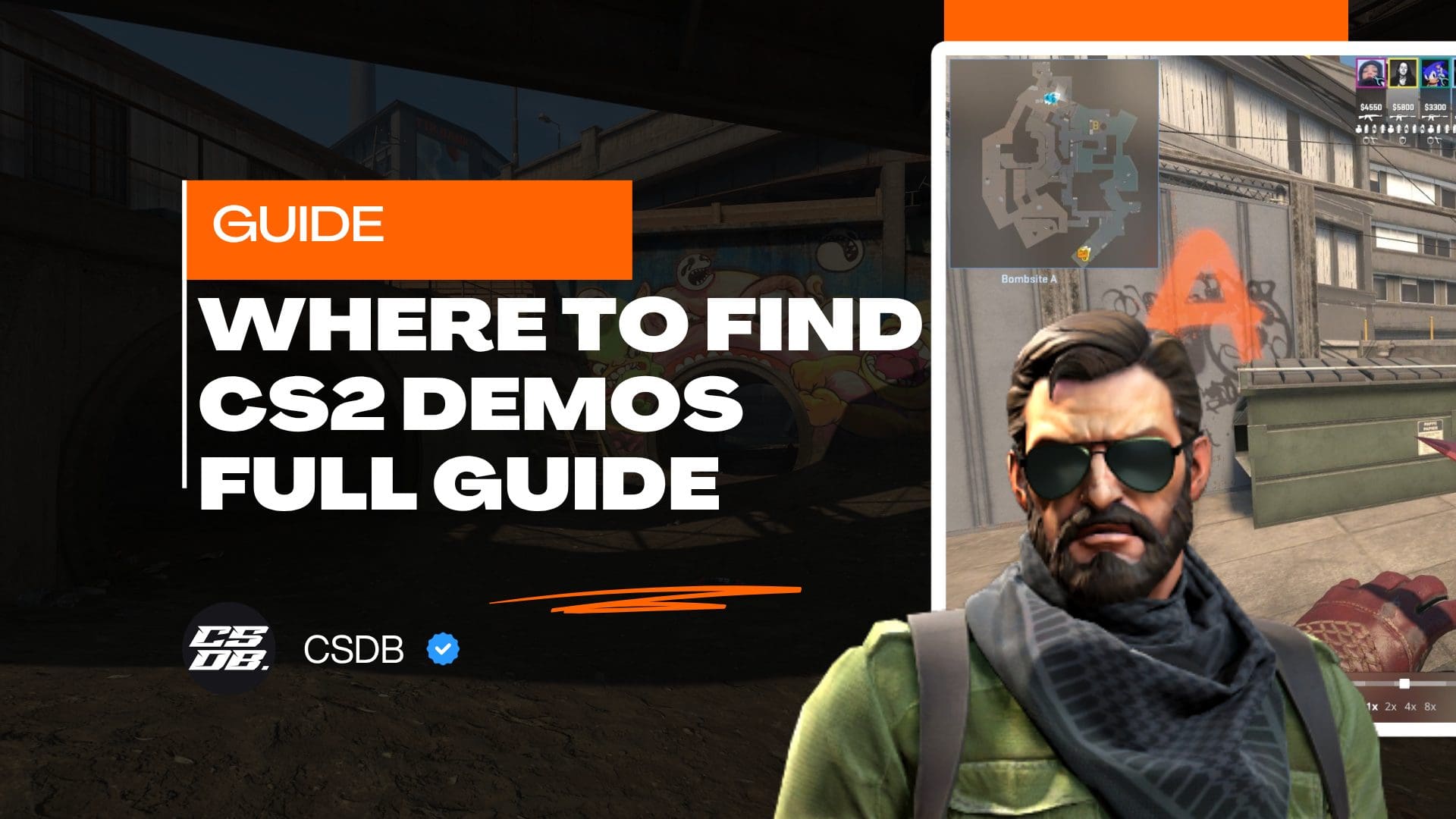If you have already been recording matches in CS:GO, you have taken an excellent step towards improving your skills, as it will allow you to learn from pro players and your own mistakes.
However, if you’re here, it’s because you have recorded CS:GO matches, but you don’t know where to find them, and this is why we have created this guide.
We will take you by the hand and show you step by step where to find your CS:GO downloaded matches, and how to play them and launch them, so you can start checking your demos today.
Let’s start by learning where CS:GO demos are saved, so you can check their file location.
Where Are CS:GO Demos Stored (Downloaded Matches)?
Simply put, your CS:GO demos are stored at the following location: \Steam\steamapps\common\Counter-Strike Global Offensive\csgo. You can visit it, and you will be able to find all of your downloaded matches with the .dem format.
Even though we have already answered the core question of this guide, we still need to discuss other key aspects such as how to download and find your own recorded matches, as well as matches from professional players you can download from third-party sites.
How to Download and Find Your Own CS:GO Demos
If you have recorded your own matches, and you’d like to put them in the \Steam\steamapps\common\Counter-Strike Global Offensive\csgo folder, all you need to do is the following:
- Open the Steam client
- Select CS:GO
- Select “Your Matches”
- Find the CS:GO demo you’d like to download
- Click on “Download”
- The CS:GO demo will be automatically downloaded to the folder
All of your CS:GO demos will be saved in the folder we have already mentioned at the beginning of this section, so you can find them there anytime you want to launch them via console, as it’s the most efficient way to run them.
To make it easy for you, we have also included a tutorial on how to use the command for this purpose, which is open_demo. We will explain what argument you need to use, so you can launch any CS:GO demo of your choice automatically.
How to Download and Find Third-Party CS:GO Demos
If you’d like to download and watch matches from professional CS:GO players, which is a good practice that will directly impact your performance, you only have to do the following:
- Visit a site with pro records such as HLTV.org, ESEA, ESL or any other site from a CS:GO tournaments operator
- Find the matches you’d like to download
- Click on “Demo sponsored by…” or “Download demo”
- Wait for the download to start automatically
- The CS:GO demo will be downloaded to your computer
Take note it won’t be added to the CS:GO folder automatically, you have to do it manually. And we recommend doing so, as it’s the best way to keep your demos properly organized, and makes it easier to launch them via console too.
Also, keep in mind the demos from third-party sites are usually downloaded as .RAR or .ZIP, so you need to decompress them first before being able to play them or move them to your CS:GO library, to make it easy for you to launch them via console by using the open_demo command.
Now that we have brought you the answer to where the CS:GO demos are saved, and how you can download and find your own CS:GO demos and those from pro players, let’s see how much you can launch them to start studying saved matches to take your skills to the next level.
How to Launch a CS:GO Demo
Now that you have download your own matches, or those from your favorite pro players, and stored them in the right folder, you can launch them via console by following these simple instructions:
- Hit “~” to open the developer console
- Type in the play_demo command
- Use the name of the demo file as the argument
- Press “Enter”
- It will play the demo automatically
For example, if you want to open a CS:GO demo named “demo_pro_1.dem”, you need to use it as the argument for the command, resulting in the following: play_demo demo_pro_1. Press “Enter” and the demo will start playing automatically. Take note you don’t need to use the “.dem” part in the argument.
Let’s check another example. If the file demo is named like “demo_eazy11.dm”, you only need to assign the name of the file as the argument, resulting in the following: play_demo demo_eazy11. It will execute the command automatically, launching and running the demo as a result.
This is also a good opportunity to let you know how important it is to name your demo files to keep them organized. We recommend you to assign a specific and different name to each demo, so you can play it easily via the developer console at any time you wish.
It’s worth noting you need to have CS:GO installed and running to be able to open .dem files, as it’s impossible to execute them outside CS:GO. Remember, they are not a video file, they are a series of instructions the game will follow automatically just like the original downloaded match.
With that said, now you have all the knowledge and resources to download, find and play CS:GO demos without problems. So, go ahead and start running some saved matches, to watch and learn from your own mistakes, or from professional players who inspire you.
Final Words
Now that you know where the CS:GO saved demos are downloaded and stored, and how you can download demos from pro players, and launch them all easily via console, it’s time to take action.
If you’d like to get more help on how to download, find and play CS:GO demos, you can leave your questions in the comments section and we will get back to you as soon as possible.