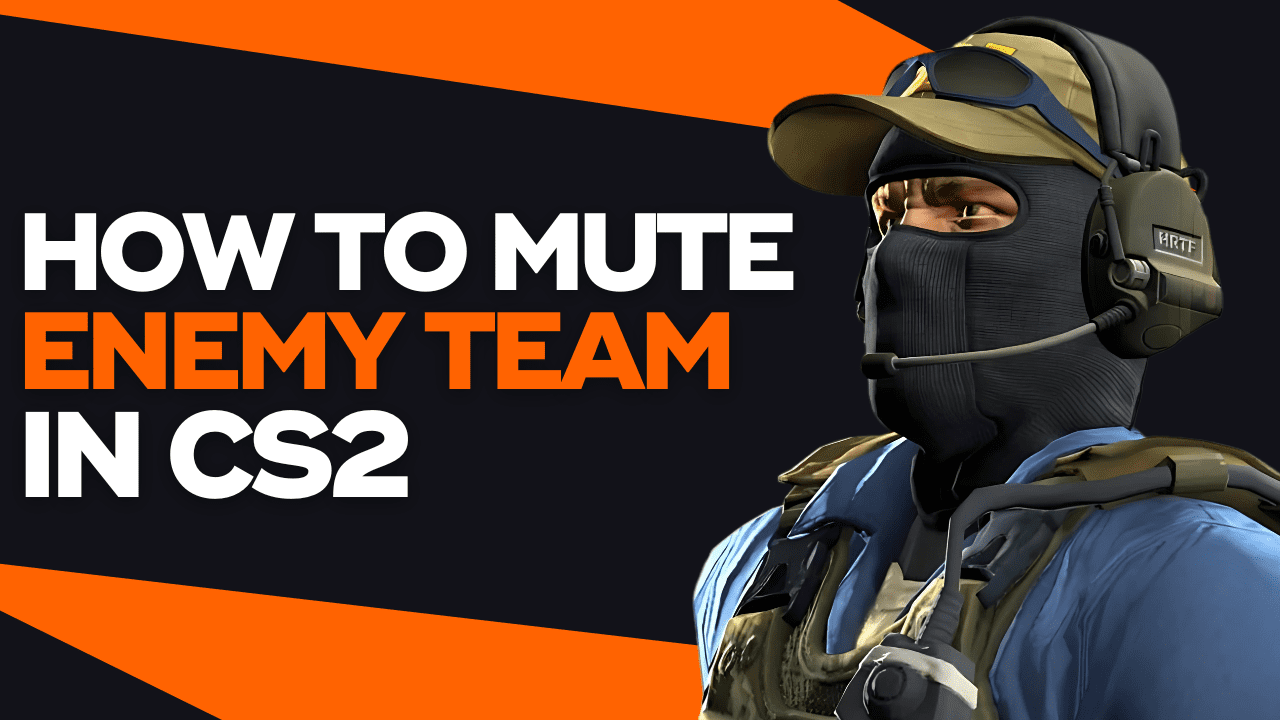Most of the time the enemy chat and voice are only useful for irritating you, hence leading you to commit mistakes out of anger. They are there to confuse you, and considering the rising number of toxic players and how common flaming has become, it’s useful to know how to mute enemy team CS GO, and this is exactly what this tutorial will show you.
We will explain to you how you can mute the enemy team in CS:GO and get rid of their toxicity and attempts at irritating you, so you can focus on playing and stacking on those kills.
Mute Enemy Team CS GO in 5 Steps
All you will need to mute the enemy team is the console and a command, and here we will show you how to use it in just 5 steps.
1. Launch the Console
The first thing you need to do is to launch the console to enter the command to mute the enemy team. And if you don’t know how to do it, here’s how:
- Launch Counter Strike
- Click on “Game”
- Find “Enable Developer Console” and set it to “YES”
- Close the menu
- Hit the key “~” to launch the console
Now you will be able to launch the console by clicking the key “~”, so you can enter commands such as the mute enemy team command.
2. Enter the Command
After launching the console, you need to enter this command: cl_mute_enemy_team 1. The value “1” mutes the enemy team, as it’s set as “true”. The effect of the command will be instant and you will no longer be able to listen to the enemy team.
It’s worth mentioning that this command won’t block the names or profile pictures, which is a side effect of blocking enemy players individually.
3. Verify You Have Put the Right Value
Make sure you have entered the command exactly as instructed in the previous step. Because if you set it to “0”, then it’d be set to “false”, allowing you to listen to the enemy team as usual. Worry not because it’s a common mistake if you have never dealt with the console and commands before.
4. Test It in the Game
After entering the right command, simply join a match and you shouldn’t be able to listen to the enemy team. In case you can still hear them, then verify again if you have entered the right command. Simply hit the key “~” and enter the command cl_mute_enemy_team 1 to silence the enemy team.
5. In Case You Want to Unmute the Enemies
Now, if you want to unmute the enemy team, then simply launch the console and enter the following command: cl_mute_enemy_team 0. This will allow you to listen to the enemy team without restrictions.
How to Bind a Key to Instantly Mute the Enemy Team
If you want to be able to mute the enemy team at will by pressing a key without having to launch the console every time you want to mute or unmute the opposing team, here’s how you can do it:
- Launch the console by pressing the key “~”
- Select the key you want to bind to the command
- Enter the command bind your-selected-key “toggle cl_mute_enemy_team 1 0”
- Mute and unmute the enemy team at will
For example, if you want to bind the key “Z” to the command, then here’s how it would look: bind Z “toggle cl_mute_enemy_team 1 0”.
After entering this command, every time you hit “Z”, you will be able to mute and unmute the opposing team whenever you wish
Mute Enemy Team Members Individually in CS:GO
If you don’t want to mute the entire enemy team, here’s how you can mute members individually:
- Open the scoreboard by clicking TAB
- Right click on the name of the enemy you want to mute
- Click on “Block Communication”
- Press TAB
- Return to the game
If you want to unmute an enemy, simply follow the same process but instead of clicking on “Block Communication”, just click on “Unblock Communication”, and you will be able to read and hear them again.
Our advice is to rely on the other methods we mentioned, especially binding the command to a key, so you can save time, as muting each member individually would be an overkill.
How to Mute the Enemy Team Chat
If you only want to mute the enemy team chat, here is how you can do it in three steps:
- Launch the console by pressing the key “~”
- Enter the command: ignoremsg
- Mute the enemy team chat instantly
Now you won’t be able to read the messages from the enemy team, in case they have been bombarding you with messages.
However, we recommend you to use the first two methods we explained in this guide. Because most of the flaming happens via voice, hence it’s best to protect yourself about voice and chat by entering the commands we shared with you in the previous sections.
Final Thoughts
Now you have all the resources for muting the enemy team if they are getting on your nerves, so you can just focus on the game.
Our advice is to mute the team at the start of every match, because the majority of the time the enemy chat is useless and only there to annoy you – don’t let them get in your head.