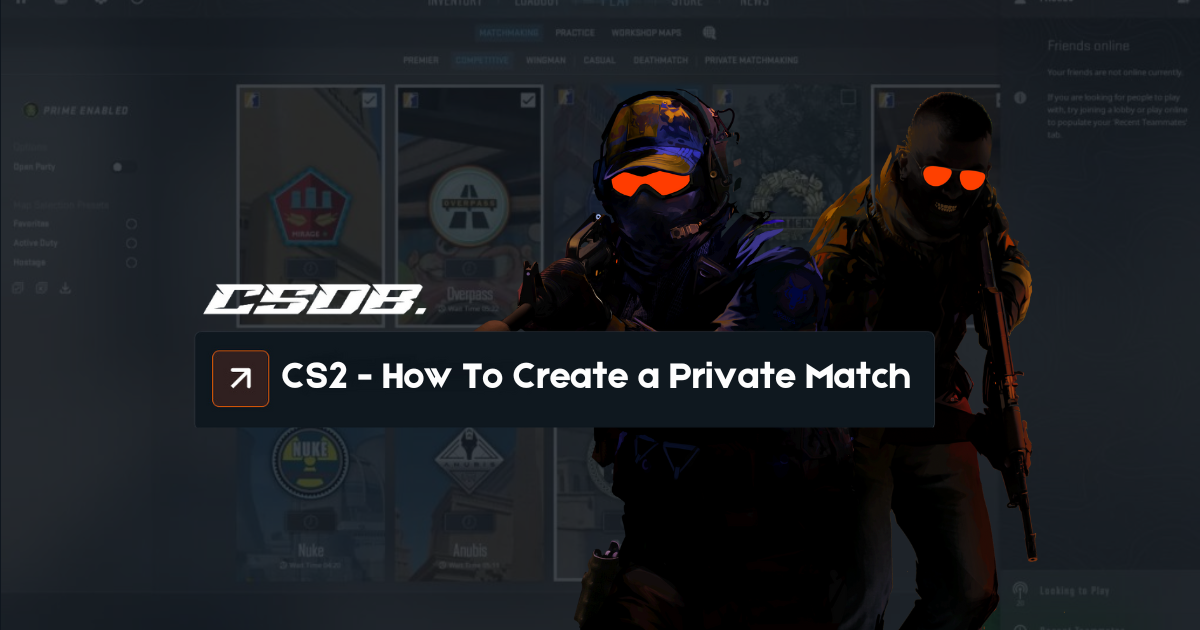To play CS2 better, most pro players talk about the importance of constantly practicing. When we look at the lives of professional Esports players, we can see that they continue to play the game competitively on private platforms such as FaceIT. Likewise, it is a known fact that they use the CS2 private matchmaking feature to continue improving aim and muscle memory. Of course, you don’t have to use private matches just to improve yourself.
Sometimes you can enjoy the game by setting up a private lobby to have fun with your friends or even to relieve stress. We determined the subject of today’s article as how to create a CS2 private match lobby. Moreover, in our guide, we will also talk about how you can play CS2 workshop maps with your friends over LAN. In short, it will be an extremely comprehensive guide. If you want, you can compete 1V1 with your friends, or you can spend time on the workshop maps for fun. If you are ready, let’s not delay further and take a closer look at all the details of our CS2 private match guide.
How to Create CS2 Private Match?
To create a private match in CS2, we would like to first talk about some points that you should pay attention to if you are just starting out. Unfortunately, Valve does not allow access to the private match section for those new to the game. Therefore, you must first play a match in the “Casual, Deathmatch and Arms Race” game modes. After playing all these modes, private matchmaking will be unlocked automatically.
If you can access this section without any problems, you can proceed to the lobby creation stage. Below we explain the private match installation details one by one.
Create Your Lobby
If your friends with whom you want to play CS2 are ready, you first need to get your private match lobby ready. To do this, you can follow the steps below.
- First, open CS2 via Steam and enter the main menu.
- After accessing the main menu, click on “Play” and then on the “CS2 Private Matchmaking” button.
- Then you will see the lobby section. You should make sure that the “Open Party” option is enabled on the left side of this lobby section.
- Now, finally, you will see such a code as “SBA9Z-G3FJ-SRK8R-WRUJ” right under the nickname in the middle part of the lobby page. This code is an invitation code specially designed for your lobby.
- You can copy the code and share it in Steam groups or with your friends. Anyone with this code will be ready to enter to your private match lobby and play. In the meantime, if you wish, you can create a new code by clicking the “Create a Private Matchmaking Pool” button on the lobby page.
We will talk about some more settings that need to be made before starting the game. These settings include game mode and will allow you to make your gaming experience more personal. Additionally, you will be able to make all these adjustments after inviting your friends to the lobby. Now let’s take a look at the settings in detail.
Customize Game Mode and Other Settings
Now that you’ve invited your friends to the lobby for a CS2 private match, you may want to create a personal experience. To do this, you must first click on the “Go” button at the bottom right after entering the lobby. You will then be presented with many options to make various settings. First of all, you need to choose a game mode for yourself from these settings. The game modes you can choose in the CS2 private match lobby are:
- Premier: You can play the Premier mode with your friends, which includes settings such as map selection and banning. However, you need 10 people in total for this. If you can gather 10 people in your lobby, you can enjoy the 5v5 premier game mode.
- Matchmaking: Premier has similar features to the competitive mode. The only difference is that there are no stages such as map selection and banning.
- Duos: If you want to have fun with your friends in 2v2 format, you can turn on this game mode. At the same time, we would like to say that it is a very ideal game mode for aim training.
- Classic Casual: If you do not like the competitive nature of the Premier mode and want a more casual game style, we recommend you play this mode. It is a game mode with flexible rules where you can have fun.
As you can see, these are the game modes you can choose for the custom lobby. You and your friends can choose one of them, whichever suits your gaming style, and start enjoying CS2. Now, let’s take a look at more specific settings. These settings cover a wide range of options, from how many people will participate in the match to hostage scenarios.
CS2 Private Match Customization
Valve offers a multitude of rules and adjustable options with the CS2 private match feature. We have been constantly mentioning that you can customize the settings since the beginning of our article. Now we will list what kind of settings there are and what you can change. You can see all the customization options in the list below.
- Game Mode Selection: We mentioned that you can choose 4 different game modes. Along with the competitive premier mode, you have the chance to play the game with various modes for your daily games. If you want, you can create custom lobbies that are more training-like, such as 2v2. The first setting you will probably make for a CS2 private match will be the game mode selection.
- Private Match Rule Settings: The most critical settings for your lobby are located in this section. If you want to make the game more fun or more realistic, you can see that there are many options you can adjust. For example, settings such as total round amount, round durations, bomb or hostage game scenarios are located in this section. You can personalize your game and set all the rules individually by selecting or excluding the settings you want.
- Custom Lobby Player Number Determination: As you know, CS2 has a system that supports all kinds of player numbers. It is possible to determine how many people will join the lobby by choosing a variety of options such as 1v1 or 3v3. You can have a very exciting 1v1 match, especially if you are having an argument with your friend about who plays better.
- Adjust the Time: In CS2, you can make changes to time-related points such as rounds, bomb placement, warm-up, and purchasing. The point that determines the real balance in the game has always been the duration. For example, in 1v1 matches, you have the chance to score VS quickly by minimizing waiting times. Likewise, you can get a realistic gaming experience by adjusting the game times as in the premier competitive mode.
- Map Selection: As you know, CS2 Premier mode has settings such as map selection and banning. You usually have the opportunity to choose a map in the custom lobby. At this point, you even have the chance to upload your map. We will talk about all these details under a subheading. We would like to remind you that for now, you can generally only play CS2 official maps in the custom lobby.
CS2 offers the best possible options to get a special gaming experience. You can make this experience richer with your friends or people from Steam groups. There are even automatically scheduled steam groups for a unique match experience. If you want, you can start enjoying the game by joining these CS2 private matchmaking lobbies. However, do not forget to pay attention to the players in these lobbies who use cheats. They can really negatively impact your gaming experience. The best thing, of course, is to invite your friends and enjoy the game in a custom lobby of your own.
Invite Your Friend to Private Match
We have mentioned all the necessary settings for your CS2 custom lobby in detail in the upper title. After determining the rules according to your taste and playing style, you are now ready to invite your friends. However, remember that you need to make all these settings after inviting. In the list below, we will briefly talk about how you can invite your friends to your lobby.
- First of all, CS2 has set a code so that you can easily invite your friends to your lobby. You can see this code right under your nickname on the “Private Matchmaking” page. Then, simply send this code to your friend. The person who wants to enter to your custom lobby must copy this code and paste it into the “Manually Enter a Code” section. Then, you can move on the full lobby connection phase by clicking the “Join Queue” button.
- Another invitation method is quite simple, but for this you need to be a friend on Steam. If the person you want to play with is in your friends list, you must first press the SHIFT + TAB keys simultaneously. Then the steam interface will appear. In the section at the bottom of this interface, right-click on the “Friends” symbol and then on the nickname of the friend you want to invite. Now, finally, you can select “Invite to Game” and invite your friend to the lobby.
That’s it! As you can see, you can invite your friends to the lobby with two different settings. By the way, if the person you want to play CS2 with is not in your friends list, we recommend you to use the share code.
How to Create Private Match with Workshop Maps?
Now we have come to explain perhaps the most difficult part of our article. First of all, we would like to point out that Valve does not allow the use of Workshop maps for the private match section in CS2. For this, you first need to create your own network and your own server. Of course, opening a CS2 dedicated server is an extremely difficult and demanding task. Since we don’t want you to deal with these, we decided to talk about a simple method that is widely used. By following the steps mentioned below, you will be able to open any CS2 workshop map you want. If you’re ready, let’s start.
- The first thing you need to do is download Radmin VPN, which is used by more than 29 million people. If you enter the first site by typing the name of the VPN into Google, you can download and install it in seconds.
- Now, open the Radmin VPN you have installed and create a network for yourself by clicking “Create Network” and allow your friends to join. Likewise, your friends can join your network within seconds by clicking the “Join Network” button.
- After making all these settings, enter the game and click on the “Play” button and then on the “Workshop Maps” text. To choose which map you want to play on, you need to click on the “Visit Workshop” button at the bottom left. You can subscribe and download various maps such as training or 1V1 from here. You can even install it on fun maps like Deathrun or Surf if you want.
- After selecting the map, you can quickly enter the game with the “GO” text at the bottom right. After fully joining the game, open the console, type “Status” and press enter. You will see some parameters. You will see an IP address like “Running [28.127.0.198:27015]” at the top of these parameters. Then copy this IP address, send it to your friend and start waiting.
- This time, your friend must open the console and type “Connect 28.127.0.198:27015” and press Enter to connect to your server. We would also like to remind you that you must be on the same network via Radmin VPN before joining your server in this way. Otherwise, your friends will encounter an error when connecting to your server. In addition to all this, please do not allow people you do not know into your network or join their network. Because this may create a serious security vulnerability for your computer.
As you can see, you can install any CS2 workshop map you want with one click and play with your friends. Be careful to open your server as “Custom“, especially when you first install the workshop map. In this way, you can use all CS2 console commands without any problems. These console commands will give you the widest possible options for CS2 private match. You can customize any detail you can think of, from bots, times, and game scenarios, with console commands. After all these personal adjustments, you can start enjoying the game comfortably.
Conclusion
Unfortunately, it used to be much easier to set up a private match in CSGO and play with your friends. Although the private match feature has been restricted with CS2, it is still possible to join with a single click. Likewise, you can enjoy the game as if you own a Dedicated server with networking methods such as Radmin VPN. Today, we explained all these methods one by one and talked about the CS2 private matchmaking system.
If you do not like the systems we mentioned above, such as networking and using commands, we would like to remind you that you can also use community servers. Community servers host servers that are ideal for various game modes such as 1v1, 2v2, or 5v5. In short, the choice is entirely up to you. If you decide to change your gaming experience, you can easily use our settings. We hope we were able to help you make your CS2 experience better.