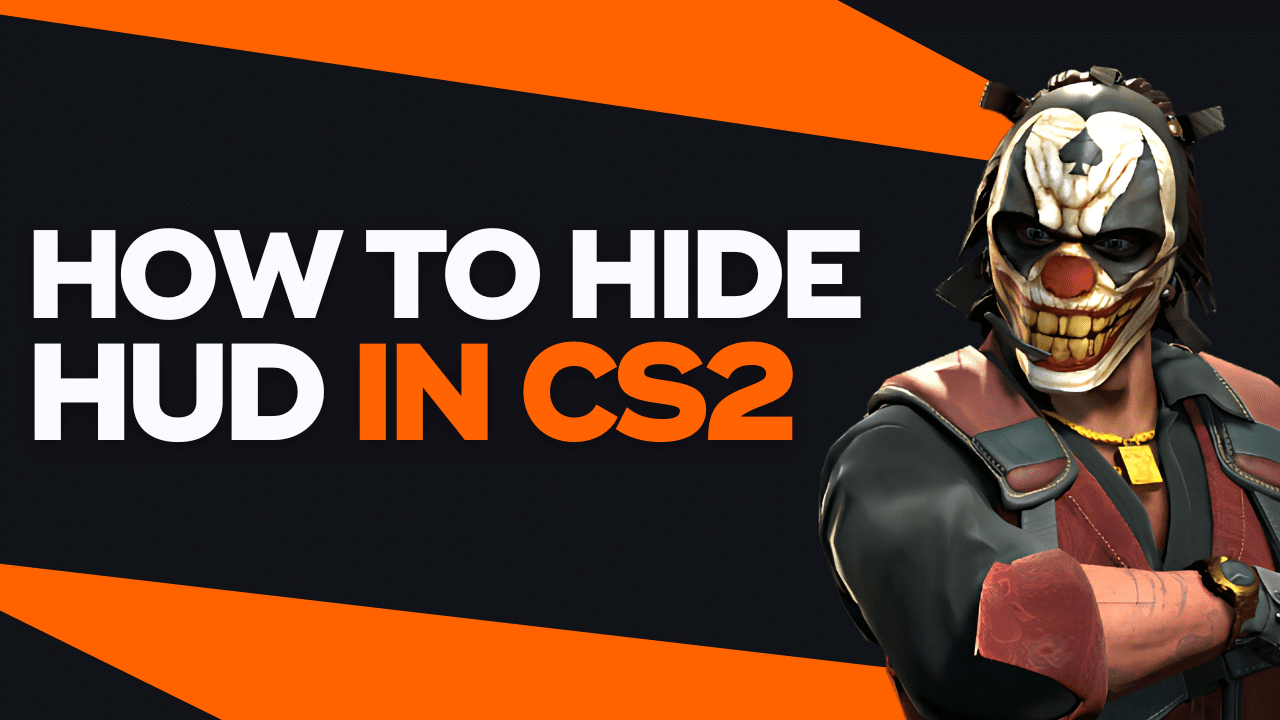Is the presence of the HUD ruining your chances of taking a perfect screenshot during your matches? Or perhaps you’re creating content about CS:GO, and the HUD is affecting the quality of it. For these and other situations, this tutorial is going to help you solve it, by teaching you how to get rid of HUD in CS:GO and CS2.
Doing it is far simpler than you think, and our step by step tutorial is going to show you how.
1. Enable the Developer Console
Before we show you how to hide the HUD in CS:GO, you need to activate the developer console, because you need to use specific commands. In addition, once it’s enabled, you’ll be able to use any command for CS:GO and CS2 other than the ones for hiding the HUD.
Here’s how you can activate the developer console to input the commands to hide the HUD in CS2:
- Launch CS:GO (CS2)
- Go to “Settings”
- Click on “Game”
- Navigate to the option to activate the developer console
- Set it to “Yes”
Now you can launch the developer console by clicking “~”, allowing you to input the commands we’re going to share with you in the step #2. Because you will have to use a specific command based on how much of the HUD you want to remove from the screen.
Also, before you can use the commands to hide the HUD, you need to input “sv_cheats 1” beforehand, otherwise they won’t work. Simply launch the developer console, input this command, click “Enter” and everything will be ready for you to adjust the HUD as necessary.
2. Select the Right Command to Hide the HUD CS:GO
For hiding the HUD in CS:GO and CS2, you can use any of the following commands:
- cl_drawhud 0: This command, along with the argument “0”, will completely remove the HUD from your screen in CS:GO and CS2, including the crosshair
- cl_draw_only_deathnotices 1: This command, along with the argument “1”, will hide the HUD from your screen, but it will keep displaying death notices on the upper right corner as usual, along with the crosshair
Based on the description for each command, now you can use the best one depending on if you want to remove the HUD completely, or if you still want to have the crosshair and the kill feed available.
Now that you have chosen your ideal command, let’s see how you use it via the developer console.
3. Input Your Preferred Command to Remove the HUD
Using any of these commands is pretty simple. Let’s say you want to remove the HUD completely, here’s how you can do it:
- Click “~” to launch the developer console
- Input cl_drawhud 0
- Click “Enter”
- It will work instantly, removing the HUD from the screen, including your crosshair and the kill feed
If this is what you want, congrats. The HUD will be gone, and you’ll be able to take screenshots and record content the way you want.
If you want to remove the HUD, but keep the crosshair and death notices, here’s how you can do it:
- Click “~” to launch the developer console
- Input cl_draw_only_deathnotices 1
- Click “Enter”
- It will work instantly, hiding the HUD but keeping the crosshair and the kill feed
Now you know exactly how to use both commands to hide the HUD, according to your own preferences and goals.
In case you want to restore the HUD to the original configuration, here’s how you can do it:
- Click “~” to launch the developer console
- Input cl_drawhud 1
- Click “Enter”
- It will work instantly, and the HUD will be available again
No rocket science here – now you have all the resources to hide and restore the HUD at will, whenever you wish to.
4. Test the New Configuration without the HUD in CS:GO
If you followed our instructions correctly, now the HUD should be gone according to your preferences. So you can play, take screenshots and record content without its interference any longer.
If you input the commands, but the HUD doesn’t disappear, chances are you haven’t input “sv_cheats 1” beforehand. If it’s the case, simply input this piece of code and you should be able to remove the HUD instantly.
5. Only for Practice and Your Own Server
It’s worth noting that, since these commands require you to activate sv_cheats 1, you can only use it on practice matches and your own server. Trying to do it in public Matchmaking servers simply won’t work, because the requirement to execute “sv_cheats 1” is to have admin rights.
You won’t get banned for trying to use it in public CS:GO servers, but it simply won’t work. Therefore, it’s only useful for the matches where you have admin rights, or for practice with bots or friends, so you should only stick to using these commands in these scenarios.
Conclusion
Now you know exactly how to remove the HUD from the screen, be it completely or while keeping the crosshair and the kill feed. And as we have seen, it’s only available for private servers where you have admin rights, or Practice matches with friends or bots.
If you have more questions about how to hide the HUD in CS:GO and CS2, we invite you to leave them in the comments section. We will get back to you ASAP.