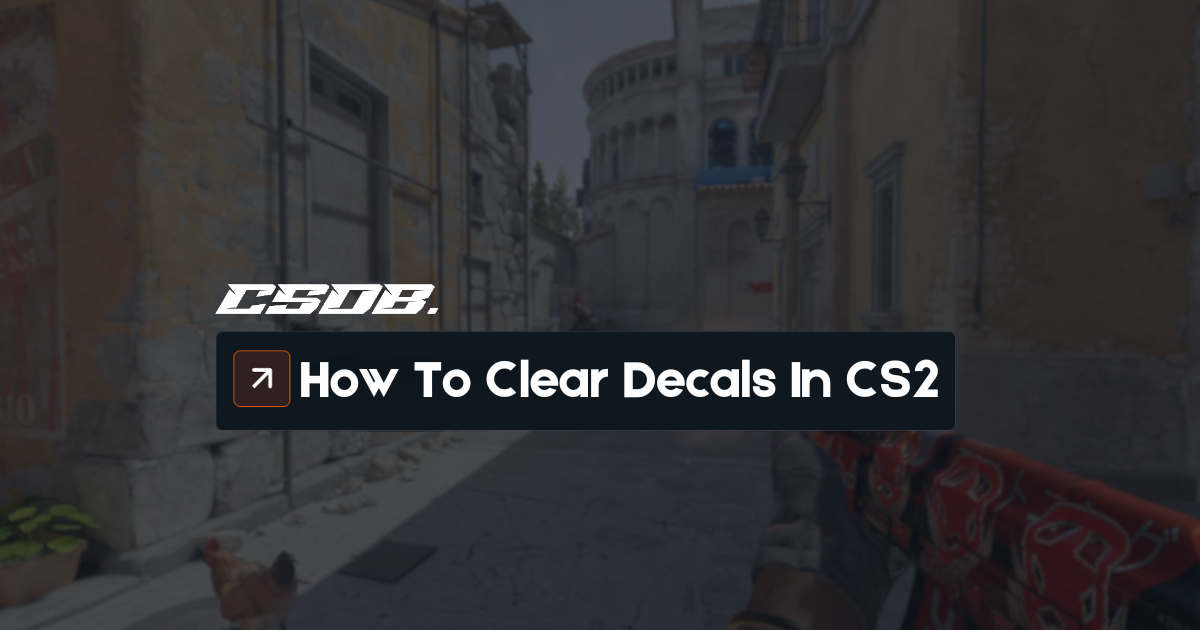Have you accidentally failed to spot an opponent because they were hiding in front of graffiti on the wall? Have you ever been distracted by blood splatters and couldn’t kill your opponents because of that? You’re not alone, as millions of players experience these issues, which is why they use the clear decals command in CS:GO.
What Is Clear Decals CS2?
To understand the term “clear decals”, we must first understand what decals are. In CS:GO and other first-person shooter games decals refer to certain visual effects in the game, including blood splatters, player-made graffiti, and bullet impacts.
So, when a CS:GO player mentions clear decals, they are referring to cleaning up any decals from the map. Clearing decals can be done using a console command which will be mentioned later in the article.
Now that we understand what clearing decals means, we will understand how the feature is used. The only way to clear decals at will is through using the console command. Don’t worry, it’s not considered cheating!
What Is The Clear Decals Command?
The command for clearing decals in CS:GO is:
| r_cleardecals |
By inputting this command into your developer console, all decals, including blood splatters, bullet impact holes, and player-made graffiti will be cleared instantly. However, it doesn’t make sense to open the console and paste this command in the middle of every round, right?
That is why players set up a bind to clear decals so they can use it mid-round any time without needing to open the console.
How To Bind The Clear Decals Command?
For maximum effectiveness of the clear decals command, advanced users will bind it to specific keys that are easy to press.
There are four ways players utilize the clear decals bind:
- Binding it to a dedicated key.
- Binding it to mouse buttons.
- Binding it to movement keys.
- Binding it to the SHIFT key.
We’ll go through each method thoroughly.
Binding Clear Decals To A Dedicated Key
In this method, players will choose a keyboard button to set a bind for the clear decals command.
For this example, let’s use the “L” key. Every time a player presses “L”, the clear decals command will be activated and all decals will be cleared.
To perform this method of clear decals binds, input this command into the console:
| bind l “r_cleardecals” |
Feel free to change the key to any button you’d like. It is recommended to choose a key on the left side of the keyboard so you won’t have to reach that far to press it in the middle of a round.
Binding Clear Decals To Mouse Buttons
Blood splatters go off in the middle of gun fights, right? So one thing many players enjoy doing is setting the clear decals bind to go off on their mouse buttons, especially the left click.
Every time they shoot their weapon or swipe their knives, the clear decals bind will go off. So, while taking a gun fight, no blood splatters will disturb players while they are shooting, since decals will continuously be cleared while firing.
To bind clear decals to Mouse 1, in other words, your left click button, input this command into the console:
| bind “MOUSE1” “+attack; r_cleardecals” |
Binding Clear Decals To Movement Keys
For maximum usage of the clear decals bind command, numerous players set their movement keys, WASD, to all have the clear decals command attached to them.
Since you are almost always moving in the game, all decals will be cleared so easily that you won’t even have to think about doing it.
If this method interests you, input the copy and paste the following set of commands into your console:
| bind w “+forward; r_cleardecals”; bind a “+moveleft; r_cleardecals”; bind s “+back ; r_cleardecals”; bind d “+moveright; r_cleardecals” |
Binding Clear Decals The SHIFT Key
If you don’t want to use your Mouse 1 button or your movement keys to clear decals, it’s understandable. The final alternative to a clear decals bind is by setting it to the “SHIFT” key.
The “SHIFT” key becomes a good option since you aren’t shooting, and it is a button that is on the left-hand side of your keyboard allowing ease of access. Plus, you aren’t making any noise in the game while pressing it.
To set the clear decals bind to your “SHIFT” key and still have it do its purpose of walking, copy and paste this command into your console:
| bind “shift” “+speed; r_cleardecals” |
Why Should You Clear Decals? [Advantages of Clear Decals]
Decals can provide players with information, as bullet holes and blood splatters can often give players an idea of where enemy players were. However, most players prefer to clear decals immediately for the following reasons:
- Eliminate distractions: blood splatters and graffiti can be very distracting for most players. Since the introduction of graffiti, Valve has begun adding more vibrant and colorful graffiti to the game which can catch a player’s unwanted attention.
- Enhance visibility: A handful of CS:GO tryhards often use blood splatters or certain graffiti to their advantage by standing in front of these decals. Players may lose gunfights if enemy players are using decals to throw off their opponents for a split second.
- Improve performance: at the end of the day, decals are visual details in CS:GO, which will always lead to a decrease in performance. By clearing decals every time, there will be less visual load on your computer, leading to increased FPS and performance.