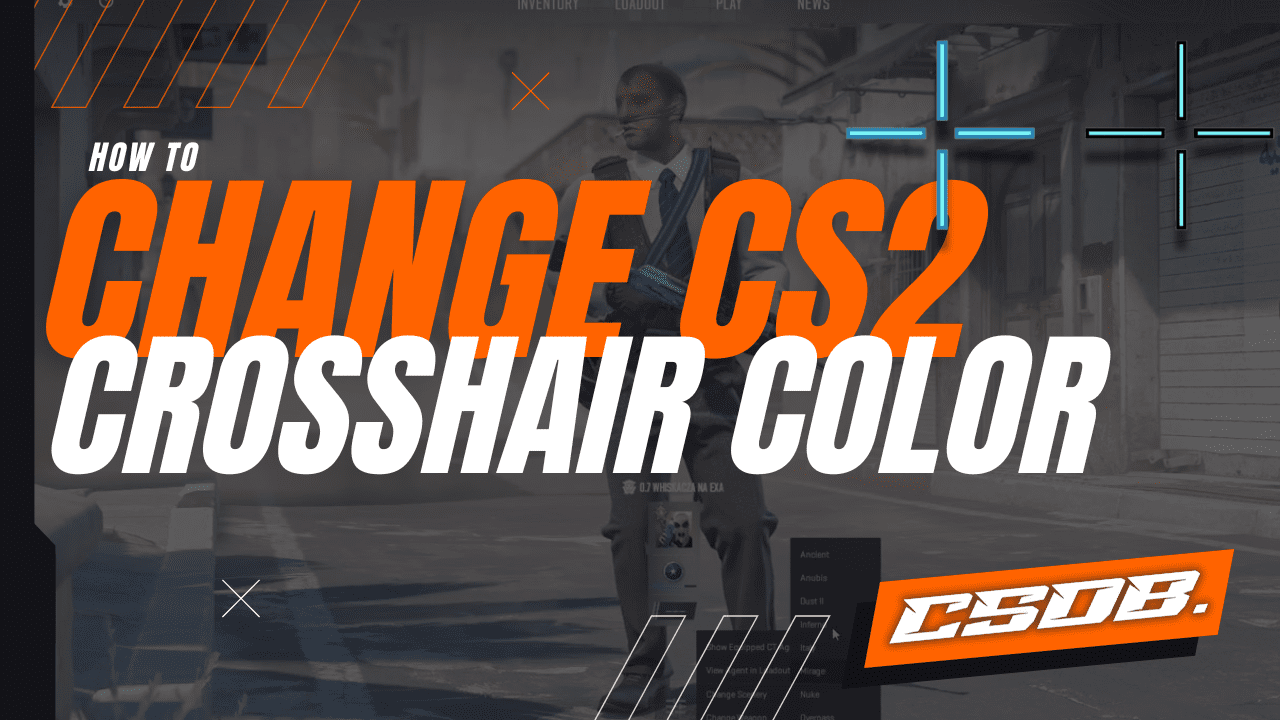If you’re bored of using the same color of crosshair in CS:GO, and you’d like to bring it a revamp, this guide is for you. We are going to teachy o8 how to change the crosshair color in the game, with a straightforward step-by-step tutorial.
Whether you want to make it black, dark gray, red, blue, yellow, violet, or any other color of your choice, we will show you how to accomplish it easily, so you can customize your crosshair in record time.
What Do You Need to Change The Crosshair Color in CS:GO?
Before we can start explaining what steps you need to follow to change the crosshair color in CS:GO, we need to make sure you have everything ready to accomplish it. Here you have the full list of requirements:
- Developer Console: The best way to modify your crosshair color in CS:GO is by using the cl_crosshaircolor command. Therefore, you must have enabled the developer console beforehand to be able to input the command and modify the color of your crosshair
- RGB Color Picker: This is not a strict requirement, but if you don’t want to stick with the original colors offered by the cl_crosshaircolor command, such as red, green, yellow, blue or cyan, you need an RGB color picker, so you can get the code of the color you want to use for your crosshair. We’ve also included a tutorial on how to input a custom RGB color code via console by using the cl_crosshaircolor command.
If you haven’t activated the developer console yet, here’s how you can do it:
- Open CS:GO
- Go to the game settings
- Find “Enable Developer Console” and set it to “Yes”
- Open the developer console by hitting the “~” key to select your preferred crosshair color
Now you’re ready to change the crosshair color with the help of the cl_crosshaircolor command, as we are going to explain in the next section.
If you don’t know what RGB color picker to use, you can find plenty with a simple search on Google, and here you have one we recommend for this purpose: https://www.w3schools.com/colors/colors_picker.asp
Now that everything is clear regarding the foundation you need to follow our tutorial, let’s get started.
Step by Step Tutorial on How to Change the Crosshair Color in CS:GO
Changing your crosshair color in CS:GO is pretty easy, and all you need to do is to follow these easy steps:
- Hit the “~” key to open the developer console
- Input cl_crosshaircolor with the value of your preferred color as the argument
- Press “Enter”
- The color of your crosshair will change instantly and accordingly.
You have five standard colors at your disposal: red, green, yellow, blue and cyan. You just need to use the corresponding value of the color you want for your crosshair as the argument of the command, and it will work instantly.
Here you have the full list of color codes for the cl_crosshaircolor command:
- Red: 0
- Green: 1
- Yellow: 2
- Blue: 3
- Cyan: 4
For example, if you want to make your crosshair red, all you need to do is to open the developer console and input the following: cl_crosshaircolor 0. Press “Enter” and your crosshair will turn red instantly.
However, we know many of you will want to use other colors. That’s why we’ve also included a tutorial on how to use your own custom colors, which you can find below.
Using an Alternative Color via the cl_crosshaircolor Command
As we have previously mentioned, it’s useful to use a color picker, as it will let you know the exact RGB code of the color you want to use for your crosshair. Here’s how you can assign a custom color for your crosshair in easy steps:
- Visit your preferred color picker and get the RGB code you want to use for your crosshair color
- Hit the “~” key to open the console
- Input cl_crosshaircolor 5 to open the custom crosshair color settings
- Input cl_crosshaircolor_r”value”; cl_crosshaircolor_g”value”; cl_crosshaircolor_b”value
- Press “Enter”
- The color of your crosshair will change instantly
For example, let’s say you want to use Dark Green for your crosshair, and it has the following RGB color: rgb(0, 153, 0). Then, you’d need to input the following code upon typing in cl_crosshaircolor 5:
cl_crosshaircolor_r0; cl_crosshaircolor_g153; cl_crosshaircolor_b0
Just press “Enter” and your crosshair will become Dark Green. And if you want to use another color, simply get the RGB code, use the values to input the commands as instructed and it will change the color of your crosshair accordingly.
Now you can use any color you like, whether it’s exotic colors like celadon, gamboge, vermillion, neon green, or any other color you can think of. This allows you to customize your crosshair to meet your exact needs and expectations.
Binding the CS:GO Crosshair Color Command for Different Setups
If you’d like to switch between different crosshair colors without having to launch the developer console and inputting the crosshair color command every single time, we recommend you bind your preferred colors to specific keys. Here’s how you can do it:
- Hit they “~” key to launch the console
- Input bind “your-key” “cl_crosshaircolor (value)”
- Press Enter
- Now every time you click the selected key, it will change the color of your crosshair accordingly
For example, let’s say you want to switch between red, blue and cyan,and use the “K”, “L” and “M” keys for this purpose, then you’d need to launch the developer console and input the following:
bind K “cl_crosshaircolor 0”; bind L “cl_crosshaircolor 3”; bind M “cl_crosshaircolor 4”
Press “Enter” and now you will be able to switch between these colors by clicking the corresponding keys. You’re free to use different keys, and of course, other colors.
Binding Custom Crosshair Colors
Now, if you want to use other colors than what’s normally offered by this command, you need to open the custom settings by using “5” as the argument, and then use the RGB code to input the corresponding arguments.
For example, let’s say you want to use the following crosshair colors:
- Dark Purple (Key “K”): rgb(153, 0, 204)
- Neon Green (Key “L”): rgb(102, 255, 51)
- Orange (Key “M”): rgb(255, 153, 0)
Based on this, you’d need to input the following via console:
- bind K “cl_crosshaircolor 5; cl_crosshaircolor_r153; cl_crosshaircolor_g0; cl_crosshaircolor_b204”
- bind L “cl_crosshaircolor 5; cl_crosshaircolor_r102; cl_crosshaircolor_g255; cl_crosshaircolor_b51”
- bind M “cl_crosshaircolor 5; cl_crosshaircolor_r255; cl_crosshaircolor_g153; cl_crosshaircolor_b0”
If you want to use other colors, just get their RGB codes and input the commands as previously instructed. You can use as many binds as you wish, to switch between different crosshair colors at will by just clicking a key… far easier than having to launch the developer console every single time to enter the cl_crosshaircolor command-
Now you can switch between different crosshair colors by clicking your selected keys, making it much easier and practical to customize your crosshair.
Do You Really Need to Use the CSGO Crosshair Color Command?
You don’t really need to use the CSGO crosshair color command, as there are other ways of changing the color, such as using a crosshair generator. But it might be an overkill if you just want to change the crosshair color without changing any other setting such as the size, thickness or style.
Therefore, if you only want to change the crosshair color, we recommend you to stick to using the cl_crosshaircolor command and the tutorials shown on this page, as it’s the quickest and most efficient way to do it.
However, if you want to dive deeper into CS:GO crosshair personalization, we recommend you to read our article dedicated to crosshair generators, which can bring you more technical help and information.
Other Useful Commands for Further Crosshair Customization
Even though the focus of this guide is teaching you how to change the color of your crosshair in CS:GO and CS2, it’s also worth talking about other commands you can use to further customize the looks of it. Here you have a list of commands you can use for this purpose:
- cl_crosshairstyle
- cl_crosshair_t
- cl_crosshairgap_useweaponvalue
- cl_crosshairsize
- cl_crosshairthickness
- cl_crosshairgap
- cl_fixedcrosshairgap
- cl_crosshairusealpha
- cl_crosshairalpha
- cl_crosshairdot
- cl_crosshair_drawoutline
- cl_crosshair_outlinethickness
- cl_crosshair_sniper_width
If you want to learn more about crosshair customization, check out our articles on the topic, like “The Ultimate Cross Hair Guide For CS2.” These will show you all the ways to modify it to suit your needs and preferences.
Conclusion
Now you have all the information you need to change your crosshair color easily – so follow our tutorial, take action and customize the appearance of your crosshair in CS:GO today!
If you have more questions about this topic, feel free to write them in the comments section. We will get back to you as soon as possible.