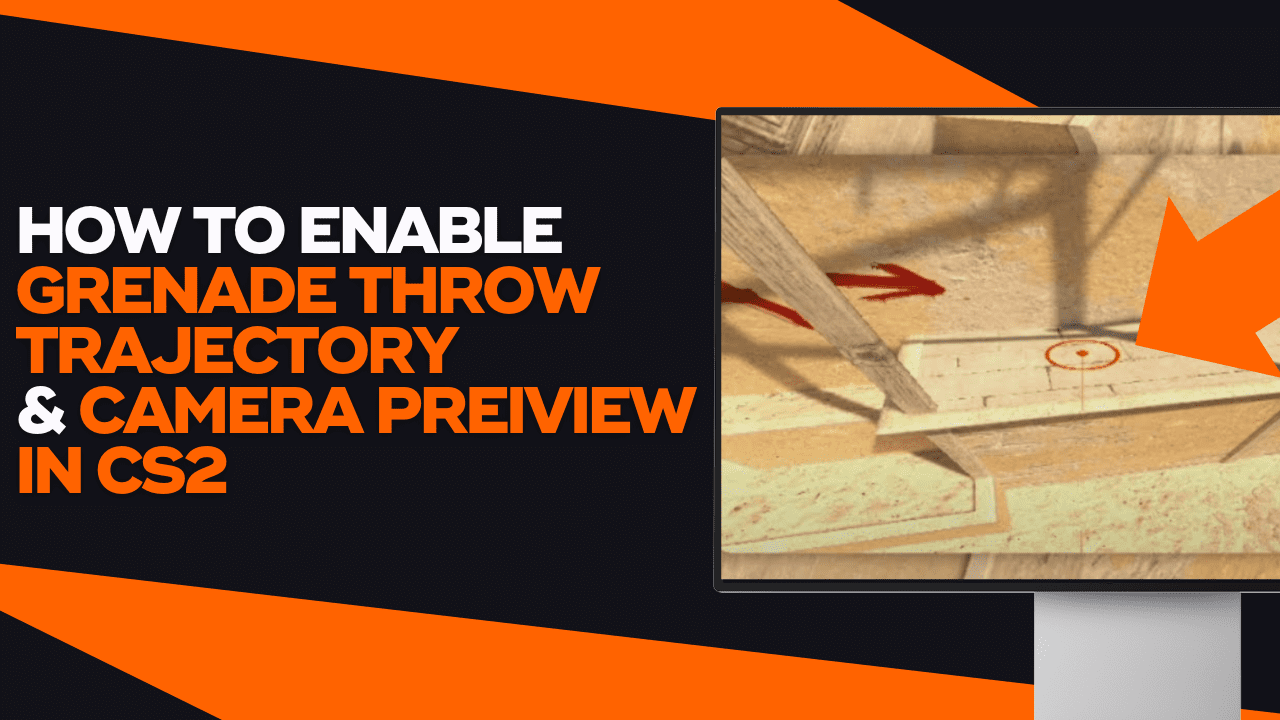The developers of Counter-Strike: 2 have worked tirelessly to provide players with new, groundbreaking changes that would help players enjoy the new title more than its predecessor. Along with other much-needed additions, Valve has also added a new feature for players who enjoy practicing and coming up with new grenade lineups.
The grenade trajectory command isn’t necessarily new, as it has always been around in CSGO. As the name of the command hints, it is used to display a trajectory of grenades. A colored line will follow the grenade’s trail before landing.
However, Valve has added an additional part to the command. Players can now see a “picture in picture” preview of the grenades, which is displayed on the left side of the screen.
What Does The Camera Preview Command Do?
The CS2 grenade cam command creates a window that displays the grenade players throw.
In this preview, players can see where the grenade will land on, as a noticeable circle will display the landing spot. The grenade’s landing spot will already take into account bouncing off walls and any other obstacles that may get in the way. Players can now create new grenade lineups without having to throw the grenade at all!
Once the player throws the grenade, the preview will switch over to follow the grenade’s path in the air. That way, players can see where grenades bounce off walls, helping them figure out how they can adjust the lineup.
What Is The CS2 Grenade Cam Command?
The command to enable grenade trajectory and camera preview is:
| sv_grenade_trajectory_prac_pipreview 1 |
It is a two-in-one command, so players will enable both the grenade trajectory and the picture-in-picture preview. To turn off the command, retype the command and change the value to 1.
Remember that the grenade throw trajectory and camera preview command is a cheat command, so it can only be used in a private server where cheats are enabled. Players cannot abuse this command in an official matchmaking game to throw accurate lineups.
How To Adjust The Trajectory Trail Time
Though the command is fully-functional, there is a way for players to tweak the CS2 grenade cam command by adjusting how long the trajectory trail lasts.
The command to adjust the CS2 smoke practice command trajectory time is:
| sv_grenade_trajectory_prac_trailtime # |
Replace the “#” in the example above with the number of seconds you want the trail to be displayed for. The default value of the command is 0, meaning the trail disappears immediately. We recommend changing the value to somewhere between 5-10 seconds for convenience purposes.
How To Enable Grenade Trajectory And Camera Preview In CS2?
Enabling the CS2 smoke practice commands is an incredibly easy process, but a few steps have to be fulfilled before we can use it.
First off, with it being a command, players must ensure their developer consoles are enabled. Additionally, as mentioned earlier, the CS2 grenade cam command is a cheat command which can only be used in an offline server.
That being said, here is a step by step tutorial on how players can activate the CS2 smoke practice commands:
Step 1: Enable The Developer Console
The first step has already been done for most of you, but we’ll still go over it for the newbies out there.
To turn on your CS2 console, follow the steps below:
- Open your CS2 settings.
- Then, head over to the Game Settings section.
- Next to the option “Enable Developer Console,” change the setting to “Yes”.
Now, you can press the tilde key (“~”) to open and close the console.
Step 2: Load Into A Private Server
The next step is to go into a private bot match, which is the only place you can use the CS2 smoke practice commands at. Since you cannot use it in official matchmaking servers, this is the only option.
Step 3: Enable Cheat Commands On The Server
The last thing to do before we can enable the CS2 grenade cam command is to turn on cheats on the server.
To enable cheats, follow the steps below:
- Open your console by pressing the “~” key.
- Then, type in the command “sv_cheats 1” and hit your Enter key.
And that’s all you need to do to turn on cheats! You can finally move to the final step.
Step 4: Input The CS2 Smoke Practice Commands
Now, all that’s left is to use the CS2 grenade cam command.
If you still need help, follow the steps below:
- Open your console by pressing the “~” key.
- Then, type in the command “sv_grenade_trajectory_prac_pipreview 1” and hit your Enter key.
- Additionally, you can adjust the trail time with the command “sv_grenade_trajectory_prac_trailtime 5” and hit your Enter key again.
Now, you can close the console and begin practicing your grenade lineups. Make sure to check our article about practice commands for more useful ones to enhance your training sessions!