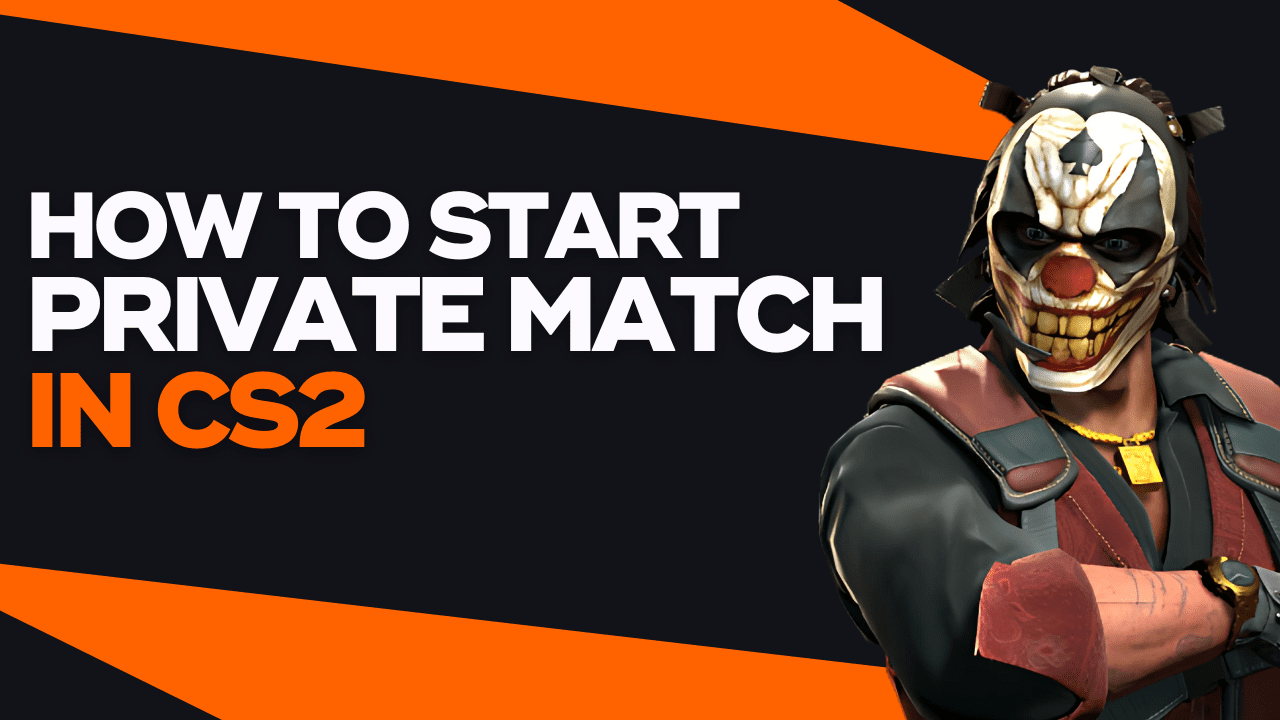If you are relatively new to the game, getting a firm grasp of the basics is vital before you hop into a real game and get yelled at. Newbies are highly recommended to play matches against bots, as they serve as easy opponents and will not blame you for making simple mistakes.
In this article, we’ll discuss how to load into a private match to play with and against bots. You can also grab friends to play on the private server with you.
How To Play CS:GO With Bots
If you are just looking to play a match filled with bots on your own, you can create a private server with just you playing inside it. When the server is created, bots will automatically be added to fill the missing player slots.
Here is a step-by-step guide on how you can start a private match with bots:
Step 1: Click on the “Play” button
The first step is to launch your Counter-Strike: 2 client and make your way to the main menu. On the main menu, click on the “Play” button that can be found at the very top of your screen.
Step 2: Go to the “Practice” section
Next, Counter-Strike will prompt you to queue for an online match where you will meet real players. However, since that’s not what we’re looking to do, click on the “Practice” button instead.
Clicking “Practice” will automatically mean that you will play on a private server and not join an official Valve matchmaking server.
Step 3: Choose the game mode and map
You’re only a few clicks away from loading into a bot match. The next thing to do is to select the game mode you would like to play.
On a private match with bots, you can select the following game modes:
- Competitive (5v5 game mode)
- Wingman (2v2 game mode)
- Casual (Up to 10v10 game mode)
- Deathmatch (10-person free for all)
- Arms Race (6v6 game mode)
The last thing to do is to choose which map you would like to play on. Since you have complete control over the private server and its rules, you can choose the map from the options provided.
Once you are done, click on the “Play” button on the bottom-right corner, and you should immediately begin loading into the match.
When hosting your own private match, it is important to note that you will become the local host of the server since it is an offline game. As a result, you will be playing on zero ping, meaning no lag or server delay. This also means you can load into private bot matches without an internet connection.
How To Play CS:GO Against Bots With Friends
Additionally, a private match can be created with friends in the mix. The procedure to boot up a private match against bots with friends is similar to how you would do it yourself. However, there is only one additional step you’ll have to follow.
Step 1: Invite your friends to a party
You must first form a party with your friends to load into a private match against bots together. To invite a friend to a party, you must be friends on the Steam platform.
Next, on the main menu, open your friend’s list by moving your cursor to the right side of the screen. Then, left-click on the person you are trying to invite. A bunch of options will show up, where you click “Invite” to send your friend an invitation.
Make sure to send invitations to everyone that is going to play, then wait until all of them have accepted the invite and joined the party.
Step 2: Follow the same procedure above
Now that everyone is in the party and ready, you can use the same steps discussed earlier to load into a private bot match.
You will go to the “Play” button and select “Practice.” Even though other players are in the party, you will still play on a locally hosted server instead of Valve’s official servers.
Finally, select the desired game mode and map of choice. The game will automatically add bots to fill the empty slots on the server. If you load into a Competitive match and have two friends with you, the seven slots will be occupied by bots. This is how to play CS:GO with friends and bots on the same server.
The person who created the private match will be considered the server’s host. This is important because the server will run on that player’s internet connection.
The server host will play on zero ping and lag. However, if the host’s connection is terrible, the players on the server will begin lagging. If you are trying to host a server with friends, ensure the person with the best internet connection hosts the server.
Useful Bot Commands For Private Matches
The procedures above will get the job done of placing you into a server filled with bots, but the private match experience can be amplified by using a handful of console commands.
Console commands can be used to alter bot behavior and balance teams accordingly. You must have the developer console enabled to input these commands!
Here is a list of the best bot-related commands for practice matches:
bot_kick: This command is used to kick all bots from the server in case you want to have some alone time with yourself or your friends.
bot_kick [name]: This command is also used to kick bots, but you can select a specific bot to boot. If you have a problem with Bot Oliver, type “bot_kick Oliver” to send him off the server.
bot_add_ct / bot_add_t: In case the bots are too easy for you, this command is used to add more bots to specific sides. Use the “CT” command to add a bot to the Counter-Terrorist side, and use the “T” command to add a bot to the Terrorist side.
bot_stop 1: This command will freeze all bots from doing anything. They will not be able to move or shoot their weapons. To revert the command, use the “bot_stop 0” command.
bot_difficulty 0-4: If the bots are too easy or too difficult, you can adjust their difficulty using this command:
- bot_difficulty 1: Sets the bot difficulty to Easy, which is the lowest difficulty.
- bot_difficulty 2: Sets the bot difficulty to Normal.
- bot_difficulty 3: Sets the bot difficulty to Hard.
- bot_difficulty 4: Sets the bot difficulty to Expert, which is the highest difficulty.