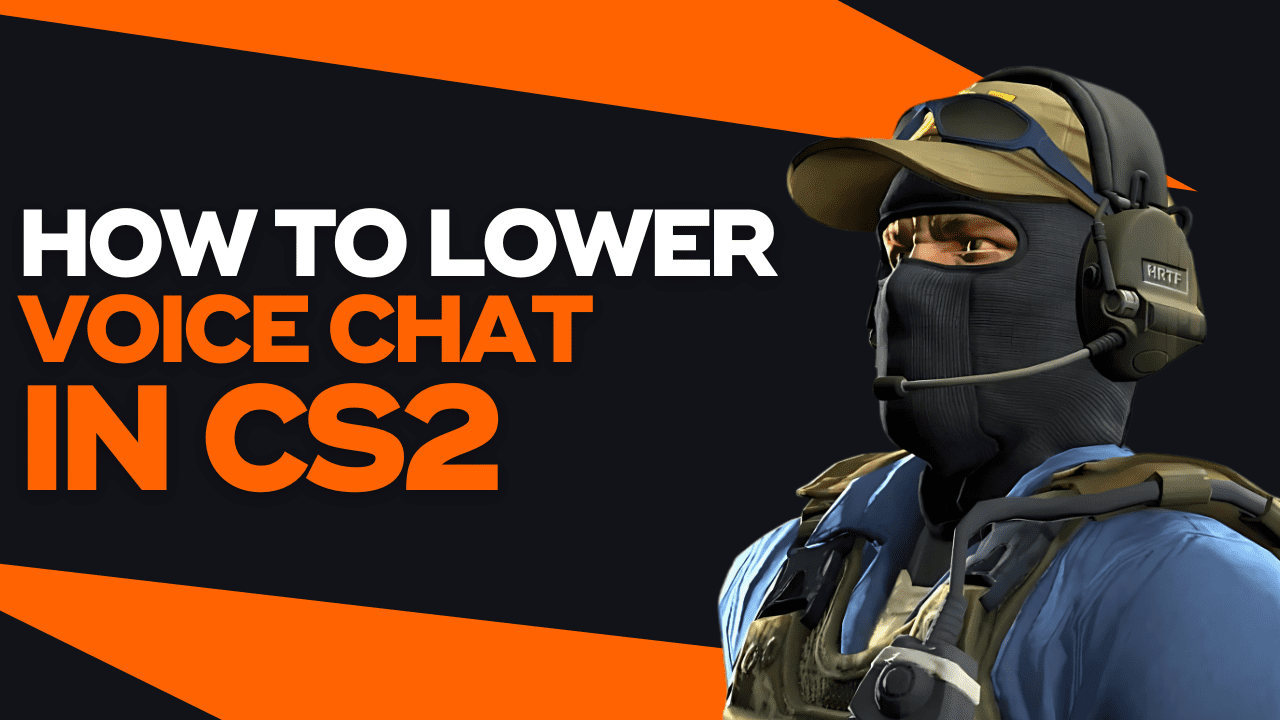Is the constant yelling and loud cussing getting on your nerves? If you want to preserve your mental sanity when playing CS:GO (CS2), learning how to lower voice in CS:GO is a game-changer, and we’re going to show you how to do it step by step.
We will show you how to accomplish it by modifying the game settings and via console, as well as how to mute the voice chat completely, in case the noise is getting out of control.
Step by Step on How to Lower Voice in CS:GO and CS2
Here is how you can lower the voice in CS:GO and CS2, step by step, with our practical and easy-to-follow tutorial:
- Click ESC
- Click on “Options”
- Click on “Audio Settings”
- Find the “Voice Receive Volume” slider
- Slide it down until your preferred volume level
As you can see, it’s very easy to lower voice in the game, and the results will be instant. So, if you want to customize your settings to stop annoying players from ruining your gameplay experience, now you know how to lower the voice chat fast and easy.
You can do this in-game. However, if you want to make it easier to lower the voice chat in Counter-Strike, you can use the developer console. Here’s how you can do it:
- Press the “~” key to launch the console
- Input voice_scale X
- Press Enter
- The game will modify the voice chat immediately
All you need to do now is to replace “X” for your selected value, which is the percentage of the voice chat you want to hear. For example, if you want to reduce the voice chat by 30%, you’d need to use “0.70” as the argument, resulting in the following: voice_scale 0.70. Just press Enter and it will work instantly.
Here you have a list of values you can use for this command to lower the voice chat accordingly:
- Reduce voice chat by 10%: voice_scale 0.90
- Reduce voice chat by 20%: voice_scale 0.80
- Reduce voice chat by 30%: voice_scale 0.70
- Reduce voice chat by 40%: voice_scale 0.60
- Reduce voice chat by 50%: voice_scale 0.50
- Reduce voice chat by 60%: voice_scale 0.40
- Reduce voice chat by 70%: voice_scale 0.30
- Reduce voice chat by 80%: voice_scale 0.20
- Reduce voice chat by 90%: voice_scale 0.10
You can play around with the voice_scale command to get the voice chat as low as you want, so you can reduce the noise and enjoy the silence.
However, if you have not activated the developer console yet, you won’t be able to use the voice_scale command. Here’s how you can enable the developer console to use this command to lower the voice chat any time you wish to:
- Launch CS:GO or CS2
- Click the cog icon to open the game settings
- Click on the “Game” tab
- Set the “Enable Developer Console” dropdown to “YES”.
- Close the Settings menu.
Now you’ll be able to launch the developer console anytime you hit the ~ key. You can do it anytime you please when you want to use the voice_scale command to lower the voice chat, and it will work instantly.
Honestly, we prefer using the voice_scale command for reducing the voice chat instead of launching the game settings, as it’s more precise and easier, hence saving you time anytime you want to lower the voice chat in the game.
Is It Possible to Mute the Voice Chat in CS?
If lowering the voice chat is not enough, especially when you got one or more toxic players who won’t stop yelling on the mic or blasting annoying beats and music through their mic, there’s no better way to handle it than muting the voice chat.
Fortunately, it is possible to mute voice chat, and here’s how you can do it in CS:
- Press the “~” key to launch the console
- Input voice_scale 0
- Press Enter
- The game will mute the voice chat immediately
Setting the voice_scale command to “0” will set it to “false”, which will automatically mute the voice chat in the game. You won’t be able to listen to anyone even if they scream on their microphone. Guaranteed. The perfect solution for toxic players who just won’t shut up.
So if you’re tired of toxic players constantly triggering you, and hence spoiling your gameplay experience, now you know how to mute them right off the bat, so they can stop annoying you.
How Can I Restore Voice Chat Back to the Normal Audio Level?
If you wish to restore the voice chat volume back to default, you can do it easily by launching the developer console, inputting voice_scale 1 and pressing Enter. Instantly, the game will reset the audio levels back to default, allowing you to listen to other players as usual.
Therefore, if you were worried you’d not be able to restore the voice chat back to default if you lowered it, now you can do it without worries because you can easily fix it by setting the voice_scale command to “1”.
If you want to do it while playing, but you don’t want to launch the developer console, you just need to follow these easy steps:
- Click ESC
- Click on “Options”
- Click on “Audio Settings”
- Find the “Voice Receive Volume” slider
- Slide it up to restore it back to default
This is all you need to do and you’ll be able to listen to the other players as usual, in case you don’t want to use the voice_scale command.
Is it a Good Idea to Lower or Mute Voice Chat in Counter Strike?
If you are playing on community MM servers, it’s totally fine to lower or mute the voice chat if the other players are too loud, and hence ruining your gameplay experience. However, when it comes to Competitive, it’s another story.
When it comes to Competitive, it’s key to communicate with your teammates quickly and effectively, especially by using callouts. Therefore, it’s a bad idea to severely lower the voice chat or mute it, because it will drastically reduce your team’s performance.
As a rule of thumb, if you’re just playing for fun or in a public MM server, it’s totally fine to lower or mute the voice chat. However, if you’re playing in competitive game mode, it’s better to talk beforehand with your team to avoid being too loud and to moderate their behavior, because clear, fast and efficient voice communication is key to have an edge over the enemy team.