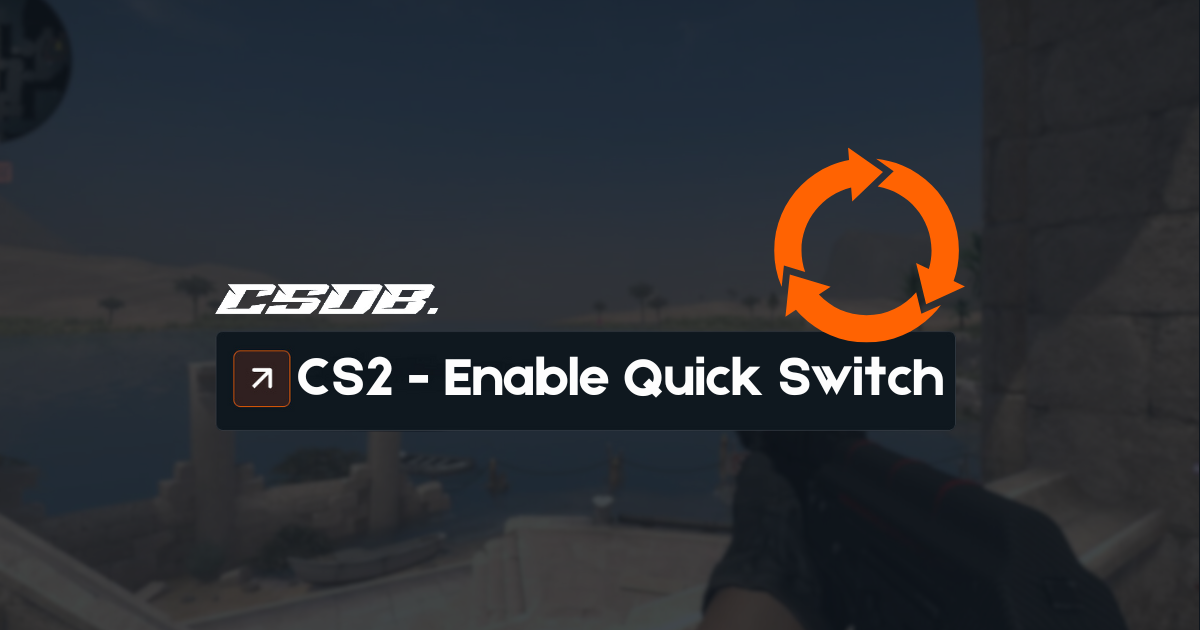Many Counter-Strike players use the “quick switch” feature, which is a handy tool. However, many players are reporting that they are having a hard time enabling the bind after Counter-Strike 2 was released.
In this article, we’ll discuss the CS2 quick switch bind and how to enable it in the game.
What does the CS2 quick switch bind do?
To put it simply, “quick switching” in Counter-Strike is when you switch to your knife and back to your primary weapon in an instant. This might sound a little funky, but it is beneficial for players who use weapons such as the AWP, SSG 08, or Desert Eagle.
After missing a bullet of your AWP, the first instinct is to run away because you are vulnerable while the AWP is resetting for its next shot. It is difficult to move between shots while you are still holding the sniper rifle since it is the heaviest gun in the game. As a result, your movement speed will be significantly slower.
This is where the quick switch bind comes in handy. While trying to jump behind cover after missing, you can switch to your knife, temporarily giving you much-needed movement speed to run away. Using the bind, you can then pull out your primary weapon and fire your next shot.
Additionally, your AWP or SSG 08 will not automatically re-scope, which helps you gain full vision of your surroundings before you scope in again manually.
How to set up the CS2 quick switch bind?
Setting up the quick switch bind in CS2 is relatively simple, but you must have your developer console enabled.
Once you have opened your CS2 console, type in the following commands below:
- alias +switchw “slot3”
- alias -switchw “lastinv”
- bind “q” +switchw
After you successfully input all three commands into the console, your quick switch keybind will be set to your “q” key, which nearly all players use.
If you want another button as your quick switch hotkey, you can replace “q” in the third command provided above. Other players tend to use the “g” key or their additional mouse buttons, such as Mouse 4 or Mouse 5.
The set of commands above will automatically switch to your knife and back to your previous weapon with one click of a button. However, some players prefer the traditional method of pressing the quick switch key twice. Both methods work; the only difference is how many times you need to click the bind.