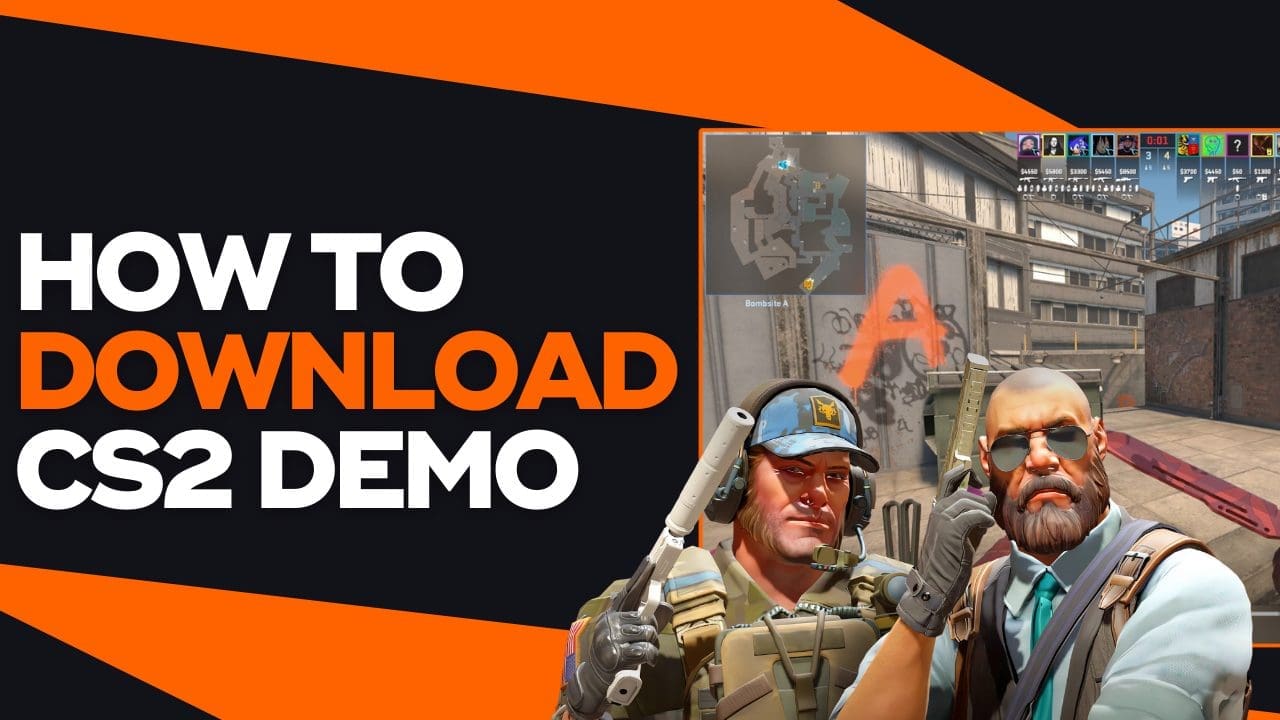Counter-Strike is a game with a very high skill ceiling, requiring players to spend thousands of hours to hone their skills. However, improving is not only done by aim training routines and playing the game, but also through watching replays of matches.
You can watch the demos of professional players to analyze their map movements and how they engage in duels, or you can watch your personal replays to see where you’ve gone wrong in games.
Whatever the reason is, we’re going to teach you how to watch CS2 demos. This is a three-step process, so follow our instructions carefully so you don’t get lost.
How To Download CS2 Demos
Before you can watch a CS2 demo, the first thing you must do is to find them and download them. In this section of the article, we’ll teach you how to download professional replays and how to download your FACEIT relays, too.
Downloading Professional Demos
Leaning from the best is one of the most potent ways of increasing your understanding of the game.
To find professional demos, we highly recommend going to HLTV.org, which is the largest Counter-Strike news portal that archives almost every professional Counter-Strike match played.
Here’s how you can use HLTV.org to download a professional replay:
- Go to the official HLTV.org website.
- Next, look for a match you are interested in watching. You can use their filtering tools and search bar to have an easier time.
- Once you have found the match, click on it to go to the match page.
- Under the “Rewatch” section, you can choose which map of the series you’d like to download.
Downloading FACEIT Demos
Professional matches are super coordinated and there’s always a reason for a player being in a certain position. If you’re just an average player, you won’t need to go super in depth. You can also download FACEIT demos of your own matches, or FACEIT demos of your favorite players as well.
Here’s how you can use the FACEIT platform to download a demo:
- Go to the official FACEIT website. If you’re looking for your own demos, make sure to log in to your FACEIT account.
- Next, look for the specific match you would like to watch. If it is your own replay, you can go to your match history and check out all the matches you’ve played.
- Once you have found a match, go to the match page.
- Next, go to the “Overview” section of the match page.
- Finally, click on the big “Watch Demo” button that is in the middle of the page.
How To Move Demos To CS2 Folder
Now, we have to go through the most complicated part of the process. We are going to move our downloaded demo file into the CS2 folder so that we can watch it in game.
Moving your CS2 demo requires a two-art process, so follow carefully.
First, we are going to find the CS2 demo folder:
- Open your Steam desktop client.
- Go to your Steam Library.
- In your list of games, look for Counter-Strike 2.
- Right-click CS2 and hover over the “Manage” button, then click on “Browse Local Files”.
- Once your CS2 folder opens, go to game > csgo.
The file path for this should be: C:\Program Files (x86)\Steam\steamapps\common\Counter-Strike Global Offensive\game\csgo
Once you have found the CS2 folder, we’re going to move the demo file into it:
- Drag the zip file of the demo from your browser and place it into the folder.
- Next, right-click the zip file and then press “Extract File.”
- This step is optional, but we suggest renaming the file to something you remember. You’ll thank us later.
And that’s pretty much the hardest part of all of this. Now that the file is in place, we can launch CS2 and spectate the game.
How To Watch CS2 Demos
The final step is to watch the CS2 demo.
Here’s how:
- Launch Counter-Strike 2.
- Next, open your developer console by pressing the “~” key.
- Now, type in the command “playdemo [DEMO NAME]”.
- And when you’re all set, hit your Enter key and you should load into the game.
Of course, you will replace [DEMO NAME] with the name of the file, which is why we advised you to rename it to something easy. And that’s all there is to it. Enjoy watching your demo and happy learning!