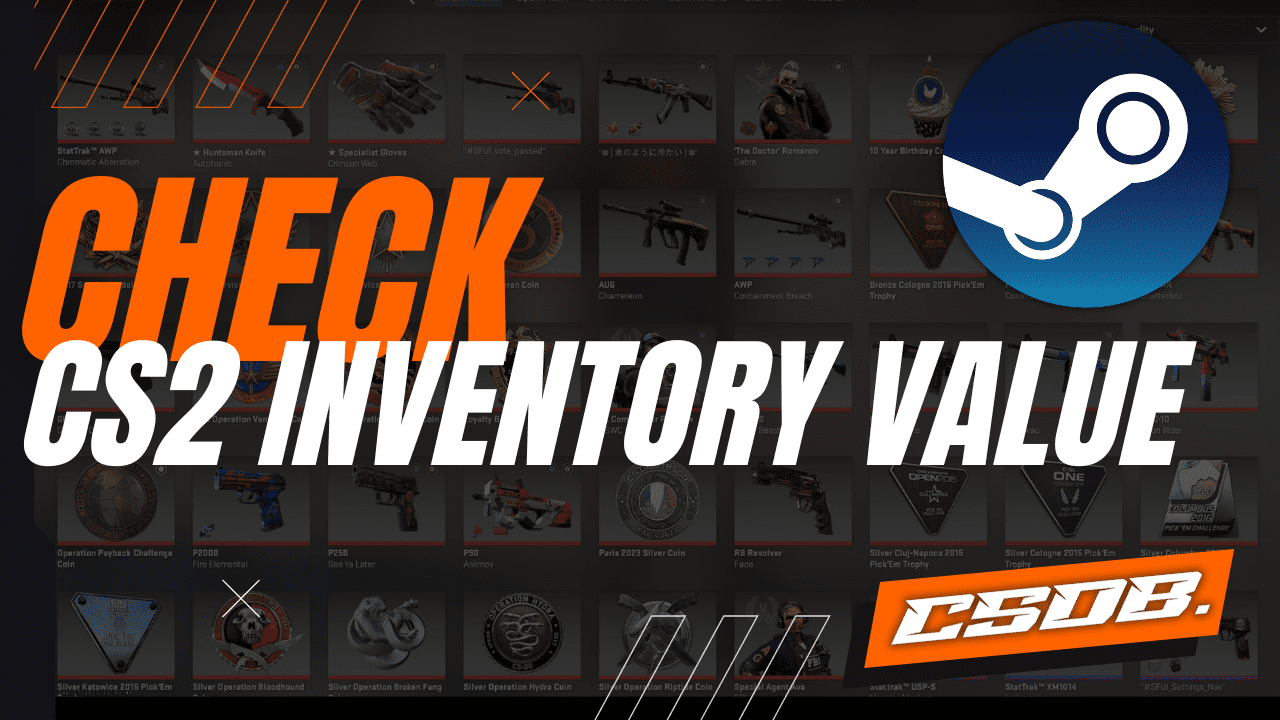Though CS:GO skins do not provide players with any competitive advantage and are purely used as visual cosmetics, players still drop hundreds to thousands of dollars collecting their favorite skins.
If you’ve spent some money on CS:GO skins and want to know how much all the skins in your inventory accumulate, here is how you can check the value of your CS:GO inventory!
How To Check Inventory Value CS:GO Manually
The old-school method of checking the value of your CS:GO inventory is through traditional manual calculations.
Using this method, you should grab a piece of paper or open a spreadsheet and list your valuable items individually. You can ignore skins that are worth cents.
Once you have listed all your skins, use a calculator to add up the value of all your Counter-Strike skins.
This method is preferred when your inventory does not have more than 50 items with value or do not want to make your inventory visibility public.
However, manual calculations can be a hassle if you have hundreds of CS:GO skins in your inventory waiting to be counted. In this case, you can use the next method to check the value of your CS:GO inventory.
How To Check CS:GO Inventory Value With Third-party Websites
If you’re too lazy to manually write down the value of every item in your inventory, we bring good news that you don’t necessarily have to!
Before you can use a website to calculate the value of your CS:GO inventory immediately, you must go through two procedures. Almost all inventory-calculating websites require these two steps, so let’s quickly complete them.
Step 1: Making Your Inventory Public
The most important step in this process is allowing the public to access your inventory. If your inventory visibility is set to private, the third-party websites cannot calculate the value of your skins because they can’t see it!
To change your inventory visibility to “Public,” follow the steps below:
- Go to your Steam Profile. You can do this through the Steam client or official website.
- Next, click on the “Edit Profile” button, which will take you to your profile settings.
- On the left-hand side of your screen, go to the “Privacy Settings” section.
- Change the “My profile” setting to “Public”.
- Then, change the “Inventory” setting to “Public” as well.
- Your changes will automatically be saved. When completed, you can exit the menu.
These changes may take a few minutes to apply. Don’t worry; turning your inventory visibility into public mode is safe. Nobody can steal your items from this change; it’s just a matter of whether people can see them.
Step 2: Find Your Steam User ID
Typically, inventory-calculating websites require some sort of Steam identification, such as your Steam Trade URL, Steam Profile URL, or Steam User ID.
Not all websites can search your profile using Trade and Profile URLs, but every website can identify your profile with a Steam User ID, so let’s go for the more reliable option.
Figuring out your Steam User ID is extremely simple. Follow these steps carefully:
- Open your Steam desktop client.
- Next, click on your Steam username on the top-right corner of the client.
- When a drop-down menu shows up, click on “Account details.”
- Under the text <YOUR NAME>’s Account, your Steam ID can be found. A Steam ID usually has 17 digits. An example of a Steam ID is: 76561198113666193.
Once you’ve found it, copy your Steam ID to your clipboard, as we are going to need it shortly.
Step 3: Using Websites To Calculate Inventory Value
Now that your inventory is public and you have your Steam User ID ready, we can finally use a website to run the math instantly.
There are dozens of websites that offer inventory-calculating services for free, and you can easily find them online. However, we’ll recommend two reliable websites while you’re here:
- CS:GOExchange
- CS:GOBackpack
Once you’ve selected a website to use, look for their “Inventory Calculator” sections and paste your Steam User ID in the text box provided. As long as your profile is visible to the public, the website will add up all the prices of your skins and come up with a value.
How To Check How Much You’ve Spent On CS:GO Skins
Your Counter-Strike skins can come and go. Whether you’ve traded them away or sold them for real money. If you want to see how much money you have spent on CS:GO skins, you can directly check the amount on the Steam client.
Here’s how you can see the total amount you’ve spent on CS:GO:
- Go to your Steam Profile. You can do this through the Steam client or official website.
- Then, click on “Badges,” which can be found on the right-side of your screen.
- In the Badges section, scroll down until you see Counter-Strike, then click it.
- On the new menu, go to the top right and click “How do I earn card drops?”
- You can see how much money you’ve spent above the blue “Progress to next card drop” text.
Keep in mind that the value that shows only considers transactions you’ve done on the Steam platform. Buying CS:GO skins from third-party marketplaces will not add value to the count.
How Are CS:GO Skins Valued?
There are thousands of available skin choices in CS:GO, and all have different price values. Three main factors influence the price of a weapon.
Skin Rarity
Like any other real-life item, the rarity of a CS:GO skin is a determining factor that affects the price of the skin. The rarer a skin is, the harder it is to get, meaning the price of it is bound to increase.
Here are the following rarities of CS:GO skins, arranged in ascending order:
- Consumer Grade (White)
- Industrial Grade (Light Blue)
- Mil-Spec (Blue)
- Restricted (Purple)
- Classified (Pink)
- Covert (Red)
- Legendary (Gold)
Consumer Grade skins often go for a few cents on the market; they’re pretty much worthless. Legendary skins are usually knives or gloves, worth at least hundreds of dollars and can go up to thousands, if you want to learn the value of a specific skin you can do so here.
Skin Condition
On top of a skin’s rarity, the condition of it is another crucial aspect. CS:GO skins use a “float” system, determining how damaged or clean a skin is.
Float values range from 0.00 to 1.00. The lower the decimal value, the better the skin looks. Here is a quick table to help you understand how float value works:
| Skin Quality | Float Value |
| Factory New | 0.00 to 0.07 |
| Minimal Wear | 0.07 to 0.15 |
| Field-Tested | 0.15 to 0.37 |
| Well-Worn | 0.37 to 0.44 |
| Battle-Scarred | 0.44 to 1.00 |
Let’s take the AK-47 | Elite Build skin as an example. A Battle-Scarred version of the skin will be worth considerably less than a Factory New version of the same skin.
Players cannot determine the wear of the skins when unboxing them from cases. It is predetermined by the game.
Other Features
There are two additional features that can increase the value of CS:GO skins:
StatTrak Skins
The StatTrak feature on a skin adds a kill tracker. The tracker will continuously update whenever a player gets a kill with the weapon.
Souvenir Skins
Souvenir skins are very special, as they only come in packages from CS:GO Majors, which are Valve-hosted tournaments featuring the best teams in the world. These Souvenir skins have four golden stickers with professional team logos and player signatures.
Are Trading Sites, Steam Tools and Third Party Calculators 100% Accurate?
They are not 100% accurate, but they are as close as it gets to pricing your skins correctly. This is why trading is not as easy as it seems, because you need to analyze the entire market and compare the prices provided by different calculators and marketplaces, as it’s the only way to discover the real value of your CS:GO skins.
As we have previously mentioned, it is key to use different calculators and trading sites, including the Steam Community Marketplace, to get an exact picture of the real CS GO skin values, especially if you are interested in actively selling and trading.
Conclusion
Now you have all the resources at your disposal to discover the value of your CS:GO inventory, so all you need to do is to take action and find out the price of your skins today, especially now that you already know what factors will influence the value of a skin.
If you have more questions about this topic, you can write down your questions below and we will get back to you as soon as possible.