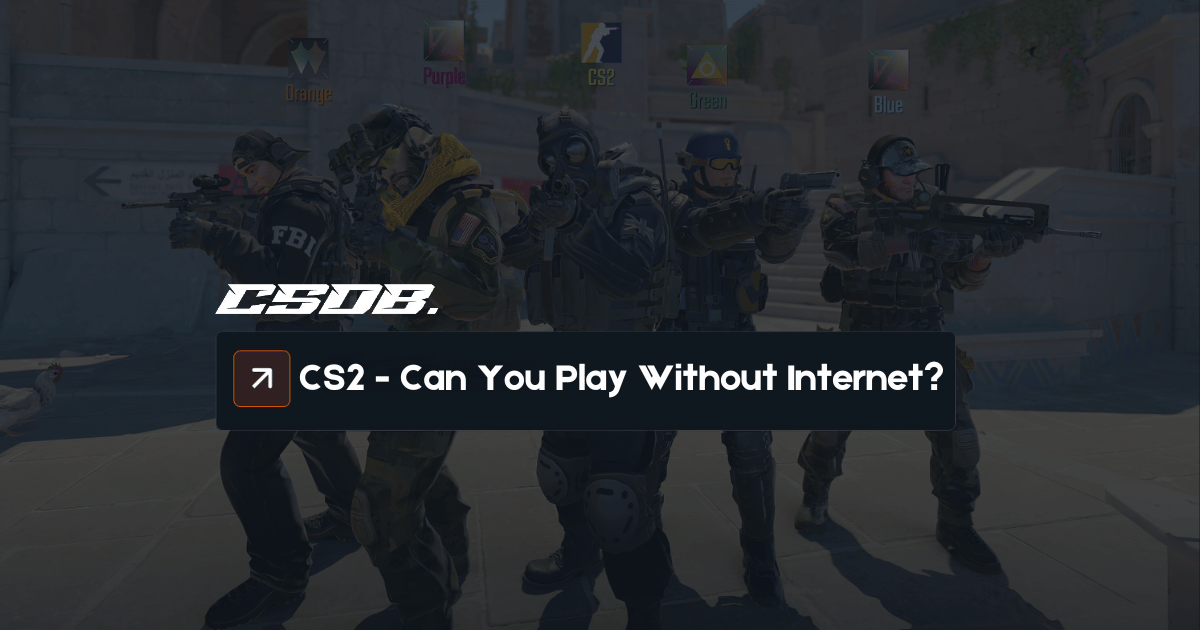Counter-Strike has become extremely prominent in the gaming world because players can go against others, honing their skills to improve. However, to play against real humans, it is unavoidable that you will need a working internet connection to look for online matches.
However, if your internet is down for whatever reason, then it is apparent that you won’t be able to join a Valve server to play against other players. Though you won’t be able to access 90% of what CS:GO offers without the internet, it is still possible to play the game offline.
How to play CS:GO without internet connection?
If you can’t connect to CS:GO’s network, you can only play the game in offline mode. There are five primary things you can do in CS:GO without an internet connection. Let’s go over them one by one.
Playing against bots
The most common thing players without an internet connection do is to play Counter-Strike against bots. The game’s AI-powered robots aren’t as skilled as the humans you’d meet in a game, but there’s no other option if you’re itching to play.
Here is a step-by-step guide of how you can load into a bot match in offline mode:
- Launch your Counter-Strike client and go to the game’s main menu.
- Next, click the “Play” button at the top of your screen.
- Then, click on the “Practice” game mode between “Matchmaking” and “Workshop.”
- Choose the game mode you would like to play. You have the option to select from Competitive, Wingman, Casual, and Deathmatch.
- On the left-hand side, you can enable options to modify the game. You do not have to select any if you don’t want to.
- Finally, select the map you would like to play, and then hit the “Go” button at the corner of the screen.
You can utilize console commands to modify rules of the game, such as giving you infinite money, or changing the behavior of bots on the server.
Host a LAN game and invite your friends
If you are, for some reason, with your friends in the same house without a proper internet connection, one thing you can do is host a LAN server and have them join. Since you guys are under the same connection, one person can host a server and everyone else can connect to it.
The process isn’t too straightforward, but we’ll walk you through the entire procedure.
For The Host Computer
The host computer will be opening a bot or workshop map and then perform extra steps:
- Load into a bot match as previously instructed above.
- Next, open the developer console. Make sure you have it enabled.
- Then, type in the command “sv_lan 1” and hit Enter.
- Now, type “satus” in the console and look for the “udp/ip” which will display your IP address.
- Copy the IP address and send it to your friends.
For Every Other Computer
Now that the person with the host computer has shared the IP address, the other players can now join the server:
- Launch Counter-Strike and go to the main menu.
- Open the developer console and then type in “connect [IP Address]”.
If done correctly, the game will immediately load into the server, even if there is no internet connection.
Loading into Workshop maps
If you’re looking to stray away from playing against bots in the regular Counter-Strike maps, another way to enjoy the game in offline mode is to play on Workshop maps made by members of the community.
However, it is important to note that you must have the Workshop maps downloaded already, or else you won’t be able to install them since you don’t have a working connection. So, it is a good idea to download Workshop maps in case your internet goes down in the future!
Opening a Workshop follows a similar procedure to going into a bot match. Here’s how to do it:
- Launch Counter-Strike and make your way to the main menu.
- Then, click on the “Play” button at the top of your screen.
- Now, instead of clicking “Practice,” click on “Workshop.”
- Select the Workshop map you would like to play and click the green “Go” button.
- If you are asked which game mode you would like to play, select the one that’s best fit and click “Go” again.
Keep in mind that you most likely can’t play Workshop maps in a LAN game, unless all your friends have the map installed. If one player does not have the map, they won’t be able download the map and load into the server.
There are many kinds of Workshop maps available to download, from training, settings configuration, surfing, aim maps, or minigames. Check our article on the best Workshop maps to see a detailed list!
Customize your in-game settings with the help of commands
If you’re feeling productive while your internet is down, this is the perfect time to configure your in-game settings, such as perfecting your crosshair or keybinds.
Your in-game settings are saved into your computer, instead of any online networks. As a result, you can change your settings and ensure that your adjustments will automatically be saved for the next time you open your game.
You can use the Settings menu and also use console commands. There are a bunch of Workshop maps that help you configure things such as your crosshair, viewmodel, and even video settings. This is another reason for you to download more Workshop maps in preparation.
Watch demos from downloaded games
Changing your settings is productive, but there’s another type of productive activity you can do while your internet is down. Watching replays of matches can be done in offline mode, as long as you have the demo downloaded on your computer.
Watching replays of yourself is an effective way of improving your skills in Counter-Strike. You will get to see how you move, where your crosshair is placed, and how you are approaching gunfights. Carefully analyzing your mistakes and strengths is an amazing opportunity to do some self-introspection.
Additionally, you can also download replays of professional players next time and watch their player point of view. Seeing an entire match from a player’s perspective is different from watching a match live stream where the camera is being tossed from player to player.
Watch where they are aiming, and how they move around the map, then follow the habits you notice and implement them into your gameplay.