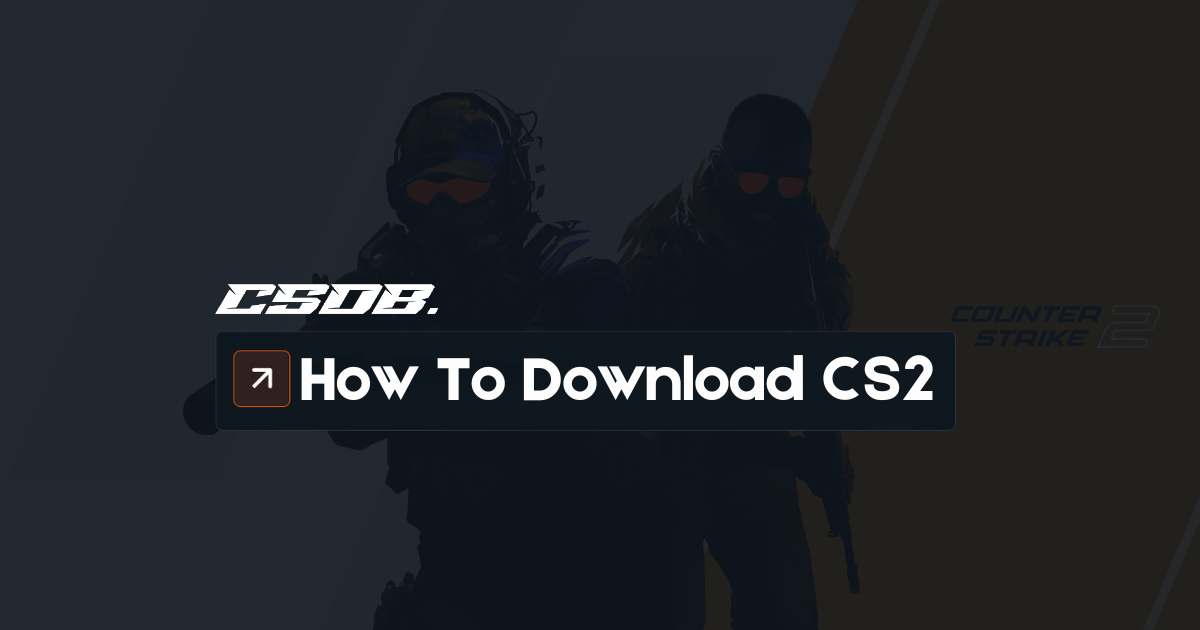If you want to update yourself to the latest version of the most popular FPS game in the world, or you’re just getting started and you don’t know how to download Counter Strike 2, you’ve arrived at the right place.
We are going to show you how to download and install Counter Strike 2 on Windows, Mac and Linux, so you can start playing the game today.
We will also bring you informatiom about the price of the game, system requirements, if you need an invitation to download it and if it’s possible to play CS2 without Steam.
Keep reading to find all the information you need below.
A Breakdown on Counter Strike 2: Price and Requirements
Before we check the tutorials on how to download and install Counter Strike 2 on Windows and MAC, let’s check key details such as the price of the game, system requirements and eligibility.
How much is Counter Strike 2?
Counter-Strike 2 is 100% free. You can download it from the Steam store and install it without any cost. Upon creating your Steam account and downloading the client, you can find the CS2 game in the Store, and just by clicking on “Play Game”, you’ll be able to download and install it.
Although the game is free, you have the option of buying a Prime subscription. It’s a one-time payment of $14.99, and even though it’s not mandatory to get it, we recommend it. Because it will allow you to claim weekly free drops, you’ll only be matchmade with and against other Prime users (which means way less hackers), you can win XP and service medals, amongst other benefits.
Therefore, if you can afford it without problems, we 100% recommend you to download Counter-Strike and buy the Prime status, as it’s going to take your gameplay experience to the next level.
What are the system requirements for playing CS2?
You can download, install and play CS2 on Windows, Linux (SteamOS) and Mac (using a Windows compatibility layer). However, you need to meet specific system requirements to run it without problems. Here you have a full list of the system requirements for each OS.
| Windows | SteamOS Linux | Mac | |
| Operating System | Windows 10 64-bit | Ubuntu 20.04 | Crossover + Windows 10 64-bit |
| CPU | 4-core CPU
Intel Core i5 750 or better |
4-core CPU
Intel Core i5 750 or better |
4-core CPU
Intel Core i5 750 or better |
| RAM | 8GB+ | 8GB+ | 8GB+ |
| GPU | 1GB+ Memory
Directx11 Compatible Shader Model 0.5 compatible |
NVidia Kelper or better AMD GCN or better |
Similar Specs to Windows and Linux |
| Free Space | 85GB+ | 85GB | 85GB |
As we mentioned before, if you wish to play CS2 on a Mac computer, you need to use a Windows compatibility layer, because the game is not available on Mac natively. If you’d like to learn how to implement it, the section “How to Download CS2 on Mac” will guide you through the process.
Do I need an invitation to download, install and play CS2?
No, you no longer need an invitation to download, install and play CS2. The beta test is over and now you can freely download and play Counter-Strike 2 via the Steam Client. Just follow the instructions from our tutorials and you’ll be able to start playing today.
How to Download Counter Strike 2 on Windows
If you have a Windows PC, and you’d like to download CS2 to start playing, here is how you can do it in 5 steps.
1. Download Steam for Windows and Create Your Account
To download CS2, first you need to download the Steam client for Windows and create your account. You need to visit the following page to download the client: https://store.steampowered.com/about/.
You also need to create your Steam account, or sign in with steam if you have one.
Now that you have downloaded and installed the Steam client, and your account is ready, let’s download CS2, so you can start playing today.
2. Open the Steam Client and Find CS2 in the Store
After downloading and installing the Steam client and creating your account, all you need to do is to find Counter-Strike 2 in the Store. Just click on “Play Game”, and then click on “Yes, Steam is installed” to download CS2 for Windows without problems.
Remember, Counter-Strike 2 is 100% free. You don’t need to pay anything, just click on “Play Game” to start the download and you’ll be able to start playing in no time.
If you were wondering “where do I download CS2”, now you know you can do it directly from the Steam client.
3. Install CS2 for Windows
Once the game finishes downloading, the Steam client will install it automatically on Windows. You don’t need to do anything else here. Just make sure your computer has enough free space and you keep a stable internet connection, because since it is a heavy file (33.6GB), you need enough resources to download and install it properly.
4. Find CS2 in Your Library
Once the game has been downloaded and installed by the Steam client, all you need to do is to find it in the library. All you need to do is to launch the Steam client, click on “Library”, find “Counter Strike 2” and click on it, and finally click on “Play” to launch the game.
5. Start Playing CS2 on Windows
Upon clicking “Play”, the game will launch automatically and you’ll be able to start playing CS2. Now you can join matches on MM servers, practice with bots, start your own game, etc. If it’s your first time playing CS2, we recommend you to play with bots or conventional MM servers in Casual, so you can learn the ropes before you give into the Competitive game mode.
How to Download CS2 on Mac
If you are using a MAC, you can also play CS2 on an Apple laptop or desktop, however you need to do some extra steps because the game is not natively compatible with this operating system. We will guide you step by step below.
1. Download and Install Whiskey or Your Preferred Windows Compatibility Layer
Because it’s not possible to download and install CS2 natively on Mac, you need to use a Windows compability layer such as the Whiskey App. It will allow you to play CS2 and other Windows-only games.
You can download it here: GetWhisky.app. Just download it and follow these instructions:
- Move the Whisky app file to your Applications folder
- Open Whisky
- Follow the instructions on-screen
- Make click on the “+” button
- Give your “bottle” a name and choose your preferred Windows version
- Click on “Create”
- Wait until the app creates the “bottle”
Now you’re all set up and we can proceed to download Steam and then CS2.
2. Download the Steam Client and Create a New Account
If you haven’t created your Steam account yet, go ahead and do it. Once you’ve done it, download the client and open the Whisky app again, and follow these steps:
- Click on your previously created “bottle”
- Press the “Run…” button
- Navigate to the folder where you saved the Steam client file
- Select the Steam client file and click on “Open”
The app will take care of the rest and install the Steam client instantly.
3. Launch the Steam Client and Search for CS2
After installing the Steam client, simply launch it and look for CS2 in the Steam Store, click on “Play Game”, then on “Yes, Steam is installed” and proceed to download and install CS2 on your Mac computer as it were a Windows device.
4. Install CS2 for Mac
The Whisky app will download and install Counter-Strike 2 instantly and without problems. Considering it’s a 33GB+ file, and you’re using a crossover, the process is going to take a while. Make sure your internet connection is stable to speed up the process.
5. Find CS2 in Your Library
Once CS2 has been downloaded and installed, simply look for it in the Library and then click on Counter-Strike 2 to launch it.
6. Start Playing CS2 on Mac
That’s all – now you can start playing CS2 without restrictions. However, keep in mind this is a ported game, and hence the performance might not be the same as if you run CS2 natively on Windows. Therefore, playing CS2 on Mac is better suited for Casual or for fun, as you might lack the performance and resources to play the Competitive game mode.
Can I Download and Play Counter-Strike 2 on Linux?
Yes, you can play download, install and play Counter-Strike 2 on Linux without problems. Simply follow the same steps as our Windows tutorial and you’ll be able to download, install and play it without restrictions.
As opposed to Mac devices, you don’t have to install a crossover or Windows compatibility layer to run this game. Just follow the original tutorial at the top of this page and you can start playing CS2 today.
Furthermore, we recommend you to double check if your Linux device meets the system requirements to run the game smoothly. You can check the corresponding table at the top of the page as well.
Can I Play CS2 without Steam?
No, it is not possible to play CS2 without Steam. You can only download and play CS2 via the Steam client, both on Windows and Mac. Although some tutorials show you how to do it, it’s not advisable as you have to download third-party apps and software which might put your cyber security at risk.
Therefore, we recommend you to stick to play CS2 via the Steam client, as it’s the safest way to do it, and you’ll also enjoy the best performance. Especially since both the Steam client and CS2 are 100% free, there’s no obstacle preventing you from playing CS2 as it was designed, via Steam.
Conclusion
Now you know how to download and install CS2 on Windows, Mac and Linux, so you can start playing today. If you have more questions, let us know in the comments and we will get back to you as soon as possible.