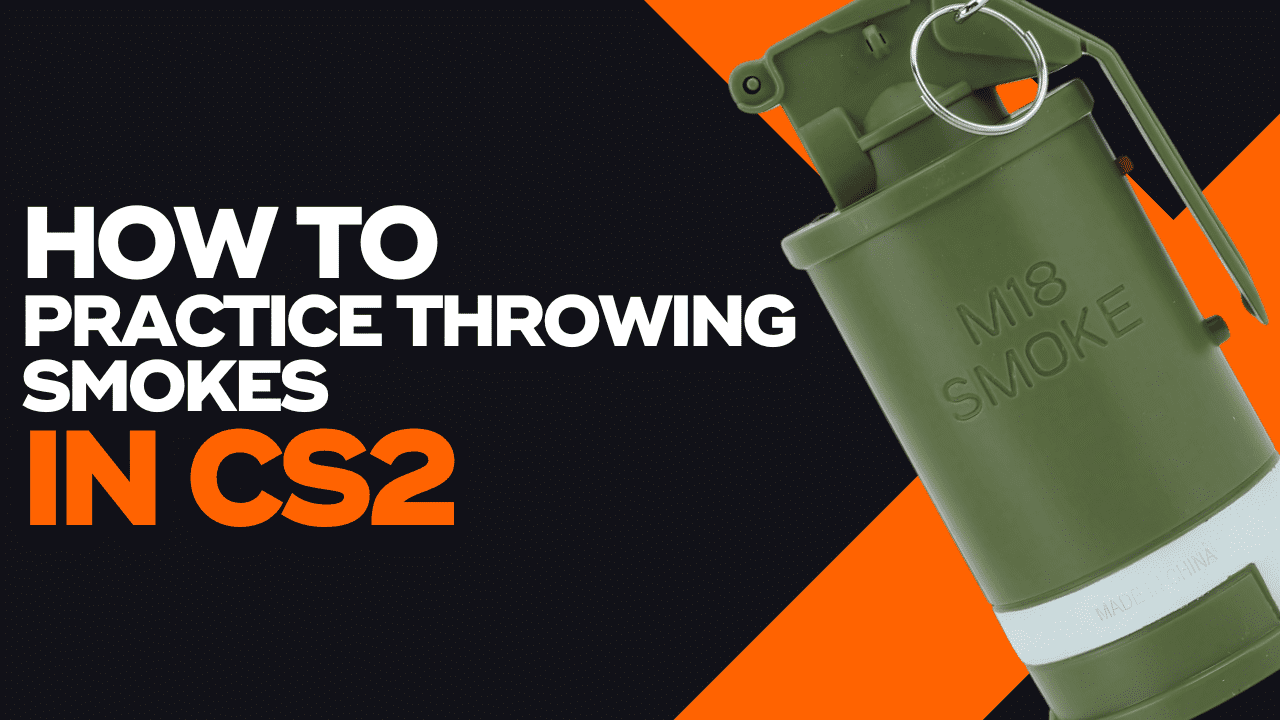Once you start improving in Counter-Strike and are looking to delve into competitive play, you will realize that utility, such as smokes, grenades, and molotovs, play a crucial role in how the game is played.
Proper smokes become essential for executing a bomb site take, and also helpful for repelling opponents from the site. This is why members of the Counter-Strike community are always developing smoke lineups to win games.
Most lineups cannot simply be recreated after one look, so it is essential that players practice throwing these smokes to get it 100% of the time in their future games. In this article, we will go through a comprehensive step-by-step guide to setting up a practice server for you to throw smokes in.
Step 1: Enable The Developer Console
Before getting started, the most important step to make the entire practice server possible is to ensure you have the developer console enabled. The in-game console is the tool that allows players to input console commands that will enhance practice sessions.
To enable the developer console, follow the steps below:
- In Counter-Strike: 2, go to your Settings menu by clicking on the Gear icon on the top left.
- Next, navigate yourself to the “Game” settings section.
- The very first option should be “Enable Developer Console”.
- Change the setting from “No” to “Yes”.
Another method to enable the console is by typing “-console” into your CS2 launch options. To see if the enabling of your console was successful, click on the “~” key to see if it will open. Once the console is ready to go, you can move on to step two.
Step 2: Load Into A Private Bot Match
The next step on how to practice smokes in CS:GO is to get into a private bot match and select the map you are looking to practice smokes on.
To create a private bot match, follow the steps below:
- Click on the “Play” button at the top of Counter-Strike: 2.
- Next, select “Practice” which is in between “Matchmaking” and “Workshop Maps”.
- Then, select “Competitive” mode and the map you want to play on.
- Finally, click the green “Go” button on the bottom-right corner of the screen.
After you have successfully loaded into the game, follow step three.
Step 3: Remove The Bots And Turn On Cheats
Before we enter the smoke and practice commands, we must tackle two issues first. The first is having bots disturb your session, and the second is not having cheats enabled.
Here are the two things you need to do:
- First, open the developer console by pressing “~”.
- Then, type “bot_kick” and hit the Enter key. This will remove all the bots from the game.
- Finally, type “sv_cheats 1” and hit the Enter key. This command will enable cheats, which will be required for the next list of commands.
Now that your server is set up, we can finally begin inputting the practice commands.
Step 4: Enter The Best Practice Commands For Throwing Smokes
There are two categories of practice commands that are necessary for smoke-throwing practice. Let’s quickly go over both and understand what the commands are used for.
Part 1: Round and Money Commands
The first set of commands will be related to changing the default server rules to fit a practice session. Here is a list of all the useful commands:
| Command | Function |
| mp_roundtime_defuse 60 | Sets the round timer to 60 minutes so the round doesn’t end by itself. |
| mp_freezetime 0 | Removes the annoying 15 second freeze time at the start of rounds. |
| mp_buytime 9999 | Sets the buy time period longer so you can still buy. |
| mp_buy_anywhere 1 | You can now buy from anywhere in the map, not needing to buy at spawn. |
| mp_maxmoney 60000 | Changes the maximum $16,000 to $60,000. |
| mp_startmoney 60000 | Start the round with $60,000 so you can buy anything from the buy menu. |
Part 2: Cheat Commands for Smoke Practice
Cheat commands can be utilized to enhance your practice sessions. Here are the commands you are looking for:
| Command | Function |
| buddha 1 | This is the new version of the god mode command, making sure you don’t die randomly. |
| sv_infinite_ammo 1 | This command will give you infinite ammunition, including grenades for infinite smokes. |
| ammo_grenade_limit_total 5 | Gives you a maximum limit of five grenades instead of four, so you can carry every type of grenade in the game. |
| sv_grenade_trajectory_prac_pipreview 1 | This command allows you to see the trajectory and trail of the grenades you throw. |
| sv_grenade_trajectory_prac_trailtime 5 | This command adjusts how long the trajectory trail is displayed for. In this example, we’ve set it to five seconds. |
Copy and Paste This Config
If you want to get all of these CS:GO smoke practice commands immediately, copy and paste this config into your console:
| mp_roundtime_defuse 60; mp_freezetime 0; mp_buytime 9999; mp_buy_anywhere 1; mp_maxmoney 60000; mp_startmoney 60000; god; buddha 1; sv_infinite_ammo 1; ammo_grenade_limit_total 5; sv_grenade_trajectory_prac_pipreview 1; sv_grenade_trajectory_prac_trailtime 5 |
Step 5: Restart The Game
After inputting all the commands earlier, you may notice that half of them were not applied yet. This is because most of the round and money related commands require a game restart to apply. Therefore, the last step of how to practice smokes in CS2 is to do a quick restart of the game.
Restarting the game does not mean you should leave and create a new one! Instead, all you have to do is type the command “mp_restartgame 1” and hit your Enter key.
This command will restart the game in one second and apply all the commands you’ve entered.
Step 6: Enjoy Practice!
Once all the commands have been applied, your practice session will go extremely smoothly. Make sure to look up some of the best smoke lineups on YouTube, or try to figure out some new ones yourself.
Despite the game mode being competitive, you can leave the private server at any time without getting a matchmaking penalty.