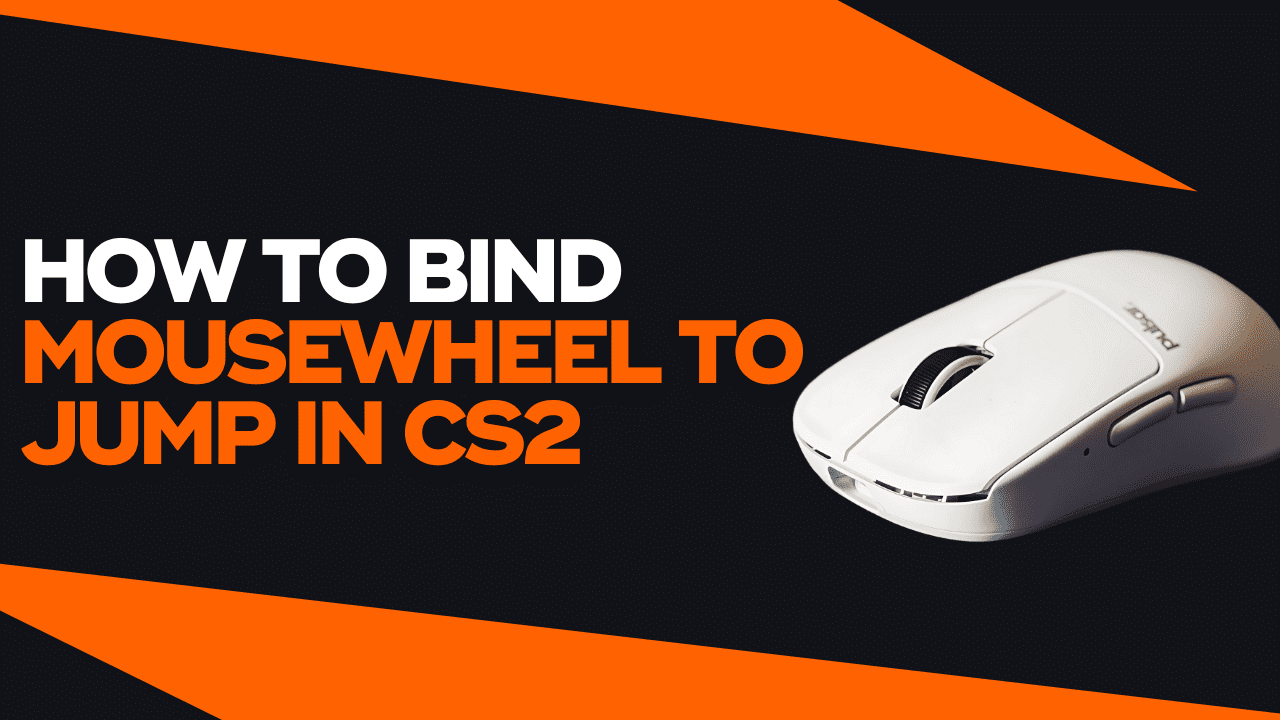In Counter-Strike, shooting is the most important mechanic in the game, as it is a first-person shooter game after all. However, players can use their movement to make themselves harder to shoot at, using actions such as strafing and jumping. This is why movement becomes an important factor for players looking to improve in Counter-Strike.
One of the best pro tips to enhance your movement skills is to bind your scroll wheel to jump, allowing you to hit easier bunny hops and hit clean strafes. In this article, we’ll explain why jumping is so important and how to bind the scroll wheel to jump CSGO.
Is Jumping Important In CS2?
In Counter-Strike, the four main movements are running, walking, crouching, and jumping. The first three factors of the equation are pretty self-explanatory, but most players underestimate the power of jumping in Counter-Strike.
In most CS2 maps, players must issue the jump action to jump on top of boxes and make it to elevated sections of the map, giving them the upper hand by surprising enemy players. However, jumping becomes more important in the context of movement, as it can be used to strafe and dodge bullets and throw off enemy players who are shooting in their direction.
This is why professional players have mastered all aspects of their movement, with jumping being one of the most critical things to build upon.
What Is The Main Way To Jump In CS2?
When playing Counter-Strike, every player knows that the primary way to issue a jump command is to use the spacebar. This button is also commonly used in other games to perform the same jumping action.
However, a lot of professional and experienced players do not like using the spacebar to jump, simply because there is a better key to issue the jump command – the mouse wheel, also known as the scroll wheel.
This ensures that the player can issue most of their actions using their mouse. Now, they can aim and jump with their dominant hand instead of having to complicate themselves by using the keyboard as well. Additionally, using the scroll wheel allows players to issue multiple jump commands, helping them time their jumps easily.
Overall, there are numerous benefits to jumping with the scroll wheel, which will be discussed later on.
How To Bind Jump To Scroll Wheel CS2
Now, let’s jump right into the good stuff. In this section of the article, we will teach you how to bind the mouse wheel to jump CSGO.
There are two different ways to set up the mouse wheel jump bind, so let’s go through each of them.
How To Bind Mouse Wheel To Jump CS2 Using The In-Game Settings
The first and easiest way to bind your jump command to the scroll wheel is through the in-game settings menu.
Here is a step-by-step guide on how you can bind your mouse wheel to jump through the in-game settings.
- Launch Counter-Strike and then go to your in-game settings menu.
- Next, go to the “Keyboard / Mouse” section at the top of your screen.
- Among all the categories, select “Movement Keys”.
- Look for the “Jump” action, then change the key by scrolling up or down.
Now, your spacebar will be unbound and you will start jumping by using your mouse scroll wheel. However, you must remember that the in-game settings only allow you to set simple binds. In other words, if you change your jump key to the scroll wheel, this means you can no longer use your spacebar to jump as well.
If you still want the option to jump with your spacebar as well as with your scroll wheel, refer to the next method below, which will allow you to use as many buttons as you want to jump.
How To Bind Scroll Wheel To Jump CS2 Using Console Commands [Recommended]
As we mentioned earlier, you can only have one key to jump if you use the in-game settings. Fortunately, you can set as many keys as you would like to the jump action if you use the appropriate console commands.
Using console commands, you can maintain your spacebar key to jump, and also set the scroll wheel up, scroll wheel down, and Mouse 3 buttons to all perform the jump action if you’d like.
However, you must first enable the developer console, which can be done in a few easy steps.
- Launch Counter-Strike and then go to your in-game settings menu.
- Next, go to the “Game” section at the top of your screen.
- The first setting you’ll see should be “Enable Developer Console”.
- Change it from “No” to “Yes”.
Now, we’ll show you two different ways to bind your scroll wheel to jump in CS2. Some players want to be able to jump by scrolling up and down, while others might only want one scroll direction to jump. We’ll show you both ways to do it.
Binding Both Scroll Directions
The first way we’ll show you is by binding the jump action to the mouse wheel up and down. Here is the step-by-step process you will need to follow.
- Open your developer console by pressing the tilde key (~).
- Next, in the text box provided, type in this console command “bind mwheelup +jump; bind mwheeldown +jump; bind space +jump”
- Finally, hit your Enter key.
As you can see from the command you’ve just entered, you will start jumping either way you scroll, and you can also still jump by using the spacebar. Now, you will have three different ways to jump in CS2.
Binding One Scroll Direction
Some players might only want one scroll direction to make them jump, as they might use the opposite direction to scroll through their weapons and grenades. If you only want one scroll direction, follow the step-by-step process below.
- Open your developer console by pressing the tilde key (~).
- If you want to scroll down to jump, type in this command: “bind mwheeldown +jump; bind space +jump”
- If you want to scroll up to jump, type in this command: “bind mwheelup +jump; bind space +jump”
- Once you have chosen the set of commands to use, hit your Enter key.
How To Unbind Mousewheel Jump
In case you find the scroll wheel jump bind uncomfortable, you can always unbind the keys and reset everything back to normal. To unbind a key, you can simply use the “unbind” command.
- If you want to unbind your scroll wheel up key, type the command: “unbind mwheelup”
- If you want to unbind your scroll wheel down key, type the command: “unbind mwheeldown”
- If you want to unbind your spacebar key, type the command “unbind space”
Why Should You Bind Mousewheel To Jump?
If you’re still hesitant about getting mouse wheel jump binds, let’s quickly go over the pros and cons of doing so.
Pros
- The first and most obvious advantage of using the mouse wheel jump bind is it allows you to easily hit bunny hops more often. When scrolling up or down, you are essentially issuing multiple jump commands to the game, allowing you to easily time your jumps when landing. This is how people are so good at bunny hopping.
- Next, jumping with the scroll wheel allows you to become smoother with your movement. This is especially useful when you are strafing in the middle of a jump. Since you are jumping and moving your mouse at the same time, it makes it easier for your brain and hand to sync the movements perfectly.
- Finally, you can use your spacebar key for something else. This frees up the room on your keyboard, as you can use your spacebar to issue another action, while you can use your mouse to jump instead.
Cons
- The biggest drawback of the mouse wheel scroll bind can be seen in several scenarios in the professional scene. The fact is, you might accidentally move your scroll wheel while you are in the middle of a gunfight, making you jump while shooting. Many professional players have accidentally done this and lost duels because of that. However, the occasions are super rare once you get used to it.
Other than this major disadvantage, changing to a scroll wheel jump is a pretty big adjustment that will take you a lot of time to get used to. You might make a lot of mistakes transitioning, but you will eventually get used to it after a few weeks of playing.
Related Article: The Best Mouse For CS2 Available In 2024