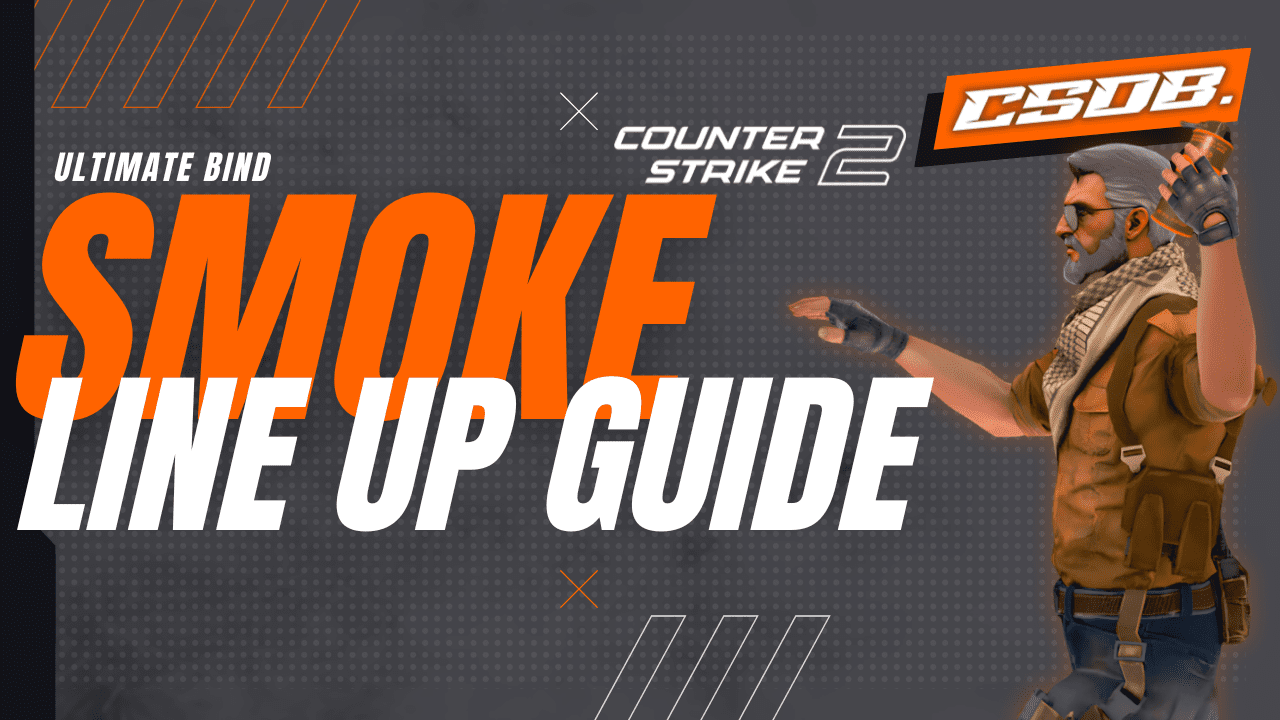If you’re someone who’s looking to master the art of Counter-Strike, then learning proper grenade and smoke lineups is an absolute must.
One of the most important components for consistently landing your lineups is having a precise crosshair – as it is this that will help you align throws with complete accuracy. That’s why a lot of top players use a specific bind so that they can quickly change their crosshair to a smaller or more precise version – as this will help their grenade and smoke throws. But how to do that – and why should you follow suit?
Well, in this site guide, we’ll walk you through everything you need to know about the popular smoke crosshair bind, how you can set it up, and some of our top tips for binding keys for Nade setups… and other utilities.
CS2 Smoke Crosshair Bind
When you’re lining up a smoke or grenade in Counter-Strike, it’s usually helpful to switch over to a smaller, simpler crosshair that will make it easier for you to line up with the various in-game objects – such as windows, ledges, etc. What’s more, lots of the top players use a bind that changes their regular crosshair to a smaller dot – as this makes these lineups easier.
So, with that in mind, here’s how you can set up a smoke crosshair bind in CS2
1: Enable the Developer Console
You may well know that before you can do anything in the game, you’ll need to make sure that your developer console is enabled – which takes just a few moments…
- Open your game
- Go to Settings.
- Next, head to Game Settings and look for where it says Enable Developer Console.
- Select the option ‘Yes‘.
Once this is done, you’ll be able to open the console just by pressing the tilde key (~).
2: Bind a Key for Your Smoke Crosshair
Your next step is to set up the bind key you want to use that will automatically change your crosshair to a smaller, more precise one for your smoke lineups – for which you’ll need to use the following console commands.
So, for example, if you decide you want to bind it to your “V” key, you’d need to type the following command into your console:
- bind “v” “toggle cl_crosshairsize 1 5”
Let’s break this down into its separate components…
- First, the toggle command is what lets you switch between the two different crosshair sizes.
- cl_crosshairsize 1: This is what changes your crosshair to a smaller size, which is what you need for precise lineups.
- cl_crosshairsize 5: This switches it back to your normal crosshair size after you’ve made your throw.
Obviously, this is just an example – and you can adjust the values depending on what works best for you. For example, you might decide that you prefer a larger crosshair when playing normally… use and an even smaller one when making a lineup.
3: Test and Adjust
Once you’ve set your bind, it’s a good idea to test it in a practice session before you use it for real. To do this, you can press the bound key (which in the above-mentioned example would be “V”), and you should then see your crosshair size change between small and large. Open up a practice map and then test it out with various different smoke lineups to make sure that it helps you line up your throws more accurately. You might want to make a few adjustments based on your tests… until it’s perfect for your needs.
Advanced Nade and Smoke Lineup Crosshair Bind
Some pro players like to have even more control by having crosshair settings for different types of grenades—for example, flashes, molotovs, and smokes. It’s not too difficult to create more advanced binds for the different utilities if this is something you’d prefer.
Flashbang Crosshair Bind
If you’re throwing flashes into narrow angles, you might prefer a more subtle crosshair. Here’s how you can set up a special bind for flashbangs – which works similarly to the smoke bind:
- bind “x” “toggle cl_crosshairsize 2 5”
In this case, whenever you press “X”, it will toggle your crosshair size between a small size for more precise flash lineups… cl_crosshairsize 2 for your flash crosshair and then back to your regular size… cl_crosshairsize 5.
Molotov Crosshair Bind
If you want a special crosshair for molotovs, then the exact same principle applies. You can use a different bind to toggle a different crosshair for your molotov lineups:
- bind “z” “toggle cl_crosshairsize 2 5”
Using these binds makes it a lot quicker and easier to switch to a more suitable crosshair depending on the type of utility you’re using – which makes it easier for you to line up throws based on whatever utility you want to use.
Binding Nades for Even Quicker Access
As well as changing crosshair binds for your utility lineups, lots of players also like to bind specific grenades to keys so that they can get to them and use them quickly without having to waste time scrolling through their inventory. This is incredibly helpful when you’re in the middle of an intense situation where getting super quick access to a smoke or flashbang can make all the difference between success and failure.
A Smoke Grenade Bind
If you want to bind a key to your smoke grenade, you can simply use this command:
- bind “c” “use weapon_smokegrenade”
As you can see, this would bind your smoke to the “C” key – so pressing it would then automatically equip you with your smoke grenade, so you can pull it out and use it straight away without having to scroll and look through your inventory.
Flashbang Bind
For flashbangs, you can use:
- bind “f” “use weapon_flashbang”
Once done, whenever you press “F”, you’ll be equipped with a flashbang immediately, which makes it a lot easier and more streamlined if and when you need to throw a flash in a hurry.
Molotov Bind
To bind your molotovs (or incendiary grenades), you can use the console command:
- bind “m” “use weapon_molotov; use weapon_incgrenade”
This command will then equip you with either a molotov or incendiary grenade, depending on what one you have available at the time.
HE Grenade Bind
Finally, if you want to bind a key for your HE grenades (high-explosive grenades), then you can use the command:
- bind “g” “use weapon_hegrenade”
This will let you equip your HE grenade straight away – which is great if you want to deal out damage to your opponents when they’re grouped together in one area.
Combining Nade Binds and Crosshair Binds
To make it even quicker and more streamlined when you’re playing, you can also combine your grenade binds with your crosshair adjustments in just one single key bind. So, for example, you might want to bind a smoke grenade to a key that will also, at the same time, switch your crosshair to a smaller size for your lineups and then switch it straight back to default after you’ve thrown your grenade.
An example of this combined bind command might be:
- bind “v” “use weapon_smokegrenade; cl_crosshairsize 1”
In this example:
- When you press “V”, you’ll be equipped with a smoke grenade, and it will also change your crosshair to size 1 for a more precise lineup.
- After you’ve thrown your smoke, you can then press the same key again, and it will revert to your usual crosshair size.
Obviously, you can customise these combined binds for all other different grenades – which will then work in the exact same way. You can bind your mouse or any other button on your keyboard – you can bind tab and space bar keys – depending on what feels best for you.
Other Binds to Combine with Nade Binds
Here are some other binds you might want to combine your Nade binds with…
Crouch Jump Bind
This makes you crouch-jump whenever you press the F key, and it basically makes it easier to reach areas that are tough to reach with a regular jump.
- alias “+hjump” “+jump; +duck”; alias “-hjump” “-jump; -duck”; bind f “+hjump”
Increase Volume When Walking Bind
When you hold the SHIFT key to walk in CS, usually you’re trying to stay silent so that you can listen out for enemy footsteps or any other important sounds. This bind shift option will increase your game volume whenever you hold down the SHIFT key… which makes it easier to pick up on some of the more subtle sounds that you might not notice otherwise.
- alias +incvol “incrementvar volume 0 2 0.5;+sprint”;alias -incvol “incrementvar volume 0 2 -0.5;-sprint”; bind shift +incvol
Remove Crosshair Bind
This bind will toggle the visibility of your crosshair completely… and it’s great for taking clean in-game screenshots. It can also add a bit of a challenge when you’re playing against friends – as, with no crosshair to help, aiming becomes a lot harder and adds a bit of excitement to the action!
- bind f2 “toggle crosshair 0 1”
Conclusion
So, there you have it. Being able to master grenade and smoke lineups in CS:GO and CS2 is an incredibly important skill that really can give you the edge when you’re playing against your opponents.
By using crosshair binds that are specifically for smoke and nade lineups, you’ll be much better when it comes to landing your throws with pinpoint accuracy. Whether you want to use a smaller crosshair for your smokes or have your own dedicated bind for each of your different grenades, these techniques can really help to speed up your gameplay and make sure that you use your utility even more effectively.
By setting up crosshair and grenade binds it makes it so much easier to switch between utility throws and face-to-face combat seamlessly, which means that not only will you perform better on an individual level, but it will also help your whole team with how they execute their strategy as a whole.
So, try experimenting with different crosshair sizes and binds to see which one works best for you and your play style… and you’ll be landing those perfect nades in no time!