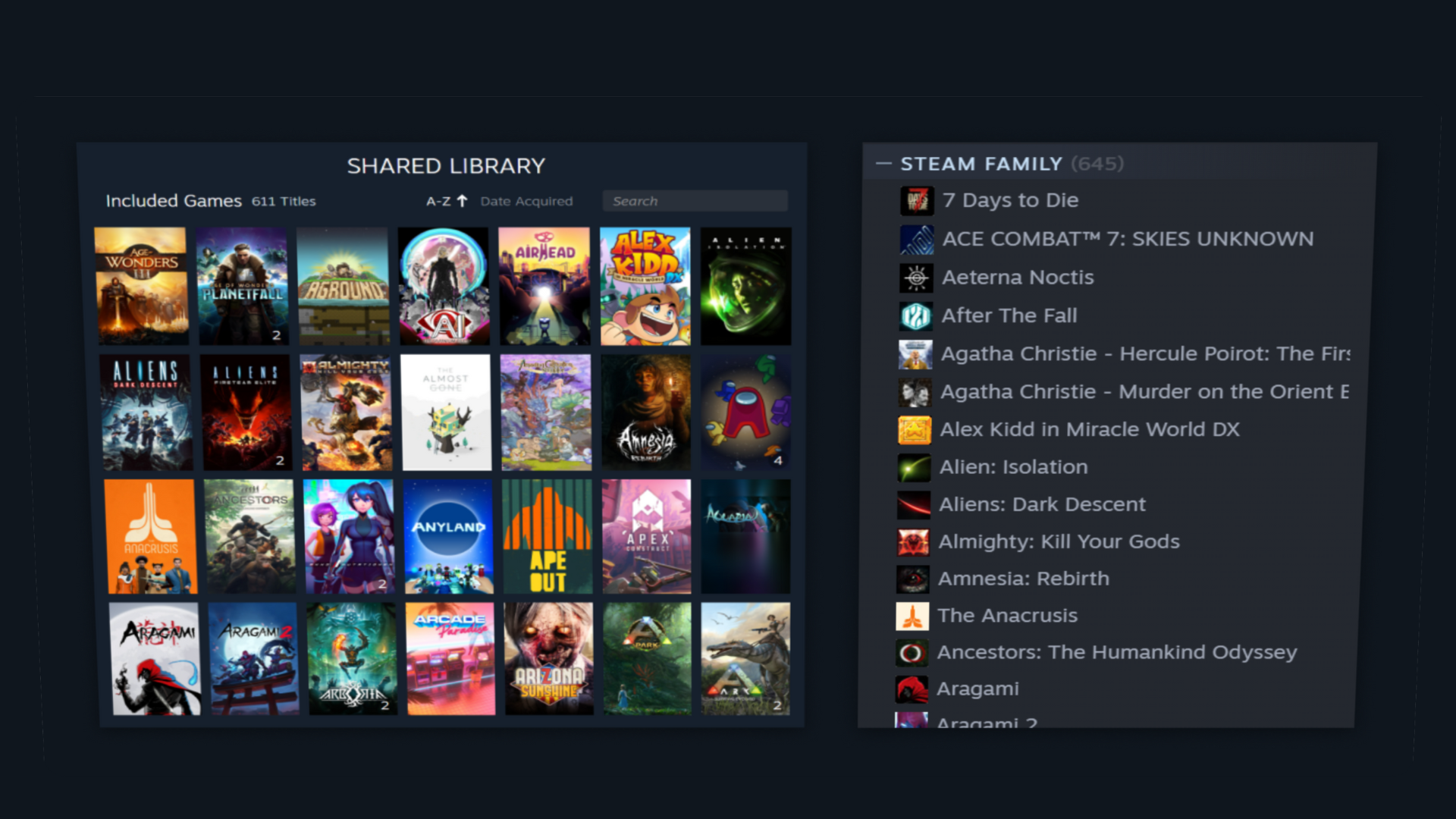
How to Share Steam Library with Friends
Steam has to be one of the most powerful and versatile platforms in the world of gaming - and one of its most underrated features is Steam Family Sharing. Whether you want to let your friend try out one of your favourite games, let your brother or sister try out your latest purchase, or you want to manage a shared library across different devices, Steam’s Family Sharing and Steam Families Beta are the way to go.
If you have ever wondered how to share Steam library with friends on different computers, then look no further. Here at CSDB, we’ll walk you through everything—from setup to limitations—so you can make the most out of this surprisingly useful feature.
What is Steam Family Sharing?
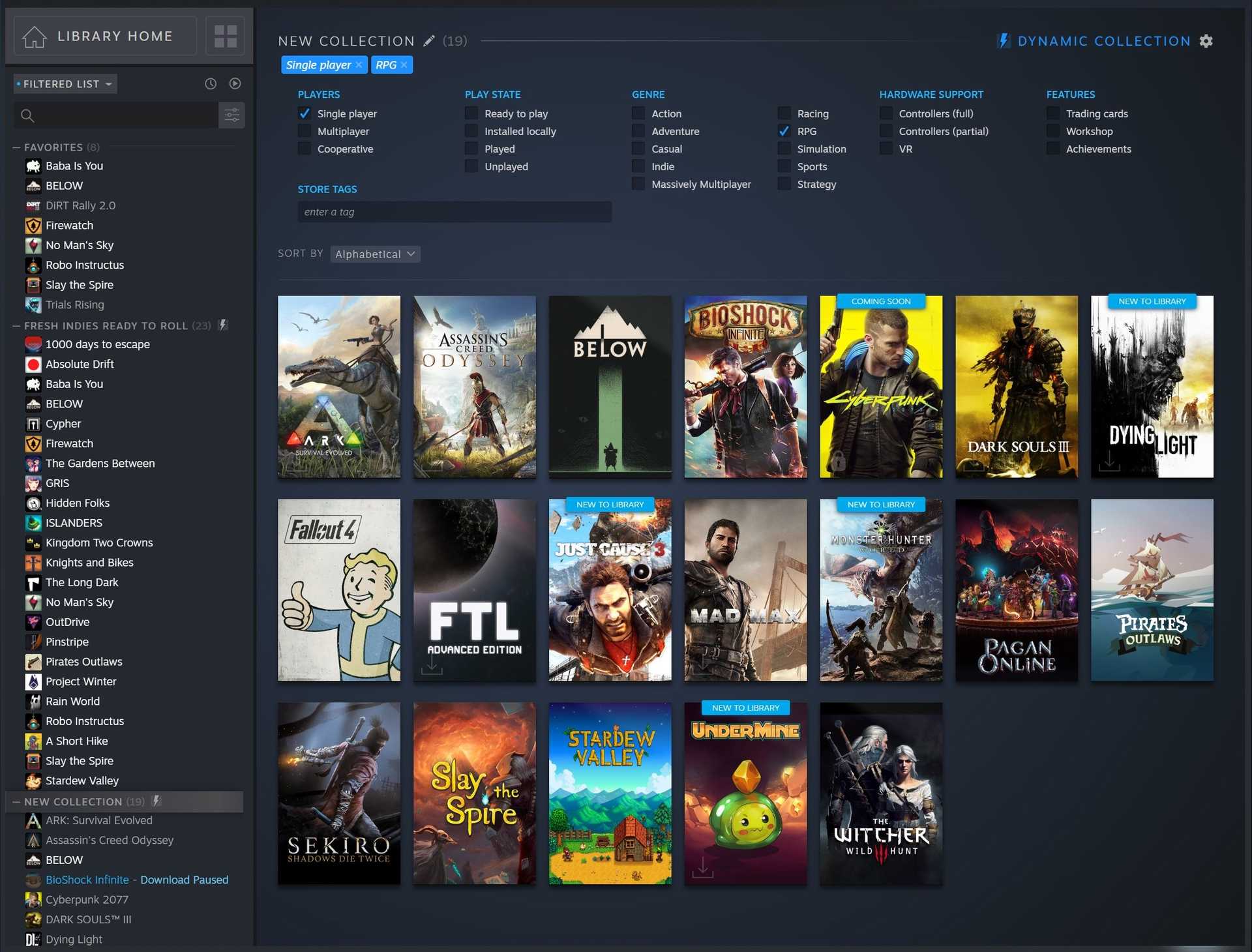
Steam Family Sharing is essentially a feature that lets you share your game library with up to five other Steam accounts and ten devices. Once you’ve shared it, those accounts that you’ve authorised will then be able to download, install, and play any games that are in your library - as long as you’re not playing them at the same time.
And, with the addition of the Steam Families Beta, the feature is getting even better, with more flexibility, where family members will be able to play at the same time, and you’ll have even more control over sharing.
How to Share Steam Library with Friends on Different Computers
Sharing your Steam library is pretty straightforward, but you’ll need to follow a few basic steps to get everything authorised and secure.
Step-by-Step: Authorising Another User
So, here’s how you can share your Steam library with your friends using Family Sharing:
- Make sure Steam Guard Security is enabled
- Log in to Your Steam Account on your Friend’s Computer
- Go to Steam Settings
- Click on the “Family” Tab
- Enable Library Sharing
- Select the Friend’s Account
- Log Out
When you’ve followed all of the above steps, your friend should then be able to see all your games in their Steam library - and be able to download and play them… just as long as you're not using the library at the same time.
How to Request Access to a Friend’s Library
If you want to access one of your friends’ Steam libraries, then it’s a very similar process—just from the borrower's perspective:
- Make sure you both have Steam Guard turned on.
- Log in to your friend's Steam account on your computer (or ask them if they can do it remotely).
- After they’ve authorised library sharing via Settings > Family, they will then need to select your account.
- Then, log back into your own account.
- You should now see their games in your library, and a “Borrow” option on all of the compatible games.
Managing Devices and Accounts
You will be able to view and manage all of the devices and users you’ve authorised to access your library whenever you want:
- Go to Settings > Family > Manage.
- From here, you’ll be able to revoke access from any specific devices or accounts you don’t want to have access to your account.
- You can also visit the Account Details page on the Steam website, where you’ll be able to ‘Manage Family Library Sharing’.
Limitations of Steam Family Sharing
Before you actually take the leap, you should make sure you understand some of the limitations involved in Steam’s sharing system:
- One User at a Time: Only one person is allowed to access the shared library at a time. If you start playing a game, your friend will be kicked out—even if they’re playing a different game from your library.
- Game Restrictions: Not all of the games in your library will be eligible for sharing. For example, games that require third-party keys, subscriptions, or accounts - and some region-restricted titles, aren’t shareable.
- VAC Bans and Suspensions: If someone cheats in a shared game, it could be you who’s penalised. VAC (Valve Anti-Cheat) bans could affect your own account.
- Ownership Conflicts: If your friend already owns a game you have in your library, they’ll need to use their own copy.
- Device/User Limits: Steam will only let you share your library with 5 accounts and 10 devices in a rolling 90-day period.
The Steam Families Beta: A Better Way to Share?

Steam is looking at changing the Family Sharing experience by creating a new feature called Steam Families Beta, which should make it even better…
Simultaneous Play
Unlike regular Family Sharing, the Steam Families Beta lets different library users play at the same time, and not just in the same game at the same time. This solves one of the biggest problems that comes with standard sharing.
Create Your Own Steam Family
In the Beta, you’ll be able to create a Steam Family of up to 6 members:
- Go to Settings > Interface.
- Under Client Beta Participation, choose Steam Families Beta and then restart Steam.
- Open up your Account Details, click on Family Management, then ‘Create a Family’.
- Name your family and then invite the members you want (you can also select if they’re an adult or a child, as child accounts come with added parental controls).
Note: If a member decides to leave the family, there will be a 1-year cooldown before anyone else can take their place.
Top Tips to Make the Most of Steam Library Sharing
Want to make the most of your sharing experience? Here are our top tips…
Play During Off-Hours
If you're sharing with someone living in a different time zone, make sure you coordinate playtimes so you don’t overlap.
Avoid Sharing Deathmatch Titles
Games like competitive shooters with anti-cheat software may have a higher VAC ban risk, so it’s probably best to stick with safe, single-player titles.
Review Your Library Access Regularly
Don’t forget to use the ‘Manage’ tab to remove any old or unused devices and accounts.
Back Up Saves
Cloud saves aren't always shared. If you’re concerned about your progress, then make sure you use manual backups or confirm cloud sync settings.
Troubleshooting The Most Common Issues
Here are some of the most common issues - and how to troubleshoot them…
Library Not Visible
Make sure that both accounts have Steam Guard enabled and that the device is authorised.
The Game Won’t Launch
You or the library owner may already be using Steam. Wait until they’ve logged out or stopped playing.
Access Revoked
Check the Family tab under Settings to see if you‘ve been removed or if the device limits were exceeded.
Game Shows a Purchase Button Instead of Borrow
There are some games that can’t be shared because of things like third-party licensing restrictions, etc.
Should You Use Steam Family Sharing?
If you’re wondering how to share Steam library with friends on different computers, then, as you can see, it’s pretty straightforward. With traditional Family Sharing and the Steam Families Beta, Valve gives you a bit of flexibility - and essentially a way to save a bit of money, try out new games, and manage lots of different users across all different households.
That said, there are limitations - play session conflicts, and risks—especially if you're sharing with someone who could potentially trigger a ban. Still, if you’re a casual player or someone who loves sharing their gaming experiences with their friends and family, it’s a great feature that adds even more value to the Steam ecosystem.
Recommended Articles

A Starter’s Guide To Skins Trading
If you are a beginner, then do not miss out on this guide to skins trading that will set you up for success and help you navigate the process without breaking a sweat.
-1920x1080-7c5b9b8f-1cff-425f-a90b-101591b2f75a.png&w=3840&q=75)
Best CS2 Cases To Open in 2025
See the best cases to open in CS2 right now. We look at the expected ROI taking into account the case and key costs as well as the average item value.
