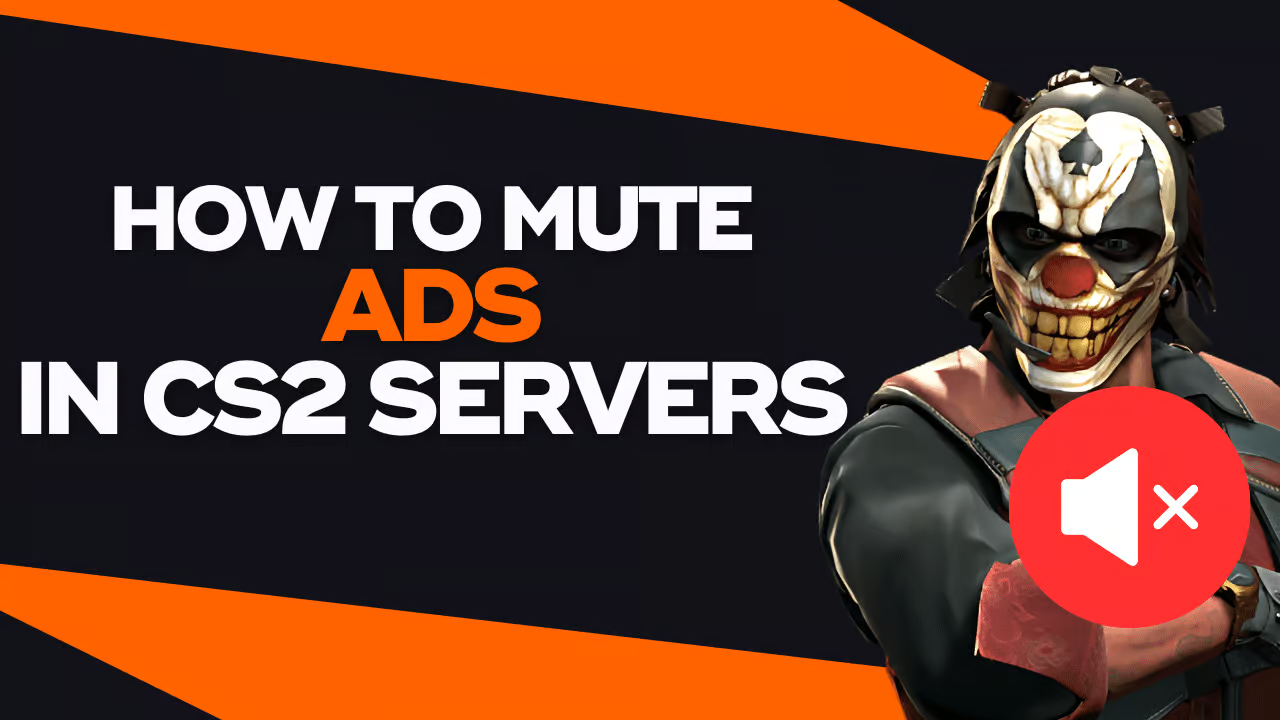
Whether you’re looking to sharpen your skills, try out various different skin combinations, or you simply want to enjoy some fun time with friends, community servers are a great way to play CS:GO. Often, for the most established players, these servers provide a much more laid-back experience compared to the intense competition of standard game modes. However, if you have tried them out, you’ll be aware that they do come with their own set of drawbacks.
One of the biggest issues with community servers is the prevalence of advertisements. These ads can be very annoying – and interrupt your gameplay by playing randomly and overlapping with in-game sounds. If you find yourself in a critical moment in the game and don’t have the luxury of manually closing or muting an ad, then fear not – you’ll be pleased to know that there are methods available to preemptively silence them.
How to Mute With the Launch Option
Before doing this, you will need to be aware that enabling this option will impact the functionality of certain commands, such as .stats and .players in PUGs, as they typically open the CS:GO web browser, which will disable with this launch option.
The most efficient method to mute ads is by adding -no-browser to your launch options.
To try out this method, you need to start by accessing your Steam library. You can do this by clicking on the ‘LIBRARY’ button, which you’ll find at the top left corner of your Steam launcher:
- Library Steam tab
Next, head over to Counter-Strike: Global Offensive, and right-click on it. Then, in the pop-up menu that will appear on your screen, click on the Properties… button:
- CS:GO settings button in Steam
Make sure that you’re on the General tab of the properties menu. You can do this by selecting General on the left side of the menu:
- General settings tab for CS:GO in Steam
Scroll down to the bottom of the General section, where you’ll find an area labelled ‘Launch Options’. Here, enter the launch option -no-browser, as depicted below:
- -no-browser launch option in the CS:GO launch options setting to disable ads
Once you’ve entered the launch option, you’ll just need to close the properties menu and join your desired community server!
Mute With Console Command
cl_disablehtmlmotd 1
Another way in which you can mute ads in CS:GO involves entering cl_disablehtmlmotd 1 into your developer console. However, it’s worth noting that some servers have implemented detection systems for this command, which can make it ineffective on certain servers.
If you do want to try this method, start CS:GO and open the developer console by pressing the ` key on your keyboard. Then, input the following command into the console and press Enter:
How to Disable Voice Chat in the CS:GO Game
Then, we have voice chat, which plays a big role in the gameplay of Counter-Strike: Global Offensive. Whilst this is true, there may be occasions where you might want to disable it entirely so you won’t have to heat other players’ voices during matches.
Voice chat has been a staple feature in shooter games since the series was first launched – and it serves as a vital tool for team coordination, communication, and celebration of those victories that you aim to get.
However, voice communication isn’t always conducive to a productive gaming experience in shooters. To address this, Valve developers have implemented various methods that will allow you to disable voice chat in CS:GO.
So, with that being said, here are all the options available for adjusting and muting microphone volume in Counter-Strike: Global Offensive.
How You Can Mute Players in Counter-Strike
The great news is that you don’t have to lower the volume of your audio speakers or headphones – as this will affect the overall game sound. Suppose you’re bothered by voice chat disturbances or find player conversations unhelpful. In that case, you can easily mute individuals in CS:GO by following these straightforward steps or lowering the voice chat.
Methods of Muting in CS:GO
There are several ways to mute commands in CS:GO. If you are looking for complete silence and want to mute all members of your team, you can open the console by pressing the tilde key (`), then type /mute all, and finally, press enter.
If there’s a specific player that is causing trouble and distracting you – and you want to mute that player only, open the scoreboard by pressing the tab key, right-click and hold on your teammate’s name, then left-click. Once you’ve picked the troublesome teammate you want to mute, choose “Block Communications”, and you’ll successfully mute them in CS:GO.
Lowering the Voice in CS:GO
If a teammate is a little overenthusiastic and or you find that they are talking too loud or has a noisy microphone, you also have the option to adjust or mute their voice chat volume through the scoreboard.
Simply open the scoreboard and hover over the player you wish to adjust. On the right side of their profile, you’ll see a speaker icon with the volume level indicated as 1.0. You then need to left-click on the icon and move your mouse up or down to adjust your teammate’s voice chat volume. You also have the option to just mute players directly by clicking on the speaker icon.
Even at .1 volume level, most players can still hear voice chat. However, you also have the option to amplify players’ voices beyond 1.0 if their microphone volume is too low. If you’re looking for a bit of a more drastic solution, you can completely disable all voice chat instantly.
To mute all voice chat, open the Valve developer console, enter “voice_enable 0”, and press Enter. To enable it again, type “voice_enable 1” instead.
If you want to lower the voice volume of the entire enemy team, you can simultaneously type: cl_mute_enemy 1
To mute individual players on the enemy team or your teammates, open the scoreboard, left-click on the player you want to mute, and click on the microphone icon until it turns red. This indicates that communication with that player has been muted.
Conclusion
Hopefully, now that you’ve learned how to turn off the ads and adjust voice volume in CS:GO – for your team and the other team, our step-by-step guide can enhance your gaming experience by giving you an experience that suits your needs—so you have the game experience you want. After all, annoying ads and other players can often be disruptive and can put you off your stride.
The console allows you to create the game you want – from hip fire sensitivity to ad blocking and voice muting – make your CS:GO game work for you.
How to Disable Ads in CS:GO FAQs
Why are there ads in CS:GO?
Why are there ads in CS:GO?
Can I disable ads in CS:GO?
How can I disable ads using launch options?
What does the “-no-browser” launch option do?
Are there any drawbacks to using the “-no-browser” launch option?
Can I disable ads using console commands?
How do I use the “cl_disablehtmlmotd 1” console command?
Are there any limitations to using the “cl_disablehtmlmotd 1” command?
Are there any other methods available to disable ads in CS:GO?
Can I report servers that display intrusive ads?
Are there any community guidelines regarding ads in CS:GO?
Can I support servers without relying on ads?
Are there any community guidelines regarding ads in CS:GO?
Can I support servers without relying on ads?
How can I find servers that don’t display ads?
Is there a way to disable ads temporarily during gameplay?
What should I do if I encounter issues with disabling ads?
Recommended Articles
-1920x1080-be7a0ee5-7434-4292-826f-89a6e5ac5377.png&w=3840&q=75)
How Much Space Does CS2 Take to Download & Install?
Find out how much space you need on your computer to download counter strike 2.

CS2 Skin Quality Guide
Our team looks at everything you need to know about different skin qualities in this comprehensive counter-strike guide.

CS2 Skin Price History
If you’re looking for the price history of CSGO, then you’ll find all the information you need on this page.