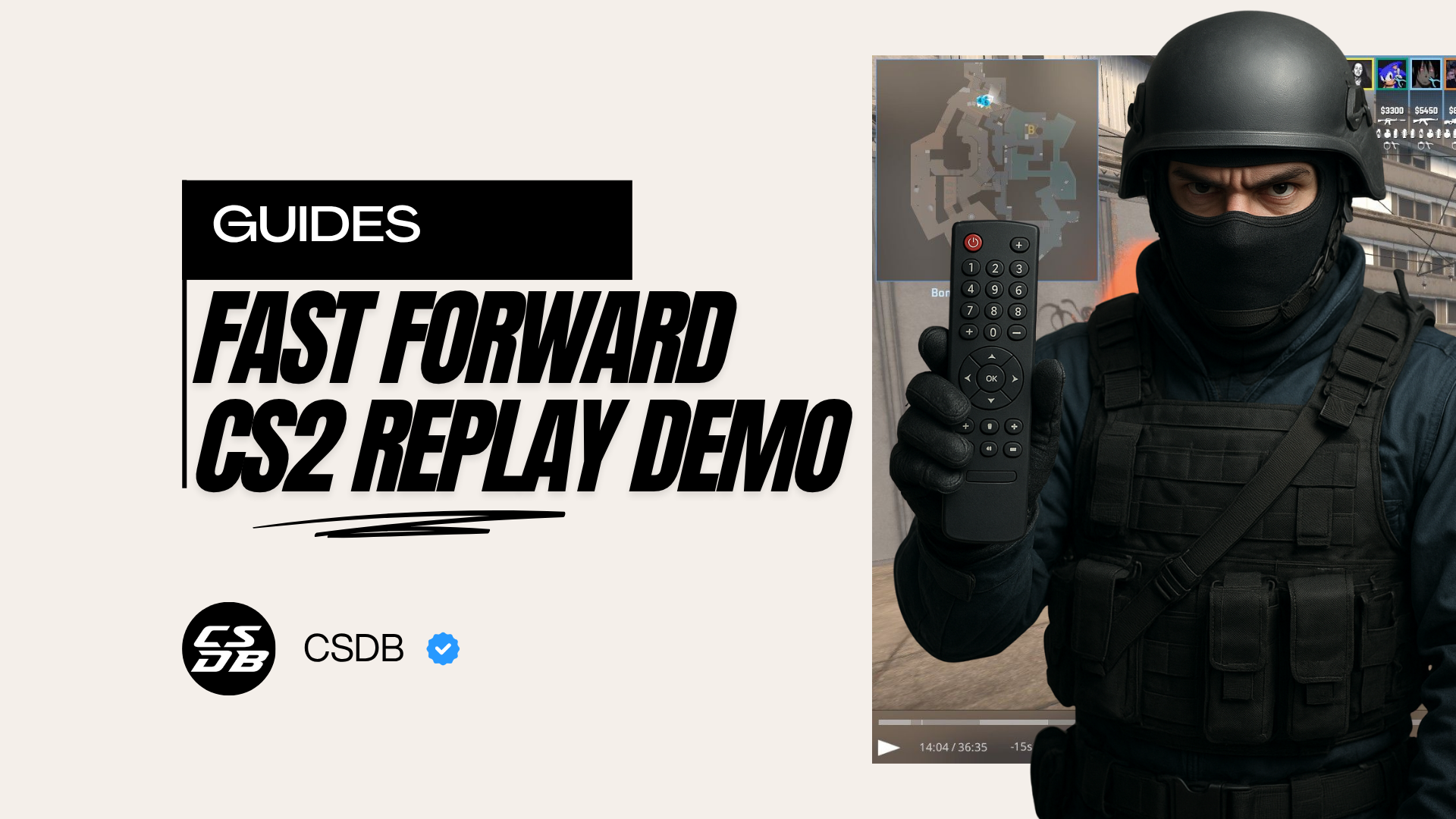
Do you want to skip to the best and most memorable moments of your last CS2 match? Then you’ll need to know how to fast forward CS2 Replay.
Whether you're reviewing your strategy, analysing your mistakes, or you just fancy reliving your most epic clutches without having to sit through all the downtime, then knowing how you can fast forward your CS2 replay is a must. Here, we’re going to look at all the different methods you can use to speed up those replays in CS2 — from console commands to keybinds - and some troubleshooting tips for when you need them.
Why Fast Forward CS2 Replays?
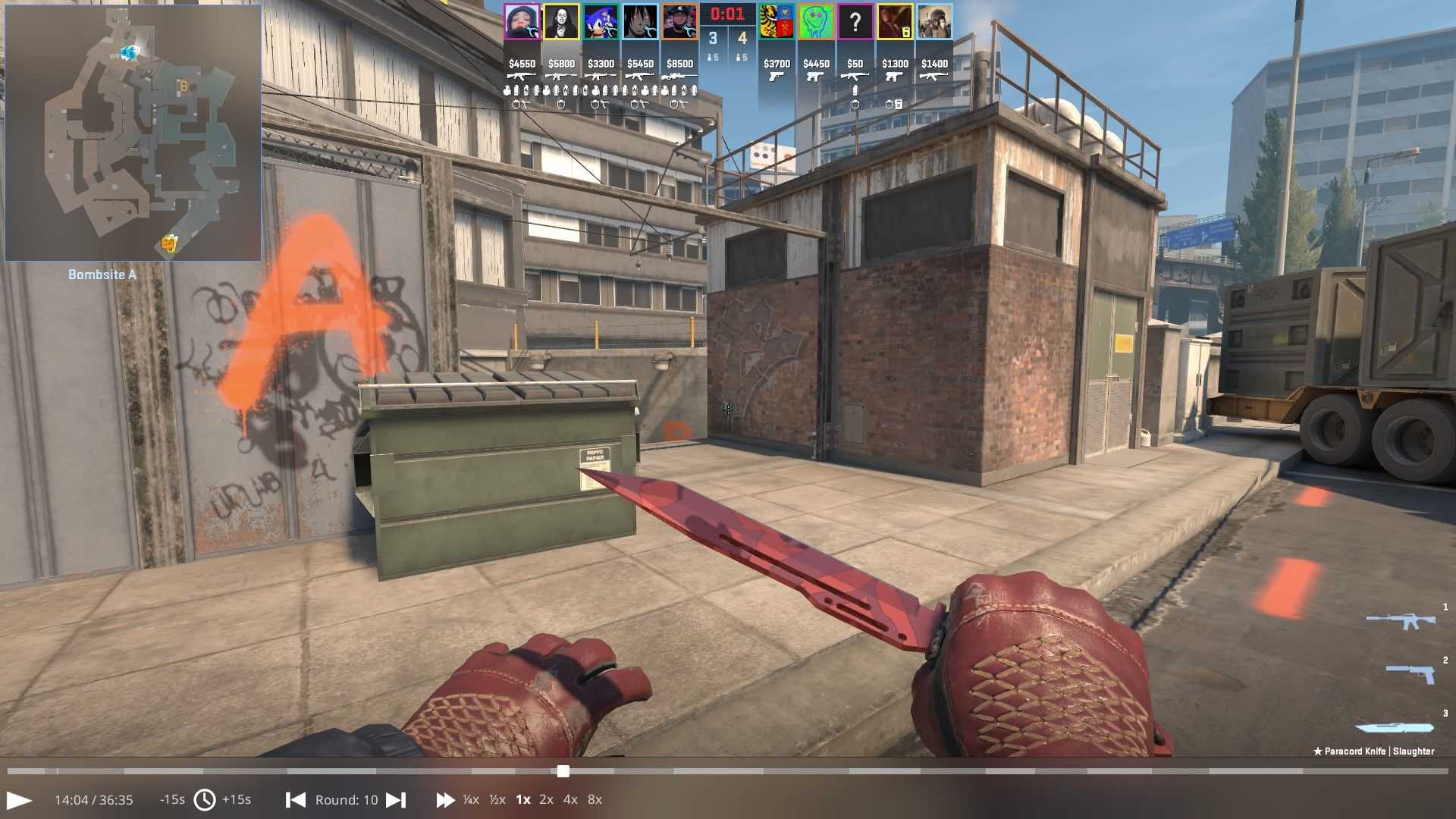
CS2 has a replay system that lets you relive your matches, sharpen your decision-making skills, and see where there’s any room for improvement. But having to go through a whole, full-length demo can be a bit boring - which is precisely why being able to fast-forward is a game-changer.
The main benefits of fast-forwarding CS2 replays:
- You can easily skip the boring eco rounds or pauses
- Focus your attention on the more important and helpful moments, like clutches or rotations.
- Look for ways to improve your team’s strategy without wasting any time.
- You can spot any mistakes you make in positioning or communication.
- It’s perfect for everyone… IGLs, analysts, and casual players alike.
How to Access Your CS2 Replays
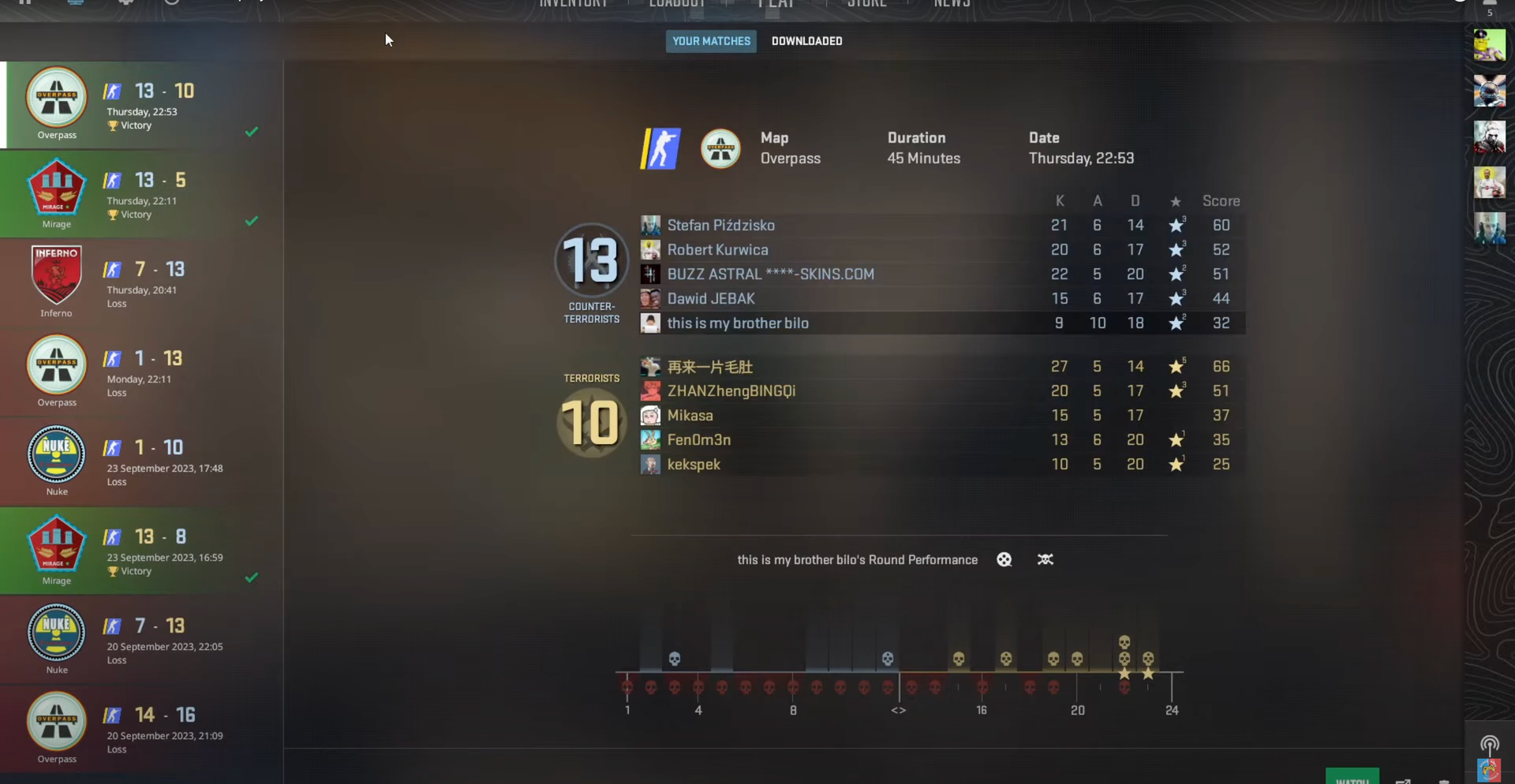
Before we get into how you can fast forward your CS2 replays, you need to be able to find and load one first:
- Click the TV icon, which you’ll see on the main menu in the top-left corner.
- Look through your past matches and pick which one you want to review.
- To view it offline, you can download the demo by clicking on the green arrow.
- Once it’s downloaded, just click on “Watch” to load it into the replay viewer.
That’s it - now you’re ready to begin fast forwarding to where you need to be.
Method 1: Using the Replay Console (Shift + F2)
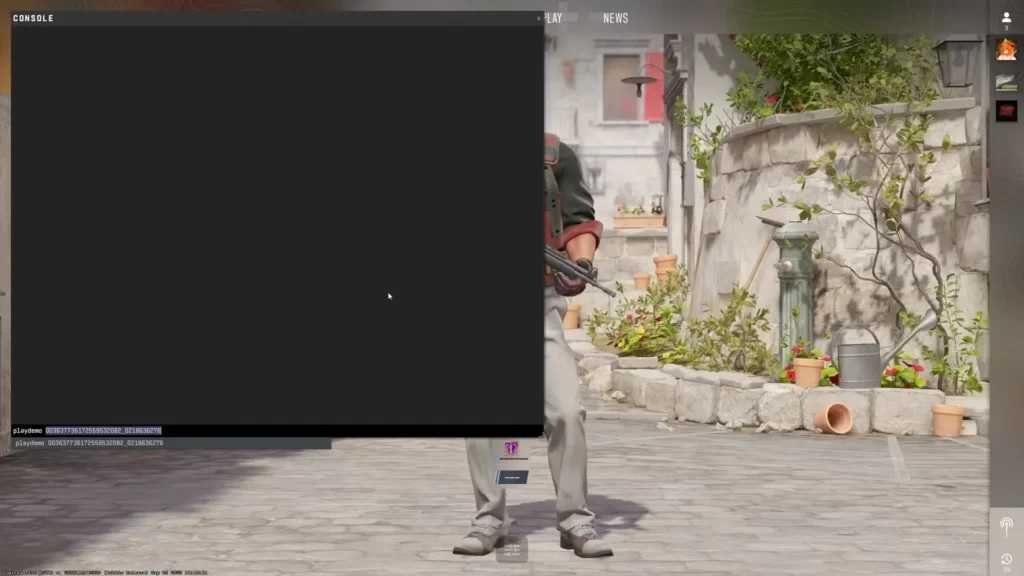
Fortunately, with a built-in console, Valve has made fast-forwarding CS2 replays easy and intuitive. Press Shift and F2 to open up the replay control panel — and this is your gateway to quick and easy demo navigation.
The Main Replay Buttons & Their Functions:
- </> : Slow rewind or fast forward
- </> ¼x, ½x, 1x, 2x 4x : Changes theplayback speed
- <Round> : Skips to the next round
- <Death> : Skips to the next kill event
It’s easy to toggle between playback speeds. If you want to whizz through the match, then use 2x or 4x. If you want to slow things down and try to look for mistakes, then switch to 1/2x or 1/4x.
Method 2: Using Developer Console Commands
If you’re someone who likes keyboard inputs or you’re looking for even more control over your speed, then you can also use the developer console.
Step-by-step:
- Press ~ (tilde key) to open up the console. If that doesn’t work, then enable it in CS2 settings under Game > Enable Developer Console.
- Type the following command: demo_timescale 2
This will set your playback to 2x speed. You can use other values like 4, 8…or even 0.5 if you want slow motion.
Example:
- demo_timescale 1 - normal speed
- demo_timescale 4 - 4x the speed
- demo_timescale 8 - the maximum possible speed
- demo_timescale 0.25 - quarter-speed slow motion
Note: The maximum replay speed you can go up to is 8x. Any speed above and beyond that isn’t yet supported by the current engine.
When Should You Use Each Method?
Both methods are effective, but using the replay console (Shift + F2) is better for casual browsing, while using the developer console is better for those who want something more advanced - like pinpointing an exact event or if you want to use it for training.
Common Issues and How You Can Fix Them
Even though it’s a very solid replay system, there’s still the chance you could run into glitches or potential issues when trying to fast forward.
Your Replay Isn’t Loading
- Make sure the match has been fully downloaded.
- Restart the CS2 client.
- Use Steam to verify the integrity of your game files.
There’s a Lag While You’re Fast Forwarding
- Try lowering your graphics settings temporarily.
- Close any background applications you have running.
- Try a slower fast-forward speed - if you’re 4x, drop down to 2x, for example.
Your Replay Console Isn’t Opening
- Rebind the Shift + F2 in your keyboard settings.
- Restart your game client.
- Check to see whether there are any potential conflicts with custom keybinds.
Our Top Tip for Analysts and In-Game Leaders

As an IGL, it’s good to watch your replays at 4x speed, so you can see rotations, setups, and defaults from both teams. If you do notice something interesting — like a failed fake or a perfect stack — then slow it back down to 1x - or even 0.5x - so you can analyse timing and reactions in detail.Corey Sims
The demo_timescale is excellent for reviewing specific plays during bootcamps or team reviews. It can save literally hours across lots of demos and can help you identify any patterns in the other team’s behaviour.
Conclusion – How to Fast Forward CS2 Replay
Important
- Use Shift + F2 to open the built-in replay console
- Change up your playback speed with buttons like 2x, 4x, and round skips
- If you want more control, then use the console command demo_timescale
- If you do encounter any lag and errors, try updating your drivers, verifying files, and closing any open background programs.
Hopefully, with all these tools, shortcuts and tips, you’ll never have to waste your time sitting through a whole CS2 replay ever again!
Fast Forward CS2 Demos FAQs
Can I fast forward past a full round?
What is the maximum fast-forward speed?
Why would I want to fast forward replays in CS2?
Recommended Articles

How To Surrender In CS2
Here is all the conditions required to surrender in CS2.

CS2 Competitive Vs Premier: What’s the Difference?
Ever wondered what the major differences were from playing Competitive or Premier mode in CS2? Well, we have all the answers. Click here to read more!

Do CS2 Interp Settings Changes Work?
Here are ways that you can improve your CS2 experience by using console commands that help to fix lag.