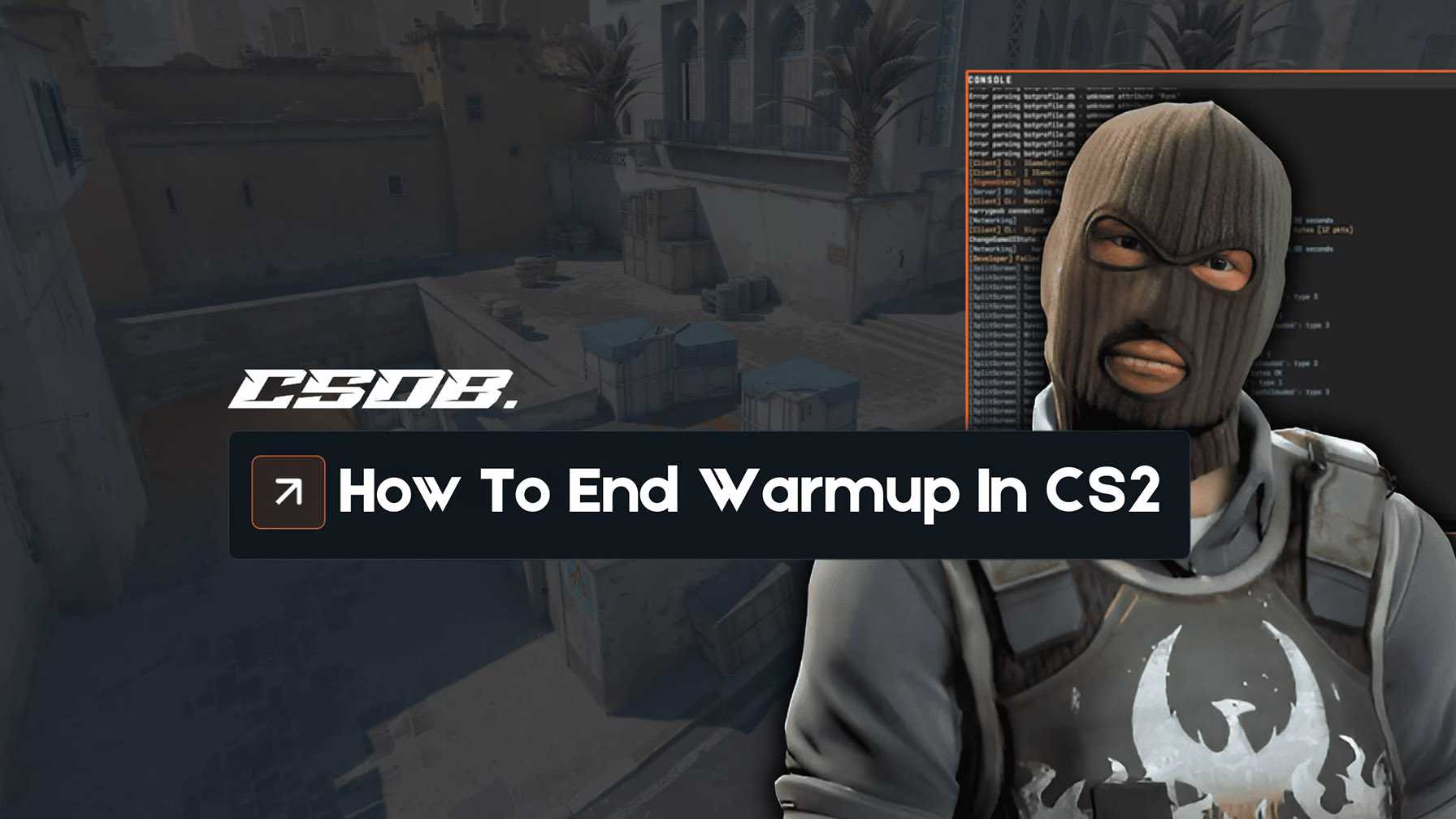
If you feel like the warmup is not useful for you and the other players in your match, this guide is for you. This guide will show you how to end the warmup phase in Counter-Strike: Global Offensive (CS:GO) quickly and easily, even if you have never tried editing the settings of the game before.
We’ll also show you how to skip the warmup in Counter-Strike: Global Offensive and how to use the CS:GO end warmup command, so you can get rid of this once for all.
Whether you want to focus on ending the warmup in Counter-Strike or Global Offensive, these methods will help you streamline your gameplay.
What Is The CS2 Warmup
The warmup phase in CS2 is a crucial part of the game, giving players a chance to get warm and ready before the first round of the match officially begins. This period is designed to let everyone join, practice, and prepare without any impact on the actual outcome of the game. Whether you’re waiting for all players to connect or just want a few extra moments to get your aim on point, the warmup time can be a good opportunity to get settled in.
What makes CS2 even better is the control it gives you over the warmup period. Using simple commands, you can adjust the warmup time, skip the warmup entirely, or set it to end automatically when a certain number of players have joined the match. This flexibility means you don’t have to wait longer than necessary, and you can jump straight into the action as soon as you’re ready.
In this guide, we’ll show you all the ways you can manage and end the warmup in CS2, so you can tailor your game experience to your liking.
Enabling the Developer Console
Before you can start using commands to control the warmup timer in your game, you’ll need to enable the developer console. This is a built-in tool in CS2 that lets you type in commands to customize your match settings, including how and when to end the warmup.
To enable the developer console, click on the “Settings” menu in the game, then head to the “Game” tab. Look for the option labeled “Enable Developer Console” and set it to “Yes.” Once this is turned on, you can open the console at any time by pressing the tilde (~) key on your keyboard.
With the console open, you’re ready to start entering commands.
How to End Warmup in CS:GO with a Command
No you have the developer console set up you can use commands to skip, shorten or edit the warm-up round.
- Remember you can launch the console by clicking “~”
Next you can copy a command from this guide and paste it directly into the console for convenience.
Now that the developer console is ready, here’s how you can input the CS:GO warmup command easily:
- Press the “~” key
- Input mp_warmup_end (this is the warmup end command in CS2)
- Press Enter
Immediately, the system will shut down the warmup for your match, and proceed to the main game.
You don’t really need to do anything else besides this, just input this command when you feel like you want to start the match, be it right at the beginning or after a few players join. Simple. You can choose when to end the warmup based on your preference.
How to Skip the CS:GO Warmup Automatically
If you want to end the warmup automatically, and get straight into action, here’s a step-by-step guide on how you can do it:
- Step 1: Press the “~” key
- Step 2: Input mp_warmuptime 0
- Step 3: Press Enter
Here we are using the mp_warmuptime command, and instead of using a regular value for the argument, expressed in seconds, we have used 0, which will force the game to skip the warmup automatically.
If you want to automate this process, you can run a script or command in the console, or even add it to your config file.
However, if you want to skip the CS:GO warmup after a fixed time, for example 30 seconds, here’s how you can do it:
- Step 1: Press the “~” key
- Step 2: Input mp_warmuptime X [X = your preferred time expressed in seconds]
- Step 3: Press Enter
You can set the warm up time to any number of seconds you want, such as 3 seconds for a very short warmup, or any other value that fits your needs. For example, if you’d like the warmup to finish after 30 seconds, regardless of how many players have joined the match, you’d need to use “30” as the argument, resulting in the following: mp_warmuptime 30.
Likewise, if you wanted to finish it shortly after 10 seconds, you’d need to use “10” as the argument, resulting in this: mp_warmuptime 10.
Customizing the warmup can give players extra time to join or prepare, or help you skip unnecessary waiting if you don’t need it. These things can be adjusted to improve your gameplay flow.
Permanent Warm-Up Settings
If you want to permanently change the warmup settings, you may need to edit your server’s configuration file. This is a common thing for server admins who want to automate or customize the warmup process.
Additionally, there is a 15 second freeze time at the start of each round. If you want to skip this, you can use the commands mp_freezetime 0 mp_restartgame 1. You can also set the freeze time to 3 seconds or any number of seconds you want.
This will help you to get rid of the need of having to input the mp_warmup_end command every time you want to skip this stage, as it will do it instantly based on a single variable.
In the next section, we will teach you how to end warm up after a fixed number of players have joined the match, so you can start the action as soon as you want to.
How to End the CS:GO Warm Up Based on Player Count
If you want end the warm up in CS:GO after a fixed number of players have joined the match, all you need to do is to follow this quick tutorial:
- Press the “~” key
- Input mp_endwarmup_player_count [your preferred number of players]
- Press Enter
For example, if you want to end the warm up as soon as 4 players are connected to the match, you need to use “4” as the argument, resulting in the following: mp_endwarmup_player_count 4.
Likewise, if you want to start it when 6 players join it, you need to use “6” as the argument, resulting in this: mp_endwarmup_player_count 6.
You can play around with different values, to make sure you can end the warm up whenever you wish to, basing the decision on a fixed number of players. Adjust the warmup duration to allow enough time to join before the server is filled, ensuring all players have a fair chance to connect before the match begins. And if you don’t want to enter the mp_warmup_end command every single time, this is a solid alternative as it will make the process automatic.
You can also use this command to skip the warm up automatically, and in this case, you’d need to use “1” as the argument, resulting in this: mp_endwarmup_player_count 1. As soon as you join the match, the game will end the warm up automatically, and the rest of the players will be able to start playing normally right off the bat.
Therefore, if you want an alternative to the mp_warmuptime command for finishing the warm up automatically in CS:GO, now you can use the mp_endwarmup_player_count command and it will work just fine.
So far now, we have just been talking about online matches. However, if you want to use these commands for offline matches with friends or bots, below you will find the information you need, so you can get rid of this stage whenever you wish to.
How to End Warm Up in CS:GO Offline
When you’re playing offline, be it with friends or in bot games, you cannot just use the commands we shared previously with you. You need something else, and we will talk about each case in detail.
If you have your own server, you have more control over the warmup settings and can use console or rcon commands to end or adjust the warmup period. Note that in some cases, only the owner or an admin can change these settings, and the warmup can be fully disabled by setting the appropriate commands.
Skipping the Warm Up in Offline Matches
If you want to get rid of this phase, so everyone in your offline match can start playing right off the bat, regardless of the game mode, you need to use this command and argument: mp_do_warmup_offline 0. Just press Enter and it will work, instantly. This command allows you to turn the warmup off for offline matches.
You can input this command at any stage of the warm up, be it as soon as it begins, after some time or when some players have joined the match.
If, for any reason, you want to restore the warmup, all you need to do is to input the command like this: mp_do_warmup_offline 1. Press Enter, and it will turn the warmup back on as usual, back to 10-15 seconds.
If you want to skip the warm up based on the number of players or time, you can use the previous command we have already shared with you. They will work just fine, like in online matches.
Now you can enjoy your game without unnecessary delays and get straight into the action.
Conclusion
We hope this guide was helpful for you! This is all you need to know about how to end warmup in CS:GO, and as you can see, it’s pretty easy. By skipping the warmup, you can save a lot of time and jump straight into the action, making your matches more fun. So, we invite you to go ahead and use our tutorial, so you can skip it whenever you wish to, be it online or offline.
Recommended Articles

Top 10 Cheap CS2 MP7 Skins Under $10
We have created this post, to share with you the top 10 cheap MP7 skins under $10, so you can renovate the looks of your favorite SMG for as little as $0.04. Let’s dive in.

The Best Red Stickers In CS2
If you're looking to customise your weapons our team has taken a look at the very best red stickers available in CS2 currently so you can find the perfect one.

All CS2 Rare Skin Patterns (Full List)
Look at some of the rarest skin patterns in CS2, what makes them stand out.