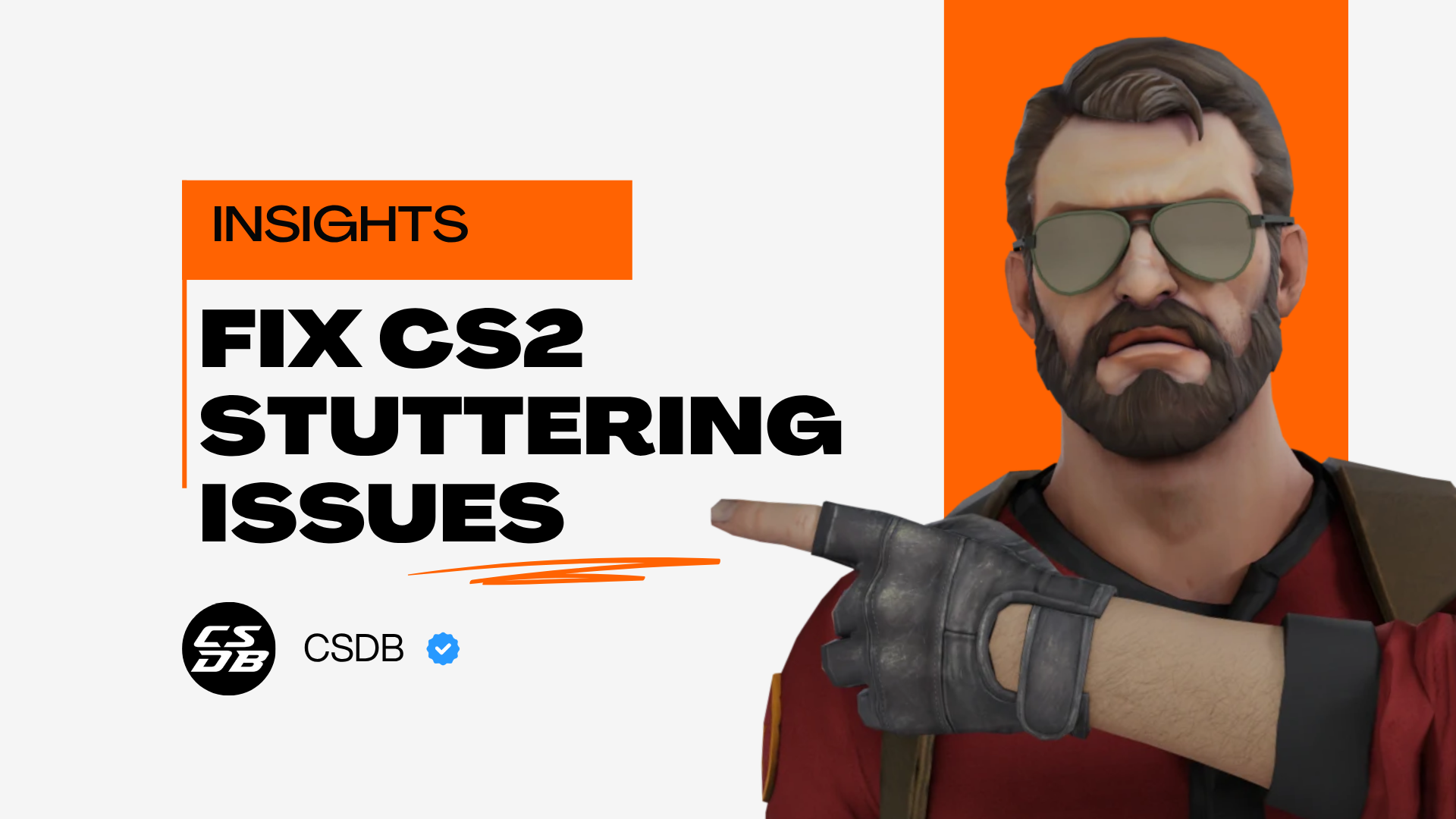
Counter-Strike is a game that requires precision. However, the entire purpose of the game is defeated if your game is constantly stuttering. It’s natural for players to be frustrated when CS2 stutters in the middle of a gunfight. If you’re experiencing stuttering issues, here are the six best methods to prevent CS2 from stuttering!
Verify the Integrity of Game Files
The first method is a common solution in the Steam universe. Every time a Steam game is having issues, the first course of action is always to verify the integrity of files. Sometimes, your Counter-Strike 2 client may have corrupted or error files, so verifying them could solve stuttering issues.
To verify the integrity of your game files, follow the steps below.
- Open your Steam client and go to your Library.
- Look for Counter-Strike 2, right click it, and hit Properties.
- Next, go to the Installed Files section.
- Finally, click Verify integrity of game files.
The verification process should take anywhere from 2 to 10 minutes. Simply wait for the process to complete and try launching CS2 again.
Disable Fullscreen Optimizations
Many CS2 stuttering issues arise due to fullscreen issues. In this next solution, we’ll tweak some Windows settings, specifically disabling fullscreen optimizations.
Here’s how you can change your fullscreen optimization settings:
- Look for cs2.exe, which can be found on your desktop shortcuts.
- Next, right click the program and go to Properties.
- In the Properties tab, go to the Compatibility section.
- Finally, check the box next to Disable fullscreen optimization.
This method has also fixed numerous performance issues related to Counter-Strike 2. If you don’t see any results, you can always revert the option by following the same steps above.
Ensure Your Game is Running on Fullscreen
Doubling down on fullscreen, it’s important that your game is also on fullscreen mode. Not only does playing on it give you the best performance, but it will also reduce a lot of CS2 stuttering.
You can change your display mode through the in-game client by completing the steps below:
- Launch Counter-Strike 2 and go to your Settings page.
- Then, go to the Video Settings section.
- Next to Display Mode, change the option to Fullscreen, not Fullscreen Windowed!
- Finally, save your changes by clicking Apply.
Now, your game will run on fullscreen mode, which is the most optimal display mode. You should also notice a jump in your frames per second.
Disable Steam Overlay For CS2
Every Steam player knows that the Steam overlay can be opened by holding Shift + Tab simultaneously. It’s an awesome feature that allows you to chat with your friends in an instant. However, the downside is it causes performance drops and stuttering.
If you are seriously having CS2 stuttering issues, disabling it could be the correct move.
- Open your Steam client.
- On the top left corner, click Steam and go to Settings.
- Next, go to the In Game section.
- Finally, uncheck Enable the Steam Overlay while in-game.
When the overlay is turned off, you can no longer Shift + Tab to open it. Try launching Counter-Strike to see if it has successfully been disabled.
Update Graphics Card Drivers
Changing your Windows or Counter-Strike settings can do the trick for many players to fix stuttering, but at the end of the day, issues like these could stem from your hardware, specifically the graphics card.
It is crucial to keep your graphics card drivers up-to-date. Here’s how:
- On Windows, open your Device Manager. You can do this by searching it on Windows.
- Next, look for Display adapters and expand the drop-down menu.
- Right click the name of your graphics card and hit Update driver.
- Select Search automatically for drivers, and your computer should look for the most recent version.
Alternatively, you can go to your manufacturer’s website and search for the name of your graphics card as well.
Disable NVIDIA Low Latency Reflex
The final solution is a relatively new method added into Counter-Strike 2. We’re going to disable a new CS2 option named NVIDIA Low Latency Reflex. This can be done through the in-game client.
Here’s how you can turn off the low latency reflex:
- Launch Counter-Strike 2 and go to your Settings page.
- Then, go to the Video Settings section and go to the Advanced Settings.
- At the very bottom, change NVIDIA Low Latency Reflex to Disabled.
- You do not need to save your changes manually, as the game will automatically apply it.
Unfortunately, this solution does not work for every player. If you do not see any improvements, feel free to revert the settings.
Recommended Articles

The Most Useful CS2 Console Commands
Here are some of the most useful console commands any budding CS2 and Counter-Strike Gamer gamer will find elite and add to their gaming.

CS2 Crashes – How To Fix Common Issues
Here are nine effective methods to prevent your game from crashing and increase performance!

All CS2 Rare Skin Patterns (Full List)
Look at some of the rarest skin patterns in CS2, what makes them stand out.