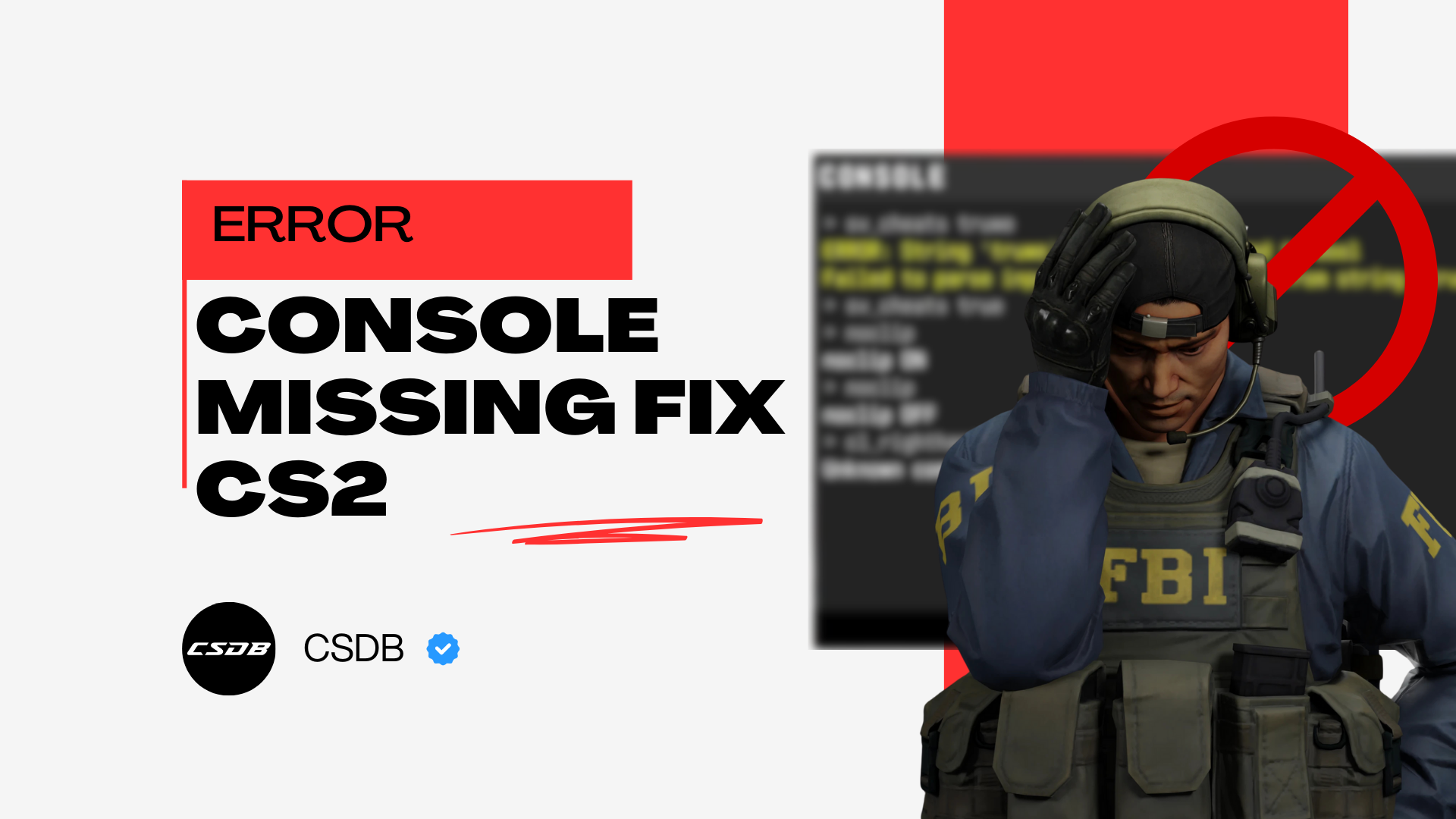
Are you unable to access the developer console? We have got a fix for you. Read below to find out more
Is the developer console not showing up for you in Counter-Strike 2? Don’t panic here we have got a fix for you with step-by-step instructions.
How To Reset CS2 Console Disappeared
Make sure that you enable the developer console within the game settings.
If you have enabled the developer console and still don’t see the developer console when pressing the hotkey, it has most likely been moved off the screen accidentally.
We will have to go into the Counter-Strike 2 program files to fix this so proceed at your own risk. However, if you follow our guide correctly, you should not face any issues.
- Make Sure Counter-Strike 2 is closed.
- Open File Explorer on Windows and head to where your Steam folder is located. This is usually in the Program Files (x86) folder, most of the time.
- Open the Steam folder, then open the “User Data” folder, then go into your Steam ID folder.
- Here you should see a folder called “730” open that up/
- From here, open the “Local” folder and then enter the “CFG” folder.
- Locate the CS2_Machine_Convars.vcfg file.
- Right-click on the file and open it with Notepad or Wordpad.
- There’s a long list of commands inside this file. Scroll down until you find “panorama_console_position_and_Size” line. Or control F and locate the line that way.
- Next to this line, you will see some number values.
- Change the values to “20.00|20.00|200.00|200.00”
- Save the file.
- Run Counter-Strike 2, press the “~” key, and you should now see the developer console on the top-right side of the screen.
This easy fix should then fix the position of the developer console, allowing it to be visible again, if you do somehow manage to lose it again, you can go through this process again to make it work again.
So that’s it for now! If easier methods do become available, we will make sure to keep you in the know!
Check out our related article: How To Fix CS2 Not Launching.
Recommended Articles
-1920x1080-75d32e65-33fe-4b91-bafa-e8957ee5356a.png&w=3840&q=75)
10 Best Cheap CS2 Desert Eagle Skins Under $10
In this article, we’ll go over the ten best cheap Desert Eagle skins under the $10 mark.

The Best Cheap CS2 Skins You Can Buy Under $5
Everyone loves a bargain, thats why wi've put together our list for the best skins that you can buy for under $5 today. See our ultimate budget CS2 skin list.

CS2 Case Opening Guide
We will start by letting you know if it’s possible to open cases in CS2 and then show you how to do it in-game and at third-party sites.