-1920x1080-9c4b7812-dccf-47d6-8882-76ba15ce7b80.png)
The CS2 console is hands-down one of the most useful tools in the game, and is used by almost all advanced and experienced players. Understanding this tool will help you enhance your CS2 experience, so it’s crucial to test it out at least once in your life. In this article, we’ll teach you how to open the console in CS2 and briefly explain how it works.
What is the Console in CS2?

The console in CS2 is a command-line interface tool that allows players to input commands directly. Commands can alter the game, from changing in-game settings, key binds, or showing additional information.
It’s also essential for players to practice, as commands can also grant players cheats in private servers, where they can enable settings like infinite ammo or unlimited money. Overall, the CS2 console is a must-use for players looking to improve at the game.
How to Enable Console in CS2
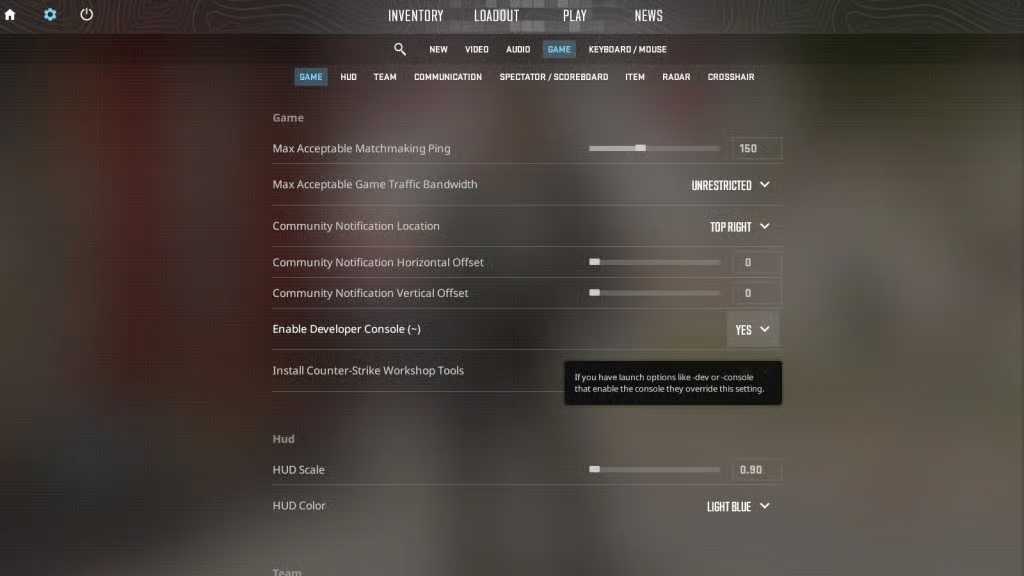
Before you can open the console in CS2, it must first be enabled in the game. Don’t worry, as the process is extremely easy:
- Launch Counter-Strike 2.
- Head to the Settings page by clicking the gear icon on the top-left corner of the screen.
- Go to the Game tab.
- Look for the first setting, which reads “Enable Developer Console.”
- In the drop-down menu, select “Yes” as the option.
After following these steps, the console will be permanently enabled, unless you go back and turn it off. You do not have to restart your game, as the setting will be applied immediately.
How to Open Console in CS2
Once the console has been enabled, opening it is extremely easy. All you need to do is to press the tilde (~) key, which is located under your Esc button and above Tab.
After pressing the tilde key once, the console will open. To close it, simply click on the tilde key again. The console functions as a toggle, so you can turn it on and off extremely easily using one key.
Changing CS2 Console Hotkey
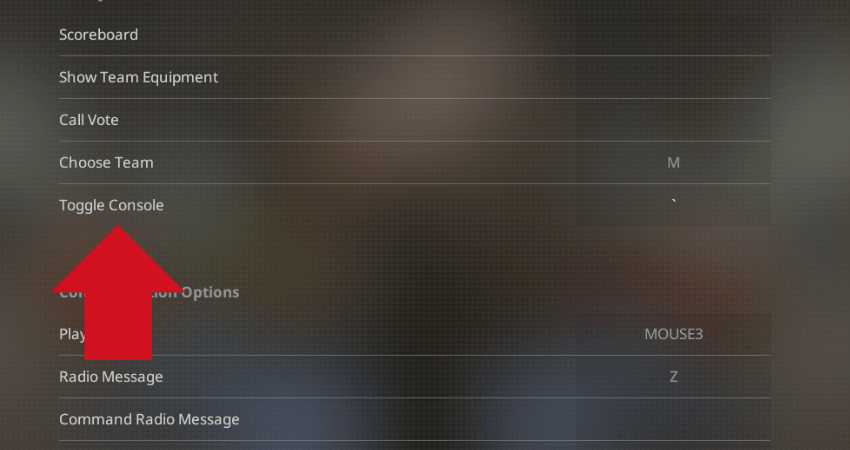
Some players might find it uncomfortable to have the console hotkey set to the tilde key. However, like most settings in Counter-Strike, you can easily change the function to another key.
Here’s how you can change the CS2 console hotkey:
- Launch Counter-Strike 2.
- Head to the Settings page by clicking the gear icon on the top-left corner of the screen.
- Go to the Keyboard / Mouse tab.
- Scroll down to the “UI Keys” section.
- Finally, look for “Toggle Console” and change it to your desired hotkey.
Here, you can change your toggle console hotkey to anything you’d like – just make sure it does not overlap with anything else. If you don’t want to mispress the console hotkey in the middle of a game, feel free to set it somewhere on the other side of the keyboard like F10.
Best Console Commands to Get Started
The console is a powerful tool, and there are thousands of commands you can use. Here, we’ll recommend some of the best console commands to try out so you can get used to it:
Console Command | Function |
cl_showfps 1 | This console command is used to display your FPS counter at the corner of your screen. This will update you with your real-time FPS while playing. |
fps_max 0 | This console command removes the FPS limit in your game, allowing you to reach the highest FPS possible. You can also change the “0” value to any number, like 144 or 300. |
cl_forcepreload 1 | This console command forces the game to preload all assets, leading to longer loading times but better performance in the game. |
sv_cheats 1 | This console command enables cheat commands on private servers, allowing you to experiment and practice with cool commands. |
bot_kick | This console command kicks all bots from a private server, ensuring no bots disturb your gameplay or practice sessions. |
sv_infinite_ammo 1 | This console command grants all players on a server infinite ammunition, meaning bullets and grenades will never run out. Sv_cheats 1 must be turned on for this command to work. |
sv_grenade_trajectory 1 | This console command creates a trail behind grenades that are thrown, allowing you to see its pathing. Sv_cheats 1 must be turned on for this command to work. |
sv_showimpacts 1 | This console command shows bullet impacts, allowing you to see where your bullets land on walls or players. Sv_cheats 1 must be turned on for this command to work. |
noclip | This console commands allows you to fly around the map and go through walls. Sv_cheats 1 must be turned on for this command to work. |
Recommended Articles
-1920x1080-df56f181-70ae-49ff-a307-a7ef423c043f.png&w=3840&q=75)
A Complete List of All CS2 Maps (2025 Update)
Explore our comprehensive guide to covering all of the available CS2 maps. Find detailed information and strategies for each map to elevate your game knowledge.

Are CS2/CSGO Cases Predetermined?
Uncover the truth about CS2/CSGO cases. Are they predetermined? Join us as we take a closer look at the algorithms and odds of counterstrike cases.
-1920x1080-962a05c9-18d3-42d4-8e56-5f5ca8885dee.png&w=3840&q=75)
The Best CS2 Knife Testing Servers
We have compiled a list of the best CS knife servers available, so you can enjoy knife-only battles and action with the lowest ping possible.